then write your review
ReiBoot - No.1 Free iOS System Repair Software
Fix 150+ iOS Issues without Data Loss & Safely Upgrade/Downgrade
ReiBoot: No.1 iOS Repair Tool
Fix 150+ iOS Issues, No Data Loss
An iPhone boot loop occurs when your device repeatedly restarts itself without reaching the home screen. This frustrating issue can be caused by various factors, including software glitches, hardware problems, or recent updates. This guide offers effective solutions to resolve an iPhone boot loop, from quick fixes to more advanced troubleshooting steps. Let"s get your device back up and running.
Fix iPhone boot loop in one-click without any data loss.
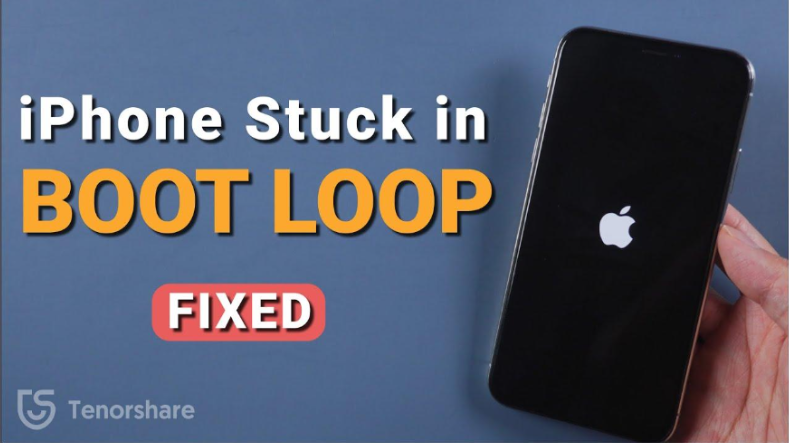
It"s incredibly frustrating when your iPhone gets stuck in a never-ending restart cycle - aka boot loop that can stem from various causes, making it essential to understand the potential triggers of the problem.
Understanding the different scenarios in which an iPhone can get stuck in a boot loop is crucial for effective troubleshooting. A boot loop iPhone can occur in various situations, such as:
Understanding the root cause of your iPhone in boot loop is important for finding a suitable solution. Here are some common culprits:
There are several proven methods you can try to fix boot loop iPhone. Whether you prefer using professional repair tools, simple restart techniques, or restoring your device via iTunes, let"s explore these top seven ways to help you get your iPhone back to normal.
For a quick and efficient solution without risking data loss, there’s no better solution than Tenorshare ReiBoot . This software specializes in fixing various iOS system issues, including boot loops, in just one click. ReiBoot supports all iPhone models and ensures your data remains intact throughout the repair process.
By using Tenorshare ReiBoot, you can easily and safely resolve the boot loop problem, restoring your iPhone to normal functionality without the hassle and worry of losing your valuable data. All you have to do is follow these simple steps:
Download and install ReiBoot on your computer. Connect your iPhone with the computer and launch ReiBoot. Click “Start Repair.”

Click “Standard Repair.”

With that firmware chosen, click “Download.” Wait until the firmware finishes to download.

Click “Done.”

A force restart is a quick and straightforward method to attempt to fix your iPhone stuck in boot loop. While it"s the easiest approach to try, its success rate in resolving boot loops is relatively low .
For iPhone 8 and Later:
For iPhone 7 and 7 Plus:
For iPhone 6s and Earlier:

Putting your iPhone in Recovery Mode can help fix persistent boot loop issues by restoring the device to its factory settings. This method can be effective for resolving software-related problems, but it comes with a significant drawback: it may erase all your data . Therefore, it is highly recommended to use a professional tool like Tenorshare ReiBoot , which can fix the issue without data loss. Here are the steps to follow:
Connect your iPhone with the computer and launch iTunes.
Follow the steps mentioned in Method 2 (force restart) , which will put your iPhone in Recovery Mode.
You will see a message that your iPhone is in recovery mode and needs to be restored. Click "Restore" to begin the process. This will download and install the latest iOS version on your iPhone, potentially fixing the boot loop issue.

Fix iPhone boot loop in one-click without any data loss.
Restoring your iPhone via iTunes is another effective method to fix a boot loop. This process reinstalls the operating system and can resolve software issues causing the loop. However, it will erase all data on your iPhone, so make sure to back up your device before proceeding .
For Windows Users or Mac Users with macOS Mojave or Earlier:
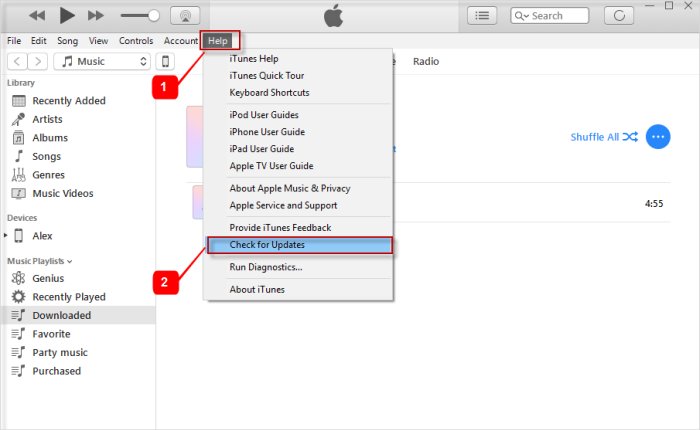
For Mac Users with macOS Catalina and Newer:
Similar to the previous method, this process comes with the risk of data loss, so creating a backup beforehand is essential. When you’re ready, follow these steps:
Use an authentic USB cable to connect your iPhone to your computer and launch iTunes.
After a few minutes, iTunes will detect the problem with your device and display a message saying your device needs to be restored or updated. Click “ Restore .”

The duration of an iPhone boot loop can vary. It might last a few minutes, or it could continue indefinitely until you take steps to resolve the issue.
Yes, a deteriorating or damaged battery can contribute to an iPhone boot loop. A weak battery might not provide enough power to complete the boot process, causing the device to restart repeatedly.
The cost to repair an iPhone boot loop depends on the underlying cause. If it"s a software issue, you might be able to fix it yourself for free. However, hardware problems could require professional repair and incur significant costs.
To minimize the risk of an iPhone boot loop, keep your software up-to-date, avoid dropping your phone, and protect it from water damage. Regularly backing up your device can also help mitigate data loss in case of a boot loop.
In this article, we shared with you the top solutions to fix the iPhone boot loop. Remember to back up your iPhone regularly to protect your valuable data. By understanding the potential causes of boot loops and following the steps provided, you can successfully recover your device.
If you"re looking for the fastest and easiest solution, Tenorshare ReiBoot is the ultimate solution due to its ability to fix the boot loop without losing any data and its compatibility with all iPhone models.
then write your review
Leave a Comment
Create your review for Tenorshare articles
By Jenefey Aaron
2025-04-17 / Fix iPhone
Rate now!