ReiBoot - No.1 Free iOS System Repair Software
Fix 150+ iOS Issues without Data Loss & Safely iOS 26 Upgrade/Downgrade
ReiBoot: No.1 iOS Repair Tool
Fix 150+ iOS Issues, No Data Loss
There can be various reasons why your iPhone ear speaker low call volume. It may happen after an IOS update, or the speaker is clogged with dirt, or due to accidentally pressing the Volume Down button during a call. Physical damage from dropping the iPhone could also lead to a volume problem resulting in inaudibility. Let’s explore these simple solutions.
If you are trying to listen to audio from two different apps simultaneously on your phone, this can cause the iPhone ear speaker low volume than usual. To avoid this:
Finally, tap the “Repeat” option to turn it off.
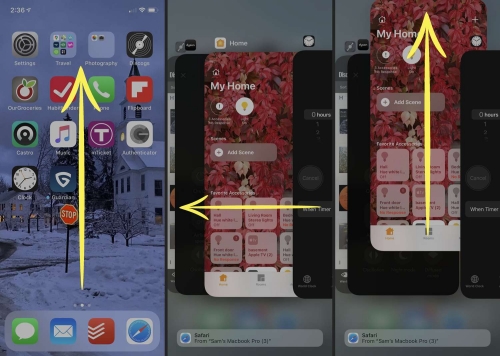
Noise cancellation will minimize surrounding noise and enhances the caller’s voice during phone calls when the receiver is held close to the ear. However, some users have reported that it sometimes mutes the person's voice, leading to an iPhone ear speaker low call volume. If you want to disable this feature:
Toggle the switch to the “OFF” position.
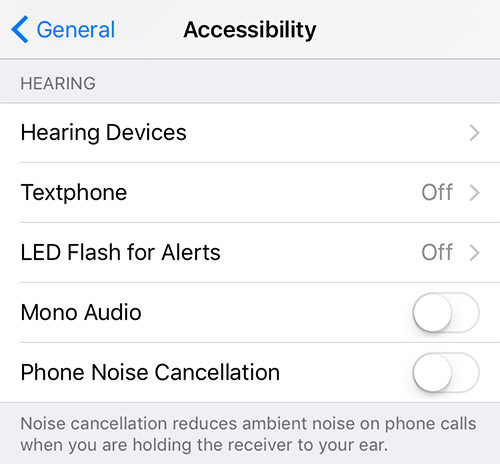
Another reason for the iPhone ear speaker low volume could be that the maximum volume for the iPhone's headphone safety feature has been set at a low level to protect your hearing. If you want to disable the headphone safety feature, follow these steps:
Step 1: Go to the app "Settings”.Select the "Sounds & Haptics."
Step 2: Tap on "Headphone Safety”.
Step 3: Toggle the switch for "Reduce Loud Sounds" to the OFF position.
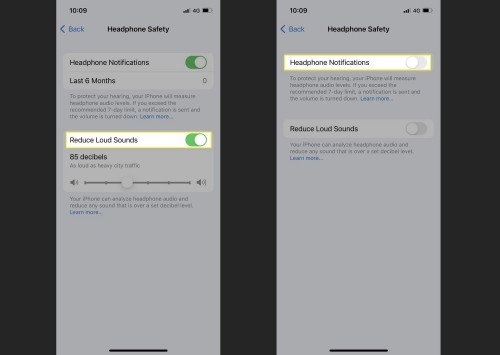
If the previous solutions still need to fix the problem with the iPhone's ear speaker not working, and you are not sure that it is broken, you may try Tenorshare ReiBoot. It is a third-party iOS system recovery program that can help to resolve many iOS issues. To use ReiBoot to fix the issue with the iPhone ear speaker not working, follow these steps:
Install the ReiBoot program on your computer. Launch the ReiBoot program and then connect the iPhone to your PC via a "USB" cable.

Once the program has identified the iPhone, click the "Fix Now" and then choose "Standard Repair" button to begin the repair process.

Then, click "Download" to download the necessary firmware package to repair the device.

After it finished, tap "Start Standard Repair" to repair your iPhone ear speaker low issues.


Another possible cause of the iPhone ear speaker low volume may be related to Bluetooth settings, especially if the calls have been received using the Bluetooth mode. If the issue is only present when using a Bluetooth device, try turning it off and on for the Bluetooth device. If this does not fix the issue, then turn off the Bluetooth. To disable this feature, follow the below steps:
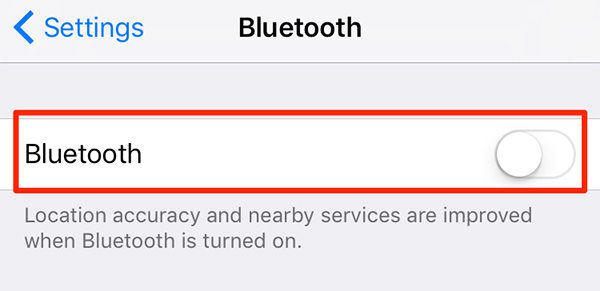
Sometimes, video and streaming apps may play sounds that fill the speaker channel, leading to iPhone ear speaker low volume. A force restart can help shut these apps off and is particularly effective if you experience this issue after updating to the latest iOS 16. The method for force restarting an iPhone varies from model to model and might variate minutely; follow these steps to perform this process:
iPhones 6 and earlier models: Force restart by holding down pressed the Home and Sleep/Wake buttons together for a little more than 10 seconds until you start seeing the Apple logo on your screen.
iPhone 7 and 7 plus: Do a force restart by simultaneously pressing the sleep button and "Volume Down"; wait until you see the Apple logo on your screen.
iPhone 8 or newer: Press the "Volume Up" button and release it immediately, quickly followed immediately by "Volume Down.” After you have done this, you need to hold after pressing the Power/Side button with the previous till the time you start seeing the Apple logo on your iPhone’s screen.

You can inadvertently adjust the audio balance using its accessibility feature if your iPhone ear speaker low volume issue still exists. You can turn it on manually. If you want to do this, follow these steps:
Once you're satisfied with the balance, tap "Done."

If your iPhone ear speaker low volume issue might be caused by an outdated operating system. Ensure that your iPhone is running the latest version of IOS. Moreover, your phone is not updated, then follow the following steps:
Step 1: Connect your iPhone to “Wi-Fi.”
Step 2: Go to “Settings” > “General” > “Software Update.”
Step 3: If an update is available, tap on “Download and Install.”

If the issue of the iPhone ear speaker low volume is still present, keep hope; try this solution. Sometimes, adjusting other phone settings may result in distorted default sound settings and cause an iPhone ear speaker low issue. To fix this, you can go through the method of “Reset All Settings” menu on your iPhone. Which can be done by:
1. Go to the “Settings” app, which is represented by a big gear icon, typical for iPhones.
2. Tap the “General” menu as you see in the image. Scroll down and tap “Reset.”
3. Tap “Reset All Settings”. You may need to tap your passcode when asked for it there.
4. Lock the process by tapping the “Reset All Settings,” which is one of three prompts you will receive.

The following methods can resolve an issue with your iPhone ear speaker low volume; it could be due to several causes, such as software bugs, dust, or hardware issues. Some simple remedies like cleaning the speaker grille, disabling phone noise cancellation, and inspecting the scratch guard and case might help.
If these methods don't work, you can use a third-party program like Tenorshare ReiBoot to troubleshoot the issue. To use it, download and install the program on your computer and follow the instructions to fix the iPhone ear speaker not working.
then write your review
Leave a Comment
Create your review for Tenorshare articles

By Sophie Green
2025-12-19 / Fix iPhone