ReiBoot - No.1 Free iOS System Repair Software
Fix 150+ iOS Issues without Data Loss & Safely Upgrade/Downgrade
ReiBoot: No.1 iOS Repair Tool
Fix 150+ iOS Issues, No Data Loss
One of the most frequent problems is iPhone’s silent mode keeps switching on and off. Are you facing this issue too? If yes, there’s no need to be anxious as we got you! This article will provide you with detailed information about iPhone silent mode keeps switching on and off and how to fix it with ease. So, without further ado, let’s dive right into it!
One of the easiest ways to eliminate the issue is by turning off the volume control buttons. The volume button can trigger the silent switch if pressed for longer. You can turn off the button from the sound settings. Need help? Here's how you can turn off the controls with ease.
1. Go to your Settings app and choose Sounds or Sound Haptics.
2. Now, head to the “Ringer and Alerts” and flip the toggle switch of “Change with Buttons.”
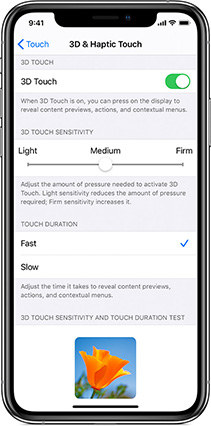
This way, you’ll be able to turn off the volume button on your iPhone. We hope that this works for you. If not, there’s no need to be anxious as there are other methods too. Most people get their issues fixed by using the third method. So, we recommend that you check it.
Your phone might be unable to process the apps in the background due to overload. That being the case, it would be ideal to restart your phone, as it will eliminate internal bugs causing the problem.
Release the Power button and wait for your iPhone to restart.
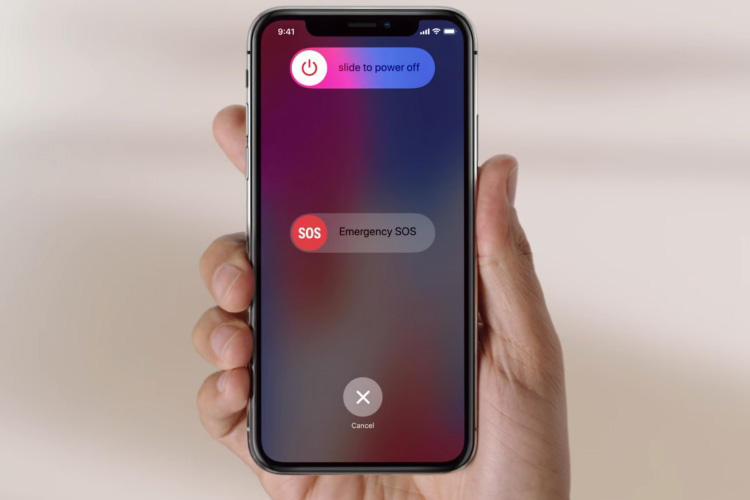
If your iPhone is unresponsive and you are unable to access the power off slider, you can force restart your iPhone by following these steps:
Press and hold the Power button until the Apple logo appears on the screen.

Are you unable to fix the iPhone silent mode that keeps switching on and off? The problem with the above-mentioned solutions fret not! This one would surely get rid of the issue. Most of the time, our phone stops functioning properly due to bugs from an external app. It might be present in your iOS system, so you should remove it immediately.
To eliminate the iPhone silent mode that keeps switching on and off, you’ll need efficient third-party software like Tenorshare ReiBoot. It is a robust tool that fixes system software problems for iOS users.Here’s how you can use it to solve your problem.
Download and install ReiBoot on your PC. Next, connect your iPhone to your computer.

Click on standard repair and proceed.

You’ll be prompted to download the firmware package. It will take a while as the package is over 5GB.

Now, start your Standard Repair and wait for it to finish.


That's it! Using the ReiBoot tool, your “my iPhone silent switch keeps changing" will surely fix the problem. In addition, you can follow some other minor methods to get rid of the issue.
Another reason you might be facing the iPhone silent mode keeps switching on and off may be "Do Not Disturb Mode." It is responsible for seizing all sound settings by default.
Here’s how you can turn off the DND mode in easy steps.
If it’s on turn it off.

If your phone is in DND mode, the sounds might be disabled. That being the case, we hope that this solution works for you.
Cleaning the switch can also solve and fix the silent mode issue. Here’s how to do it.
The Back Tap feature on an iPhone allows users to perform actions by double-tapping or triple-tapping the back of their device. Here’s how you can turn off the back tap feature.
1. Open the Settings app on your iPhone.
2. Scroll down and tap on "Accessibility". Tap on "Touch".
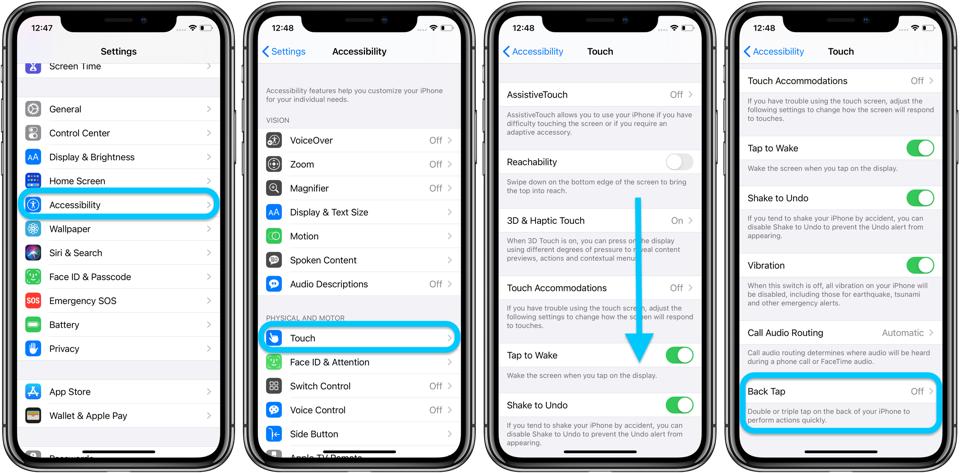
3. Scroll down to the "Back Tap" option and tap on it.
4. Select "Double Tap" or "Triple Tap," depending on which Back Tap option you want to turn off, and tap "None" on the option.
Now you’ve just finished turning off the back tap feature on your iPhone.
Updating your iPhone may fix the issue, and here's how to do it.
To update your iPhone system, connect to Wi-Fi, open Settings > General > Software Update > Download and Install > Enter Passcode > Agree to Terms and Conditions > Wait for the download to finish > Install Now > Wait for the installation to complete.

The last way that you can use to fix the iPhone silent switch keeps changing is by factory resetting your iPhone. Here’s how you can do it.
Step 1: Open the Settings app on your iPhone.
Step 2: Go to "General" and scroll down to the bottom of the page.
Step 3: Tap on "Reset" and select "Erase All Content and Setting".
Step 4: Enter your passcode and confirm you want to erase all data and settings.

We hope that these fixes helped you to eliminate my iPhone silent switch that keeps changing. You can use Tenorshare ReiBoot to fix the issue in a few minutes. So, be sure to check it out!
then write your review
Leave a Comment
Create your review for Tenorshare articles
By Sophie Green
2025-03-28 / Fix iPhone
Rate now!