ReiBoot - No.1 Free iOS System Repair Software
Fix 150+ iOS Issues without Data Loss & Safely Upgrade/Downgrade
ReiBoot: No.1 iOS Repair Tool
Fix 150+ iOS Issues, No Data Loss
For iPhone users, they will inevitably encounter some minor faults of iPhone. The common issues are Various iOS Stuck Scenarios, such as iPhone app stuck, stuck in recovery mode, Stuck on Apple logo,etc. Whenever people encounter these iPhone issues, the common way and the easiest way is to restart iPhone. But what if unfortunately the Power button or Home button doesn’t respond to your press, how to restart iPhone without power button? Don’t worry, there are many ways to solve the problem. In this article, we will teach you 6 ways on how to restart iPhone without power button.
iPhone X is the first version of full screen iPhone, which has removed the “Home” button. For those who are not familiar with iPhone X, they may run into a problem that don’t know how to soft restart iPhone X/ XS/ XR. A soft reset is an easy way to restart iPhone X/XS/XR, which is less risky. Follow the steps below to soft restart iPhone without power button.
Step 1:Go to settings on your iPhone and enter General, then scroll down to click “Shut Down” option.
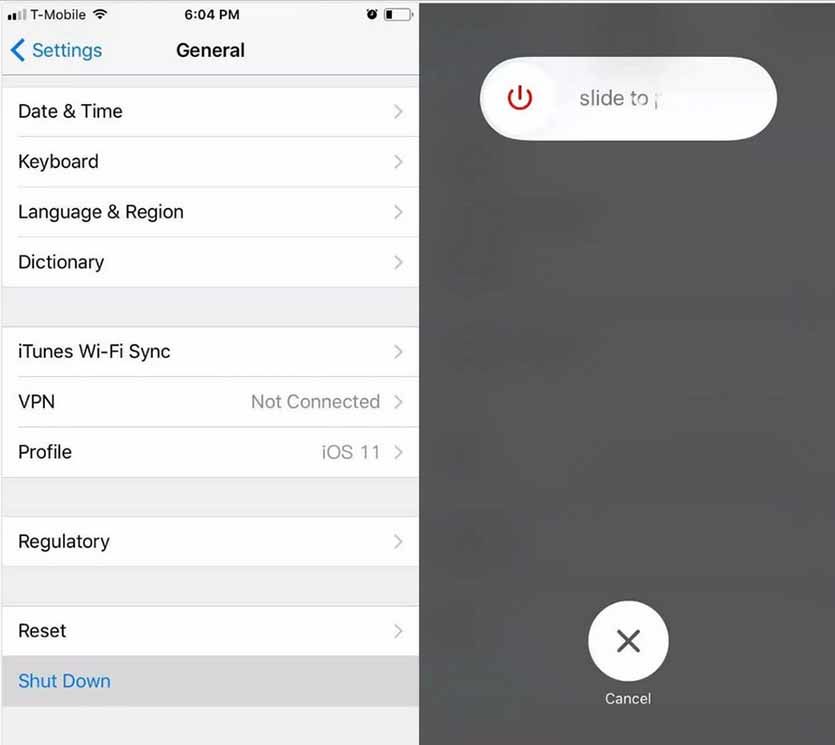
Step 2: After your iPhone X shuts down, restart the iPhone again by holding the side button and don’t release until Apple logo appears, then your iPhone will be automatically restarted.
Cons:
This method is only suitable for iphone x and later model.
On iOS devices, you can also utilize the “Bold Text” feature to restart your iPhone if your iPhone power button not working. Here is the procedure to follow.
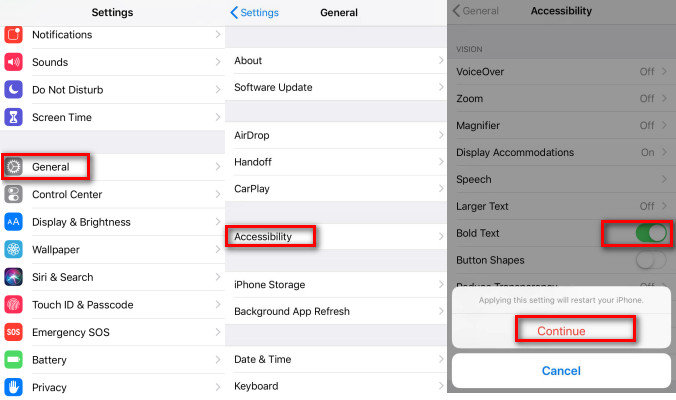
Using AssistiveTouch is also a common way to control your iPhone without any button, which replaces the Home button and Power button. Thus, it is a good choice for you to use AssistiveTouch, especially when your Power button or Home button is broken.
Note: This method is only Suitable for iOS 11 and later version.
Step 1: Go to “Settings” on your iPhone. Tap General > Accessibility, scroll down to find “AssistiveTouch” option, then turn on the switch.
Step 2: Click “AssistiveTouch” on your iPhone screen, then tap on Device > More > Restart. Your iPhone will be restarted at once.
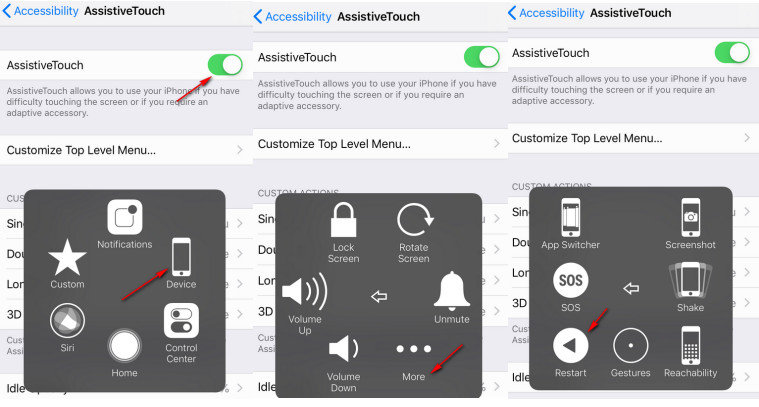
How to restart iPhone if power button is broken? Another method is to enable your iPhone run out of battery so that it will power off automatically. After it completely turn off, recharge the battery and then it will restart. This maybe the easiest way to restart iPhone without power button if you have enough patience and time to wait.
Cons:
Here are some tips on how to run out of your iPhone battery more quickly:
Your iPhone will restart whenever you reset iOS settings, the lowest-risk option is to “Reset Network Settings”. If you want to use the method, follow the steps.
Step 1. Open the “Setting” application on your iPhone and tap “General > Reset”
Step 2. In this page, click on “Reset Network Settings”.
Step 3. Enter your passcode and click “Reset Network Settings” to confirm. After that, your iPhone will restart.
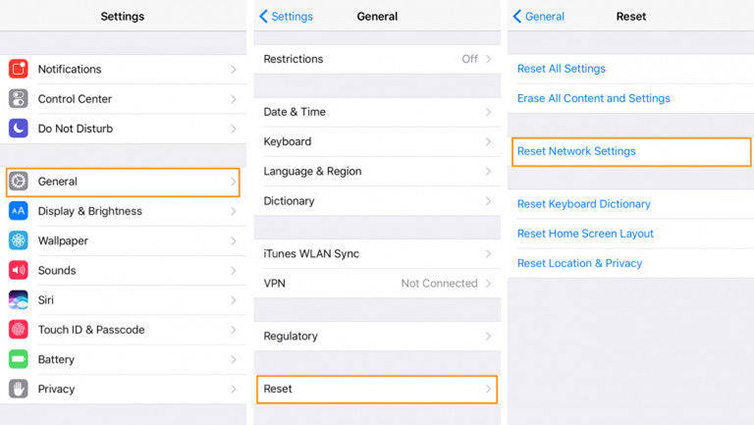
Cons:
This method will erased the paired Bluetooth devices and all the stored Wi-Fi passwords. You need to reconnect your Wi-Fi after restart.
If your iPhone stuck in recovery mode can’t restart, you can try this Free Tenorshare ReiBoot to get your iPhone out of recovery mode without any button. Tenorshare ReiBoot is such a software that can put your iPhone in recovery mode without Power button and Home button to enable your iPhone reboot. It is very easy to operate, just one click, you can enter and exit the recovery mode without any data loss. You need to download and install Tenorshare ReiBoot and then follow the steps below.
Step 1Launch the program and connect your iPhone to it.
Step 2Select “Enter Recovery Mode” option and then your iPhone screen will shows the USB and iTunes logo.

Step 3One the next interface, click "One-Click to Enter Recovery Mode" and then "One-Click to Exit Recovery Mode", it will then force restart your iPhone within a few seconds.
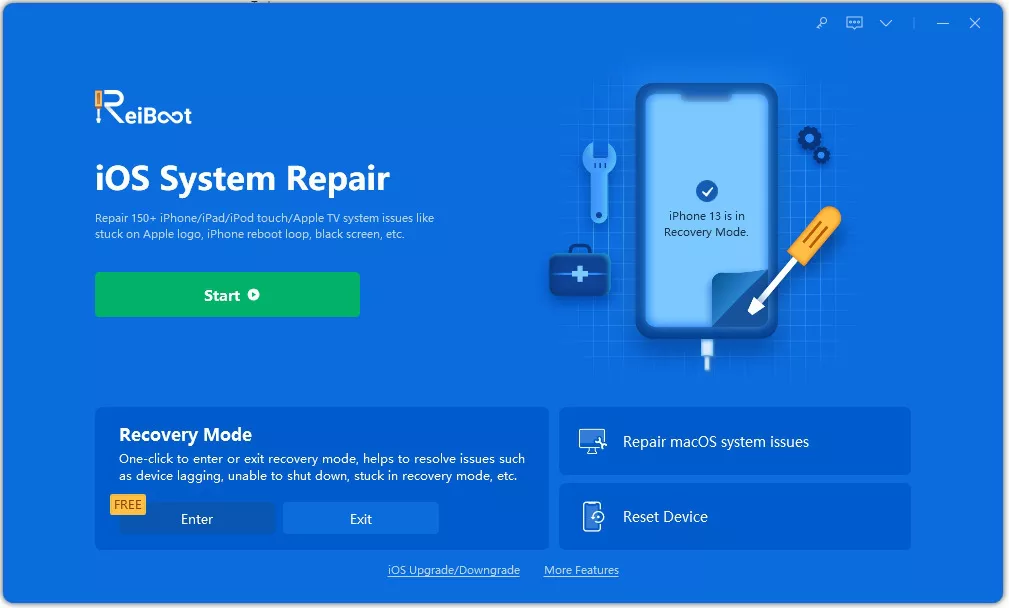
If your iPhone doesn’t stuck in recovery mode, but has other faults that you don’t know. You can also use Tenorshare ReiBoot to fix. Apart from getting iPhone out of recovery mode, this professional software can also repair more than 50 kinds of iOS system problems, including stuck on Apple Logo, DFU mode loop and other 50 + iPhone software issues. Follow these advanced troubleshooting steps to fix the problem your iPhone has encountered:
Step 1Launch the program and connect your iPhone to the computer. Click "Start" once the iPhone is recognized.

Step 2Click “Standard Repair”, then the program will start to repair your iPhone. Please note that do not disconnect your iPhone during repairing process.
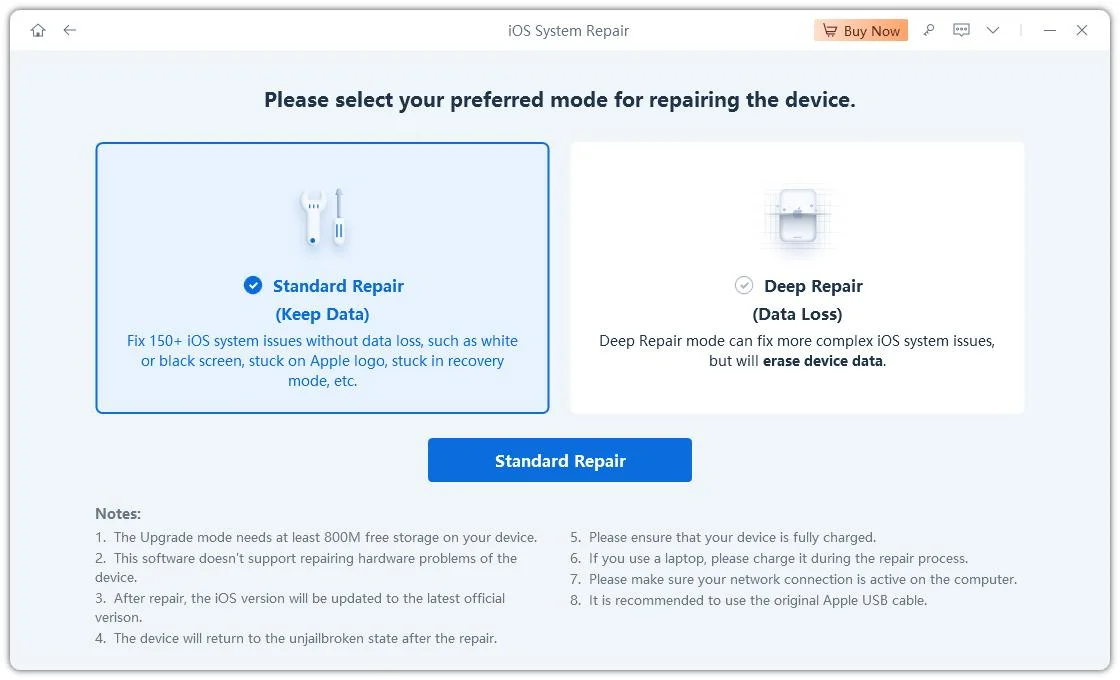
Step 3When you downloaded the firmware package for repairing, click on "Start Standard Repair" to repair iOS. When the repairing process ends, your iPhone will restart as normal.

Here we provide a video to guide you how to use ReiBoot to repair your iOS devices step by step.
After reading this article, you’ll be able to master 5 methods to restart your iPhone without power button. No matter using the AssistiveTouch or turning on the bold text, you can simply choose the way you prefer. However, if you think it too troublesome to take many steps, then you can use Tenorshare ReiBoot. Just one click, your iPhone will reboot at once without any button. More importantly, it is a free tool to help you solve that restart iPhone without power button.

then write your review
Leave a Comment
Create your review for Tenorshare articles
By Anna Sherry
2025-04-17 / Fix iPhone
Rate now!