then write your review
ReiBoot - No.1 Free iOS System Repair Software
Fix 150+ iOS Issues without Data Loss & Safely Upgrade/Downgrade
ReiBoot: No.1 iOS Repair Tool
Fix 150+ iOS Issues, No Data Loss
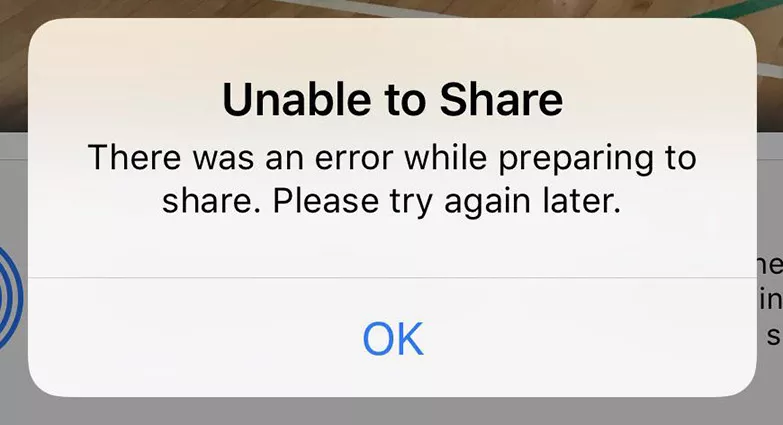
Nowadays, it’s very easy to share an image, but lately, many iPhone users have been complaining that they are unable to share iPhone photos and they get annoying pop-ups that restrict them from sharing images with their friends. The below 4 solutions are tested and can resolve your issues within seconds.
Firstly, we’ll tell you why there was an error while preparing to share your pictures from an iPhone. There could be many reasons why you’re facing this issue but one of the most common is that you’ve turned on the Low Power Mode. The purpose of this feature is to save your iPhone's battery and make it last longer. If you have this mode turned on, you'll get errors and won’t be able to share your images. You just have to turn it off and send your pictures without getting a popup saying “iPhone unable to share photos”.
If you’re an iPhone user and are having a hard time sharing pictures and videos with your friends or colleagues, don’t worry we got your back! You might think that it’s very hard or your iPhone has some sort of hardware issue, but by only following the below tips and tricks, you can simply fix this error and get back to sharing your pictures with whoever you want. We guarantee that you won’t get any popup or notification saying “unable to share photos on iPhone”. Read this article till the end if you don’t want to see this issue ever again.
The most common mistake iPhone users make is that they keep their Low Power Mode on 24/7 and forget to turn it off. You’ll be unable to share as it disables the photo-sharing feature.
Turn it fff by going to your Settings, tap on the Battery icon, and disable the Low Power Mode.
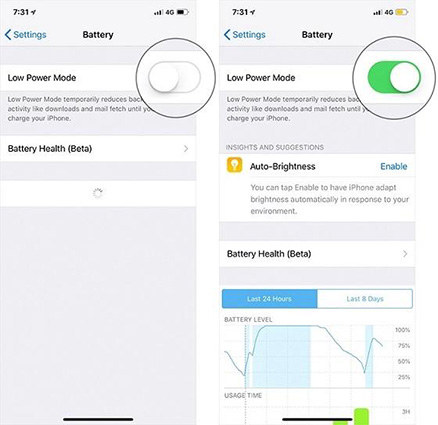
As tested by many of our experts and everyday iPhone users, turning the iCloud Photo Library Off and then back On after a few minutes can fix that photo-sharing error.
You can do this by going to your Settings, tap on the Photos & Camera icon, and turn off/on the iCloud Photo Library feature.
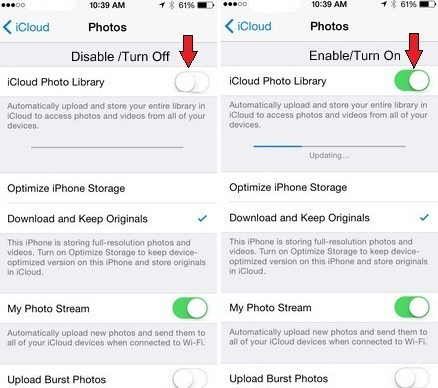
Turning on the Optimize iPhone Storage feature will automatically upload your images to iCloud but make your iPhone unable to share photos.
To turn it off, go to your settings, click on the Photos icon, and choose the Download and Keep Originals feature. Wait for a few minutes and you’ll be good to go.

If nothing above works then the best and most simple way to fix the photo-sharing issue is to get one of the top iOS System recovery software, Tenorshare ReiBoot . Whether there was an error while preparing to share or you’re unable to share photos on your iPhone, this tool will easily help you troubleshoot your iPhone and put your device into recovery mode with just one click. To get rid of this issue once and for all, please follow the below steps.
Download Tenorshare ReiBoot on your PC, and attach your device to your computer.

Start Repairing by Clicking 'Standard Repair'

Download Firmware Package

Start Standard Repair

Standard Repair Completed

Whenever you’re unable to share photos iPhone or there was an error while preparing to share, follow the method 1-3 from beginning to end, but if it doesn’t get solved then it’s better to download the Tenorshare ReiBoot software and let it do its magic.
Instead of wasting your time and hard-earned money, we highly recommend using Tenorshare ReiBoot for all your iPhone related problems.
then write your review
Leave a Comment
Create your review for Tenorshare articles
By Jenefey Aaron
2025-04-17 / Fix iPhone
Rate now!