then write your review
iCareFone - Free iOS Backup tool & Easy Data Manager
Backup/Transfer/Restore/Manage iOS Data with Simple Clicks
Backup/Manage iOS Data Easily
Backup/Manage iOS Data in Clicks
Hello @iTunes iCloud Music Library is down on Windows, can't sync or show Apple Music Library / Playlists for about 15 hours now???....."
In the recent weeks, users from all over the globe have reported that iTunes no longer syncs iCloud music library. If yours seems related to this scenario, then don’t worry as this article will help you resolve this issue.
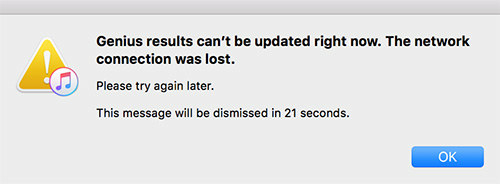
Apple has recently announced that the ‘Genius results can't be updated right now. The network connection was reset’ error was occurring because of server issues. Even though Apple has claimed to fix the server issues, several iCloud syncing problems are still being encountered by users.
To sync iTunes with iCloud music library, follow the steps below:
Hit ‘OK’.

Even though Apple reportedly solves widespread iCloud Music Library sync issues, there is still a possibility that you might be facing the same error message. This may be caused by various other reasons apart from server issues. Below are listed four separate ways that you can try to resolve this problem if you face it again.
A major reason for the ‘Genius results can’t be updated right now’ error is that the Apple service status might be down due to maintenance or any other reason. Therefore, before trying to manually resolve this issue, you must check in with the Apple and iCloud service status.
If the service appears red, then it is going through an outage and you’ll have to wait until Apple resolves the issue itself.

You can also try turning on iCloud music library on your iOS device. This will help to sync the iTunes music library on multiple devices. The steps below illustrate how you can do so:
Tap the ‘iCloud Music Library’ option to turn it on.
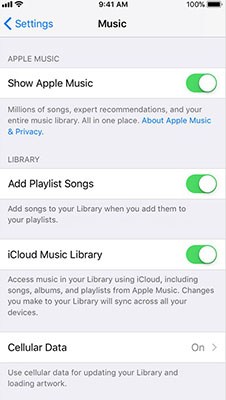
A major reason why your iCloud music syncing isn’t working properly is that your iCloud music library might be out of date. In this case, you need to update it to the latest version available. Follow the steps below to do so:
Next, hit ‘Update iCloud Music Library’.
.jpg)
Perhaps your iCloud music library isn’t syncing properly because of a temporary glitch. In this case, the solution is rather simple. All you need to do is simply sign out of iTunes from your computer and then, sign back in.
Are you looking to transfer your favorite songs from your computer to your iPhone? If so, then we’ve got the perfect method for you. Tenorshare iCareFone is one of the best software that allows you to transfer music from your computer to iPhone without iTunes. Tenorshare iCareFone is popularly known for its highly intuitive user-interface and efficient workability.
Connect your iPhone with the computer via a USB cable and launch iCareFone. Next, go to the ‘Manage’ tab.

Next, go to ‘Music’ and select ‘All Music’. Hit ‘Import’ and browse the music files that you want to transfer. Select the desired music file and hit ‘Open’.
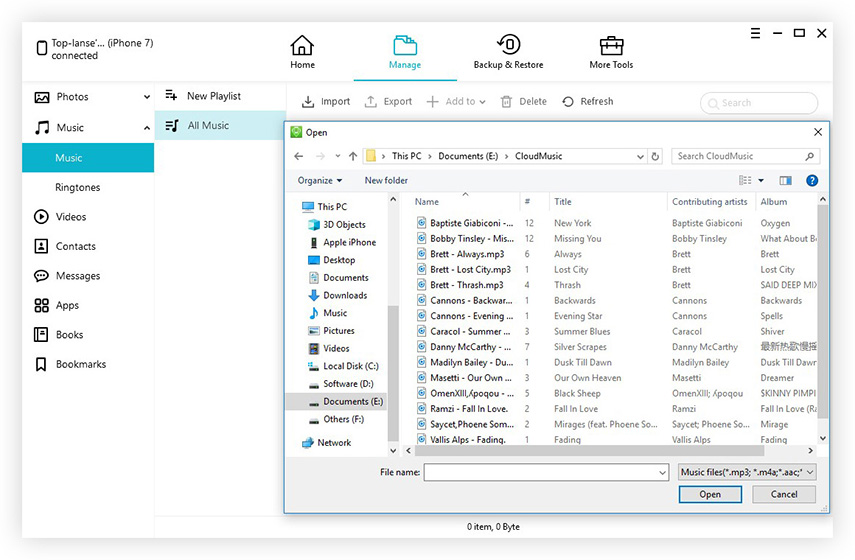
Error messages like ‘Genius results can’t be updated right now’ can be really annoying. However, you won’t be facing any trouble with such errors as there are multiple possible solutions discussed in this article. Moreover, in case you need to transfer any sort of data between any iOS device and computer, then Tenorshare iCareFone would be my recommendation to you mainly because of its easy to use interface.
then write your review
Leave a Comment
Create your review for Tenorshare articles
By Sophie Green
2025-04-17 / Fix iTunes
Rate now!