then write your review
ReiBoot - No.1 Free iOS System Repair Software
Fix 150+ iOS Issues without Data Loss & Safely Upgrade/Downgrade
ReiBoot: No.1 iOS Repair Tool
Fix 150+ iOS Issues, No Data Loss
Experiencing the "iCloud Service Temporarily Unavailable" error can be a major inconvenience, preventing you from accessing your data or completing transactions. Whether it's issues with logging in, syncing data, or payments, this article provides practical solutions to help you resolve the problem and get your iCloud services back on track.
Many users have reported encountering the "Service Temporarily Unavailable" error or "iCloud encountered an error while trying to connect to the server" note on iCloud, especially when trying to log in. Some users also faced verification errors during the login process, preventing them from accessing their iCloud accounts. Additionally, there are issues with making payments for iCloud storage services, as users are unable to complete the payment process.
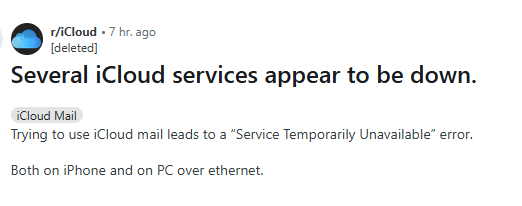
To summarize, iCloud is currently facing two main problems:
These issues seem to be affecting a significant number of users, but fortunately, they are typically caused by system outages or network-related problems and can usually be resolved with a few troubleshooting steps.
One of the simplest and most effective solutions is to refresh the page. Officially, Apple has addressed the issue, and many users have reported that after refreshing the page, iCloud returned to normal. This fix can help resolve temporary glitches or loading issues caused by network disruptions or server delays. If you're encountering the "Service Temporarily Unavailable" error, try refreshing the iCloud page several times to see if it resolves the problem.
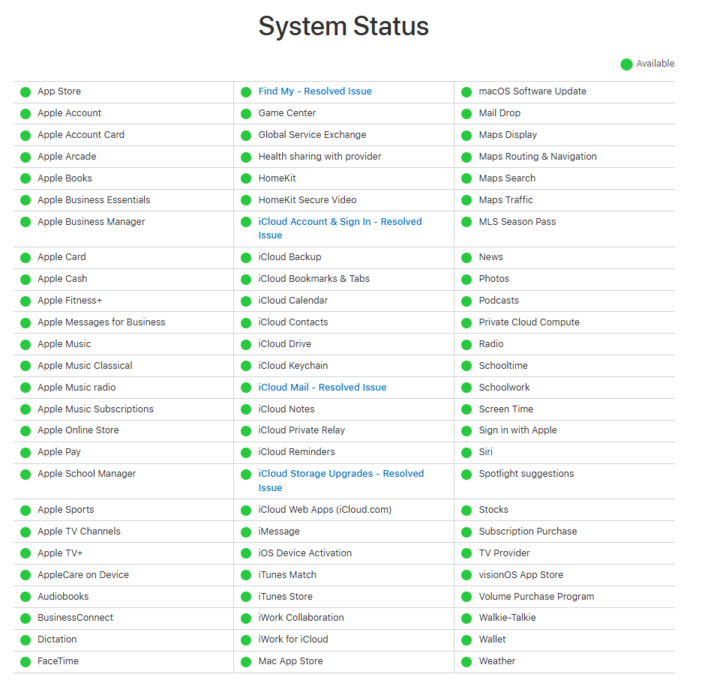
If refreshing the page doesn't work, one of the most effective ways to resolve the "Service Temporarily Unavailable" error on iCloud is to sign out of your Apple ID and sign back in. This can help reset your connection to iCloud and fix any temporary issues with authentication or server syncing. Here’s a detailed guide on how to do it:
Restart your device to ensure iCloud is properly synced.
After signing back in, check if iCloud services are functioning correctly. If issues persist, try refreshing the page or check Apple’s System Status.
Restarting your device is a simple yet effective troubleshooting step that can resolve many issues, including the "Service Temporarily Unavailable" error on iCloud. This helps clear any temporary glitches, refreshes the system, and can restore your connection to iCloud services. Here’s how to restart your device in detail:

A poor or unstable Wi-Fi or mobile network can cause connectivity issues with iCloud. Switching networks ensures that you're using a more reliable connection. Switching networks can help resolve the "Service Temporarily Unavailable" error on iCloud by improving your connection. Sometimes, issues arise due to network problems, such as weak Wi-Fi or mobile data interruptions. Here's how to switch networks:
Go to Settings > Wi-Fi and connect to another network.
If Wi-Fi isn’t working, go to Settings > Cellular and toggle mobile data on.
If you’re still encountering the "Service Temporarily Unavailable" error on iCloud, Tenorshare ReiBoot can help fix underlying iOS system glitches that might be affecting iCloud. It’s a tool designed to repair system issues without data loss, restoring iCloud connectivity.
How to Use ReiBoot:
Download and start ReiBoot on your computer. On the main interface, choose Start to begin.

Connect your iPhone to it with a lightning cable and then click on “Standard Repair” to go on so no data will be lost after repairing.

Download the latest firmware package, which takes a few minutes. After that, choose “Start Standard Repair”.

You will be greeted by the following screen when the process completes. iCloud will work again now.

When some iCloud data isn't syncing, it can disrupt your daily workflow, leaving important files, photos, or contacts out of sync across your devices. This issue often stems from syncing errors or connectivity problems with iCloud. Whether it’s due to a poor network connection, an iCloud system glitch, or simply data overload, it’s a common pain point for many users who rely on iCloud for seamless data management.
Tenorshare iCareFone offers a practical solution to this problem. It lets you bypass iCloud’s syncing issues by backing up your data directly to your computer. With iCareFone, you can ensure that your data is safely stored without depending on iCloud. This method provides a more reliable alternative, especially when iCloud is experiencing syncing delays or errors. Here’s how to backup data with iCareFone:
Connect your iPhone to the PC and run the Tenorshare iCareFone tool. After the iPhone is detected, choose "Backup & Restore" option from the menu situated at the top.

All the files will be selected by default. You can deselect and choose different files that you need to backup.

Once you have selected the files, click Backup and wait for the process to end to backup iPhone to PC computer.

To delete messages from iCloud:
This will remove messages from your devices and iCloud storage.
To check your iCloud storage:
This shows the available and used storage on your iCloud account.
The "iCloud Service Temporarily Unavailable" error can be frustrating, but with the right troubleshooting steps, you can quickly restore your iCloud services. Whether it's refreshing the page, signing in again, switching networks, or using advanced tools like ReiBoot, these solutions should resolve most issues. If the problem persists, consider contacting Apple Support for further assistance.
then write your review
Leave a Comment
Create your review for Tenorshare articles
By Sophie Green
2025-04-17 / iCloud Tips
Rate now!