UltData - Best iPhone Data Recovery Tool
Recover Deleted & Lost Data from iOS Devices Easily, No Backup Needed!
UltData: Best iPhone Recovery Tool
Recover Lost iPhone Data without Backup
If you're an iOS device user, you'll be familiar with all the credentials of the iCloud. With iCloud you can backup all the data, and when the need arrives, getting back the loss becomes simple. Can you restore data from iCloud? Factory resetting the iOS device and restoring all the iCloud backup will cause major data loss in the iOS device in the first place. Luckily, this post will introduce the amazing ways to know how to restore data from iCloud with or without resetting.
If you don't want to reset the iOS device to recover the lost data from iCloud, UltData iPhone Data Recovery software is the way to go. With this tool, you've got the leverage to recover the lost or deleted iCloud data by scanning the iOS device.
Apart from allowing you to recover the mobile device data, this iCloud recovery software also prompts the ability to get back the lost data from the iCloud separately. Regardless of how much iCloud data you're willing to get back, UltData iPhone Recovery software's fast scanning speed and the highest recovery rate will make things look easier and manageable for you.
Here's the detailed guide to know how to restore data from iCloud without resetting.
To start with, you'll need to creep into the official webpage of the Tenorshare UltData and download the software on the computer. Next, start the program and click on the "Recover Data from iCloud" icon.

Before starting to recover the lost data from iCloud, you'll need to sign-in with the Apple ID credentials. Tap on the Forget your Apple ID or Password provided you've forgotten the Apple ID.

Now, you can see all the data types out there. Select the most appropriate file type and hit the Download button to begin downloading the iCloud data.

Wait for a few moments before seeing the displayed data on the screen. After choosing the data you're willing to return, you'll need to press Recover to PC. Next, you'll need to select the destination folder where you wish to export the files into.
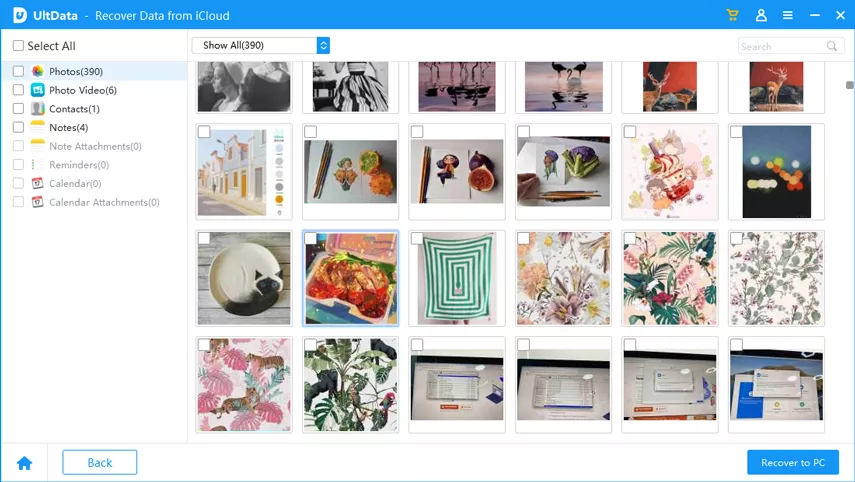
Apart from recovering the data from iCloud without resetting, you can also learn how to restore all from iCloud backup courtesy of the methods listed below.
Using the iCloud feature on an iOS device means erasing all content and settings from the iPhone. Thus, before recovering the lost data iCloud through this method, you'll need to ensure that the backup of the important data is prepared. To retrieve the lost from the iCloud backup feature, you'll need to remember the Apple ID credentials, as entering the Apple ID details while setting up the iPhone is necessary.
Here's the detailed guide to know how to restore data from iCloud backup.
After starting the iPhone settings, you'll need to press on the General button and chose the Reset icon. Press the "Erase All Content and Settings" icon, and doing so will help you eliminate all the data from iCloud.

Select the iCloud backup you're looking to recover and hit the Restore Backup icon to have all the lost data from the iCloud.
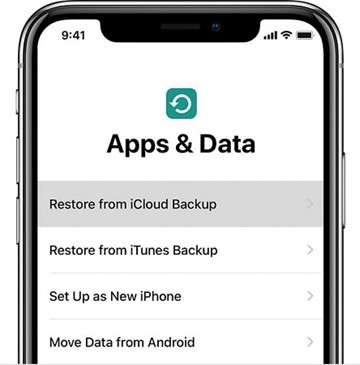
Apart from learning how to restore backed-up data from iCloud through iOS device iCloud backup feature, you can also visit the official website of iCloud to restore data from iCloud.
Opting for this method will also cause data loss, so preparing a backup is also important in this regard. Follow the detailed guide below to know how to restore data from iCloud.
After accessing all the data on the iCloud, you'll need to select the files you're looking to get back.
Once you've selected the data you want to get back, tap on the Recover icon to restore the lost data on the iOS device.

Regardless of whether you've prepared the iCloud backup or not, losing the data from the iOS device is an ugly feeling. However, the good thing is that this post reveals excellent and high-profile ways to help you know how to restore data from iCloud.
Of all the methods we've gathered in this guide, recovering lost data through UltData iPhone Data Recovery software remains the best option. It allows you to recover the lost data from the iOS device without resetting the iPhone, offering the highest recovery rate and fast scanning speed.
When you erase the data from an iOS device, you can get it back within 30 days. If the data gets deleted permanently, you can restore the iCloud backup to recover the lost data.
Reclaiming the iCloud storage is fairly simple. To do it you'll need to reduce the iCloud backup size, remove the photos in iCloud photos. Remove the files or folder in the iCloud drive. Deleting the voice memos and messages will also help you get back to the iCloud storage.


Tenorshare UltData - Best iPhone Data Recovery Software
then write your review
Leave a Comment
Create your review for Tenorshare articles
By Jenefey Aaron
2025-04-17 / iCloud
Rate now!