UltData - Best iPhone Data Recovery Tool
Recover Deleted & Lost Data from iOS Devices Easily, No Backup Needed!
UltData: Best iPhone Recovery Tool
Recover Lost iPhone Data without Backup
iMessages often hold significant sentimental or practical value, containing cherished memories, important conversations, or essential information. Whether it's a heartfelt exchange with a loved one or crucial details for work or personal affairs, losing such imessages can be distressing.
Fortunately, with the advent of iCloud, Apple users have a reliable means to back up and potentially restore their imessages. Understanding the importance of imessages underscores the necessity of exploring avenues for recovery, especially when accidental deletions or device issues occur. In this guide, we'll delve into the significance of text imessages and learn how to restore imessage from iCloud backups, offering hope and guidance in moments of data loss.
Tenorshare UltData is a comprehensive data recovery software designed to retrieve lost or deleted files from various devices, including iPhones, iPads, and computers. With its user-friendly interface and powerful recovery algorithms, this iCloud recovery software help you to recover accidentally deleted imessages from iCloud quickly and easily. And there is no concern about imessages breach because this feature supports data encryption. Additionally, all downloaded data can be kept locally.
Here are few steps you need to follow to recover lost imessages from iCloud.
Install Tenoreshare UltData—iPhone data recovery software and launch it. Switch to "Recover Data from iCloud” .

Log in to iCloud. Please use your Apple ID to log into iCloud before we begin. Please select "Forget your Apple ID or password" to retrieve it if you forget it.

Select Data Type you want to recovery and click download.

Next, the program starts to download the iCloud Data. Restore the imessages and check them.

Many of us wonder how to restore imessages from iCloud. This can be done during the setup process of a new device or by erasing your current device and restoring from a backup. Additionally, you can access iCloud backups through iCloud.com or via your device's settings to selectively restore imessages without resetting your device.
It is easier to recover message and other data through iCloud if you have made your backup through iCloud. By following these steps, you can easily restore imessages from iCloud , providing a convenient solution for retrieving deleted conversations without the need for additional software or complex procedures.
Navigate through your messages and select the ones you want to restore. Once selected, click on the appropriate option to restore the chosen messages to your device.

You can utilize the Restore from iCloud feature on your iPhone to retrieve deleted imessages without the need for additional software or complex procedures.
Go to Settings on your iPhone, tap your name, then iCloud > iCloud Backup. Make sure iCloud Backup is turned on.

Select "Restore from iCloud Backup" when prompted. Sign in to your iCloud account and choose the relevant backup containing the imessages you want to restore.
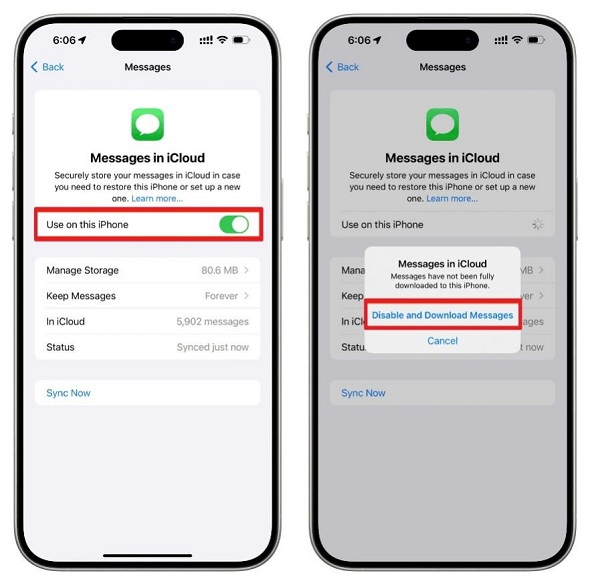
Once the restoration is complete, open the imessages app to ensure that your imessages have been successfully restored.
Reach out to your mobile carrier's customer support team via phone or online chat to inquire about their message recovery options. Be prepared to provide your account details and any relevant information, such as the approximate date range of the imessages you wish to recover.
Follow the instructions provided by your carrier to initiate the message recovery process. This may involve accessing backups stored on their servers or utilizing specialized tools. Once the carrier completes the message recovery process, verify that your desired imessages have been successfully restored to your device.
So, these were few of the methods that help you on how to restore imessages from iCloud. But which one is more advantageous and helpful? All of these methods work under certain conditions. When the data is permanently deleted from the iCloud, it is not possible to retrieve imessages through iCloud backup. In such a case, you need to find a method that is helpful. This method includes data recovery through Tenorshare UltData . The expert advice could be choosing the UltData data recovery tool that will help you get your imessages quickly. Give it a try and get your lost data and message back.


Tenorshare UltData - Best iPhone Data Recovery Software
then write your review
Leave a Comment
Create your review for Tenorshare articles
By Anna Sherry
2025-04-17 / iCloud
Rate now!