UltData - Best iPhone Data Recovery Tool
Recover Deleted & Lost Data from iOS Devices Easily, No Backup Needed!
UltData: Best iPhone Recovery Tool
Recover Lost iPhone Data without Backup
How can I retrieve my old photos from iCloud? ”
- from Apple Community
Since iOS devices come up with high-resolution and top-notch cameras, people love taking a lot of memorable and amazing pictures. While storing the images into the iPhone, you might have deleted the photos unintentionally, and then it could be realized after a few months that the images weren't meant to get deleted. Learn the best way to get back these images through iCloud, and we'll help you know how to restore photos from iCloud.
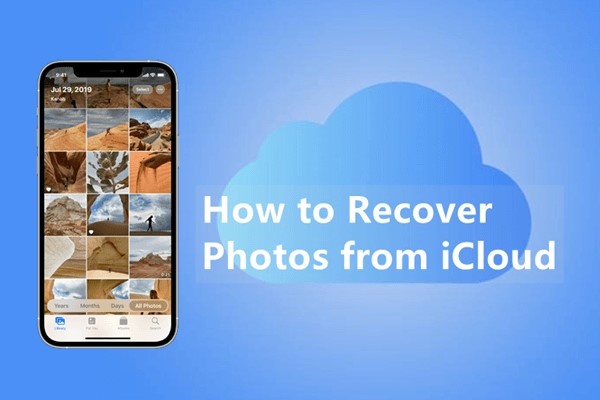
Regardless of how long it's been since you've deleted the photos from the iOS device, get into this part to know how to restore photos from iCloud to iPhone.
The best way to restore photos from iCloud has to be the UltData iPhone Data Recovery . This tool covers all the basics, enabling you to get back all types of data from iCloud.
Apart from supporting multiple data types,UltData iPhone Data Recovery also brings in the highest recovery rate, offering an effortless and simple user interface. Whether you deleted the data recently or would love to recover the old photos from iCloud, and doesn't shy away from recovering the lost data.
Here's the step by step guide to know how to restore photos from iCloud to iPhone.
Install the Tenorshare UltData on the computer and select the ''Recover Data from iCloud'' icon.

Log in with the Apple ID credentials to begin the proceedings.

In this phase, you can see available file types, select the most appropriate one and choose the Download button.

After selecting the data type you want to get back to, click on the Recover to PC icon.

If you've backed up all the images into the iCloud, you can retrieve the lost photos from iCloud.
However, you'll need to ensure that you've enabled the iCloud sync to retrieve the lost data.
Here's how to recover permanently deleted photos from iCloud.
Press the Download button after choosing the photos you want to get back on the iPhone.

If you've saved all the photos on the iCloud, you can get them back into the iOS device through iCloud photos. Before restoring the iCloud photos to your iPhone, you'll need to ensure that you've backed up the iCloud images into the iOS device. Follow the guide below to learn how to restore deleted photos from iCloud via iCloud photos.
On the new page, select the ''Download and Keep Original'' button. This will save all the photos to the iPhone storage, and you'll be able to access the images quickly.

Another efficient and one of the most reliable ways to learn how to restore photos from iCloud to new phone is through iCloud backup. Unfortunately, this process will force you to factory reset the iOS device, which could cause major data loss.
Thus, you'll need to prepare the backup of the important data before factory resetting the iOS device and restoring the iCloud backup.
Once the factory reset operation is completed, the iOS device will get started again.
Navigate to the ''Apps & Data'' icon and choose the ''Restore from iCloud'' button afterwards.

Log in with the iCloud account credentials and choose the most recent backups from there. After choosing the backup of the photos you'd like to recover, you'll need to press the Restore button to recover the lost data.

Recovering the deleted photos from iCloud could get difficult but this guide has other ideas. We have revealed some of the most spectacular and reliable ways to help you know how to restore photos from icloud.
Of all the options we've come up with in this post, UltData iPhone Data Recovery prompts the highest recovery rate, allowing you to recover the multiple data types. It prompts the fast scanning speed and enables you to preview the data before getting it back on the iOS device.
Apple doesn't remove the iCloud photos permanently, as you can recover the deleted data within the 30 days time. If the deletion operation exceeds 30 days, you won't be able to get back the lost data.
Backing up the photos on iCloud is fairly simple. To do it, you'll need to launch the settings and click on the iCloud icon. Press the Photos button and enable the Sync Switch on the device.
When logged out of the iCloud account, all the photos stored on the iOS device will also be deleted. Hence, before logging out of iCloud, you'll need to prepare a backup of the important photos.


Tenorshare UltData - Best iPhone Data Recovery Software
then write your review
Leave a Comment
Create your review for Tenorshare articles
By Jenefey Aaron
2025-03-28 / iCloud
Rate now!