ReiBoot - No.1 Free iOS System Repair Software
Fix 150+ iOS Issues without Data Loss & Safely iOS 26 Upgrade/Downgrade
ReiBoot: No.1 iOS Repair Tool
Fix 150+ iOS Issues, No Data Loss
Many iPhone and Mac users are encountering the "New iCloud Terms and Conditions Cannot Complete Action" error, where pressing the "Continue" button leads to a loading icon that never progresses. Instead of accepting the new terms, the action cancels itself, prompting users to try again without success. This frustrating bug has left many Apple device owners stuck in a loop, unable to complete the necessary iCloud update. In this article, we’ll provide practical solutions to help you fix the issue and successfully accept the new iCloud terms, restoring your device’s functionality. Read more details about New iCloud Terms and Conditions >>
Why can't I accept the new icloud terms and conditions? Here are some possible reasons why you might be unable to accept the new iCloud terms and conditions on your iPhone or Mac:
A temporary software issue may prevent the terms and conditions acceptance process from completing successfully, often leading to a loading icon that never progresses or the action being canceled.
If your device is running an outdated version of iOS or macOS, it may not be compatible with the latest iCloud terms. Ensuring that your device is up to date can resolve this problem.
Sometimes, iCloud’s servers may experience temporary outages or maintenance, preventing users from being able to accept new terms. You can check Apple's system status page to verify if iCloud services are down.
Problems with your Apple ID, such as being signed out or having an issue with your account, could prevent you from accepting the iCloud terms. Make sure your Apple ID is properly set up and signed in.
Corrupt or conflicting iCloud settings can also interfere with accepting the terms. Resetting iCloud settings or signing out and back into your iCloud account might resolve the issue.
Certain models of iPhones and Macs may be more prone to specific bugs that interfere with the iCloud terms process. In these cases, an update or factory reset might be required to resolve the issue.
In rare cases, changes in the iCloud terms and conditions themselves might be delayed or incorrectly applied to your account, preventing you from accepting them. It may take some time for the terms to be properly updated on Apple’s end.
By identifying the cause of the issue, you can take steps to resolve the problem and complete the process of accepting the new iCloud terms and conditions.
If you're unable to accept the new iCloud terms and conditions, one possible solution is to update your iOS. An outdated version of iOS can cause compatibility issues with iCloud, leading to errors like the "New iCloud Terms and Conditions Cannot Complete Action" glitch. Updating your device to the latest iOS version can fix bugs, improve performance, and ensure compatibility with the newest iCloud updates. Here is how to update your iOS to fix new icloud terms and conditions verification failed:

Once updated, try accepting the new iCloud terms again. The issue should be resolved with the latest iOS version.
Signing out of iCloud and then signing back in can help resolve the "unable to accept iCloud Terms and Conditions " issue by refreshing your iCloud account settings and clearing any glitches. Here is how to fix new icloud terms and conditions keeps popping up mac or iPhone:
Choose whether to keep a copy of your iCloud data on your device, then confirm the sign-out process.
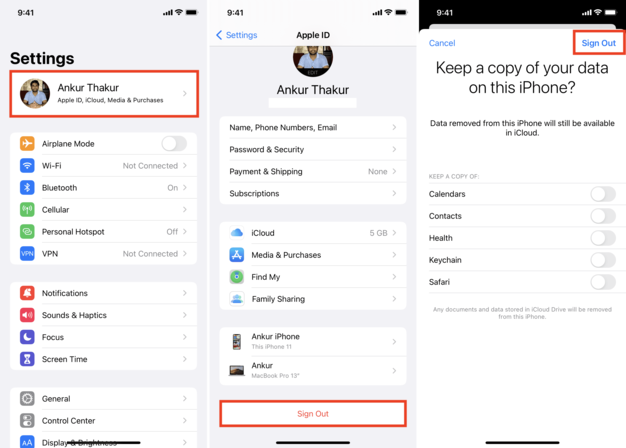
Sometimes, iCloud may struggle to accept new terms due to network restrictions. Enabling apps to use both Wi-Fi and mobile data can improve connectivity and help complete the iCloud terms acceptance process. How to Enable Apps to Use Both Wi-Fi and Mobile Data for fixing iCloud cannot complete action:
Scroll down and make sure all the apps are set to use both Wi-Fi and Cellular Data.
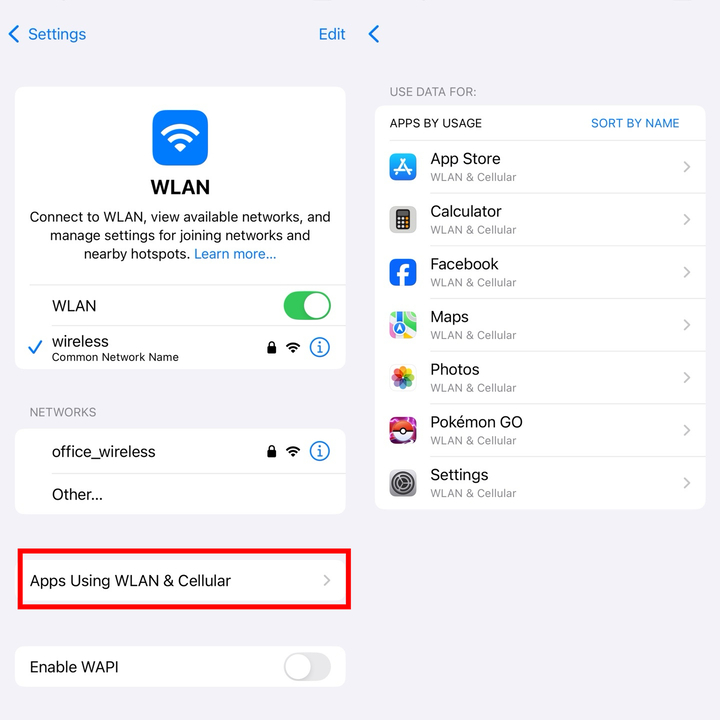
If you're unable to accept new iCloud terms and conditions on your device, logging into iCloud via a web browser and accepting the terms there can sometimes resolve the issue. How to Agree to iCloud Terms via Web:
Read through the terms and click Agree to accept them.
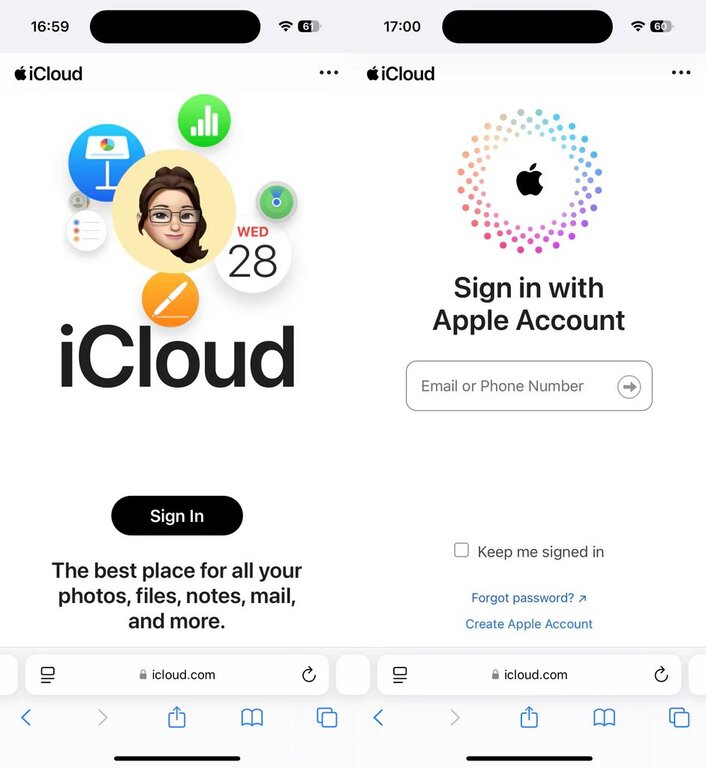
After accepting the terms on the web, return to your device and check if the iCloud terms acceptance is now complete. This method often works when device-based acceptance fails due to network or software issues.
A weak or unstable Wi-Fi connection can sometimes prevent you from accepting the new iCloud terms and conditions. Switching to Celluar data can provide a more stable connection and help resolve the issue. Here is how to fix can't accept icloud terms and conditions:
Ensure celluar data is enabled by toggling the switch to On.

Using mobile data can improve connection reliability, making it easier to complete the action and accept the new iCloud terms.
Sometimes, the "New iCloud Terms and Conditions Cannot Complete Action" issue is caused by problems on Apple's end, such as iCloud server outages or maintenance. Checking the iCloud server status can help determine if the issue is related to server-side problems, allowing you to wait for Apple to resolve the situation. How to Check for iCloud Server Issues:
Checking the iCloud server status can save you time troubleshooting device settings when the problem is actually caused by server-side issues.
Sometimes, the issue of "New iCloud Terms and Conditions Cannot Complete Action" is caused by underlying iPhone system failures that prevent the device from properly processing the iCloud terms acceptance. These system malfunctions, which may be due to minor bugs, corrupted settings, or software glitches, can disrupt various features, including iCloud.
In such cases, iPhone Standard Repair via tools like Tenorshare ReiBoot can be an effective one-click solution to resolve the issue. This repair method targets the root cause of the problem—system-level malfunctions—and fixes it without data loss, restoring your device to full functionality.
How to Fix the "New iCloud Terms and Conditions Cannot Complete Action" Error Using iPhone Standard Repair:




After accepting the new iCloud terms and conditions, if there are issues with iCloud backup, you may risk losing data. It is advisable to ensure that iCloud backup is enabled and functioning properly before agreeing to the updated terms.
After agreeing to the new iCloud service terms, if you sign out of your Apple ID and sign back in, your local data might be overwritten if the data merge settings are not correctly configured. This can cause your recent notes to disappear. Be sure to check your data storage settings when logging back in.
Changes in the new iCloud service terms may lead to significant modifications in how your data is stored and processed. However, such changes are rare, and Apple usually notifies users in advance about any major updates to the terms.
Check iCloud Sync Settings: Go to Settings > [Your Name] > iCloud and ensure Notes is turned on to sync with iCloud.
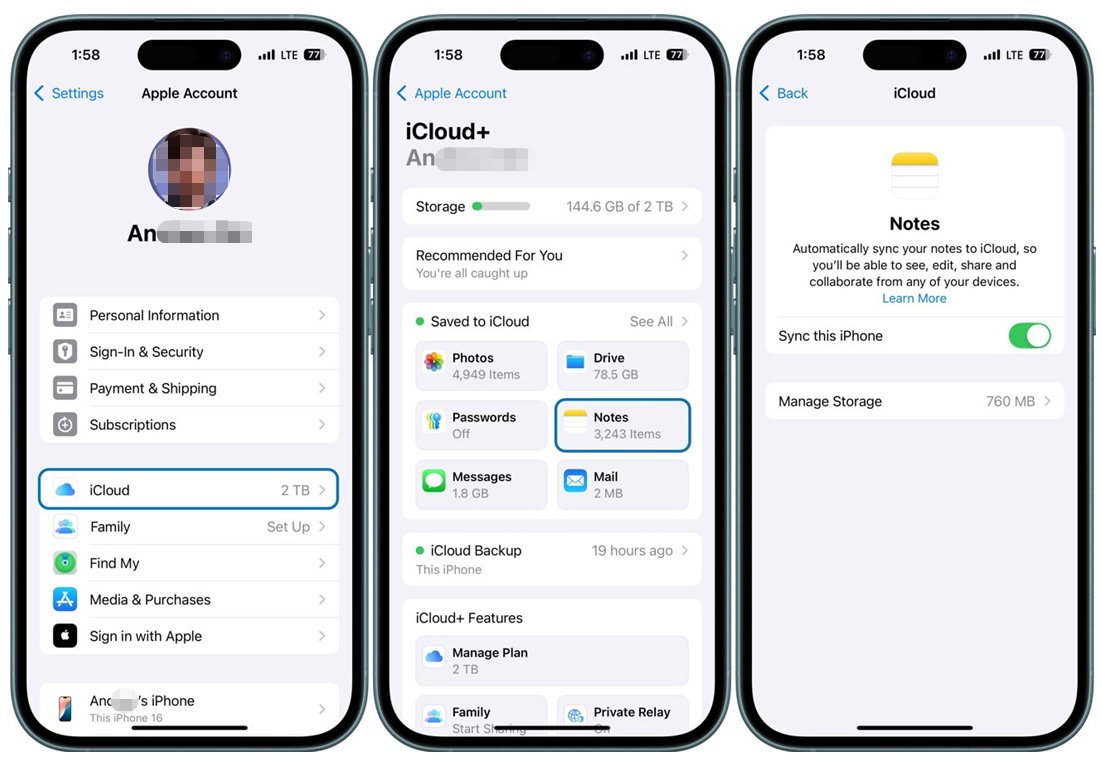
Restore from iCloud Backup: If your notes are still missing, you may need to restore your iPhone from an iCloud backup made before the issue occurred.
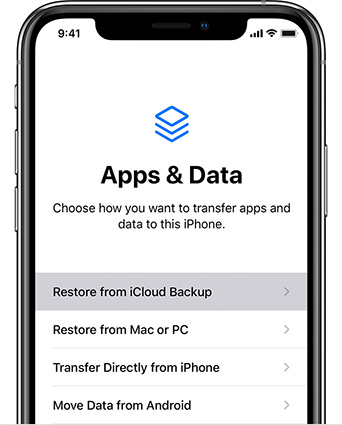
Check iCloud Web: Visit iCloud.com and log in to see if your notes are available there.

Check for iOS Update: Ensure your iPhone is running the latest iOS version, as updates might resolve issues related to iCloud sync.
The "New iCloud Terms and Conditions Cannot Complete Action" error can be frustrating, but with the right troubleshooting steps, you can resolve it and restore normal functionality to your device. Whether the issue is related to network settings, iCloud account problems, or system glitches, there are multiple ways to address the issue, including updating your device, signing out and back into your Apple ID, or using iPhone repair tools like Tenorshare ReiBoot.
If the problem persists, checking for iCloud server issues or ensuring that your device is running the latest iOS version may help. In more extreme cases, a full device restore might be necessary to resolve underlying software issues. By following these steps and being cautious about backup and data settings, you can successfully overcome the error and continue using iCloud without disruptions.

then write your review
Leave a Comment
Create your review for Tenorshare articles

By Sophie Green
2026-01-05 / iCloud