Here's How to Edit Text in A Screenshot - Easily & Quickly
Whether it's for work, study, or personal use, screenshots have become an essential way to capture and share information and we often need to take screenshots to record important moments or data. However, sometimes the text in the screenshot may not be perfect, or we may need to add some annotations or explanations. That's where the ability to edit text in a screenshot comes in handy.
In this article, we will explore various methods on how to edit text in a screenshot, covering different operating systems like Mac, Windows, as well as online options and mobile platforms such as iPhone and Android. Let's dive in and discover the tricks!
Part 1: How to Edit Text in A Screenshot on Mac
If you're a Mac user, editing text directly within a screenshot without using specialized tools is not possible. macOS does include the built-in Preview app, which offers a variety of features for basic screenshot editing. With Preview, you can annotate images, highlight areas, and even add text over a screenshot. However, the ability to edit existing text within the screenshot—such as correcting typos or changing font styles—is not supported.
For tasks that require modifying the text embedded in a screenshot, you'll need to use dedicated tools designed for this purpose. These tools, such as GhatGPT and Gemini, often employ Optical Character Recognition (OCR) technology to extract and edit text while maintaining the original layout and formatting of the image. If editing text in screenshots is a frequent need, exploring third-party apps or online platforms specialized in this functionality is a worthwhile investment.
Part 2: How to Edit Text in A Screenshot on Windows
The Snipping Tool in newer versions of Windows 11 comes with a built-in OCR (Optical Character Recognition) feature, making it easy for users to extract text directly from screenshots. This functionality is incredibly useful for copying text from images or documents without needing additional software. However, the Snipping Tool falls short when it comes to editing the text within a screenshot. If your goal is not just to extract but to modify the text while preserving the layout and visual elements of the image, you’ll need a more specialized tool.
This is where PDNob AI Image Translator stands out as the ideal solution. PDNob not only allows users to extract text but also provides advanced features for editing the text directly within the screenshot. Its intuitive interface and precise editing tools make it perfect for tasks such as correcting errors, changing fonts, or altering the text’s appearance — all without compromising the original image's integrity. Whether you're working on professional projects or casual edits, PDNob offers a seamless way to take your screenshot editing to the next level.
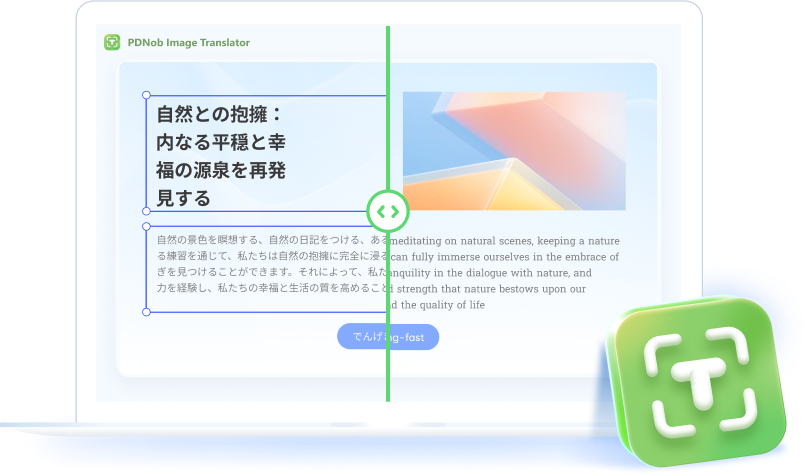
Steps to Edit Screenshot Text Using PDNob AI Image Translator
Download and install the software on your Windows computer. Then launch it.
You can then see three options on the interface, which you can choose to upload screenshot by capturing, uploading, or pasting.
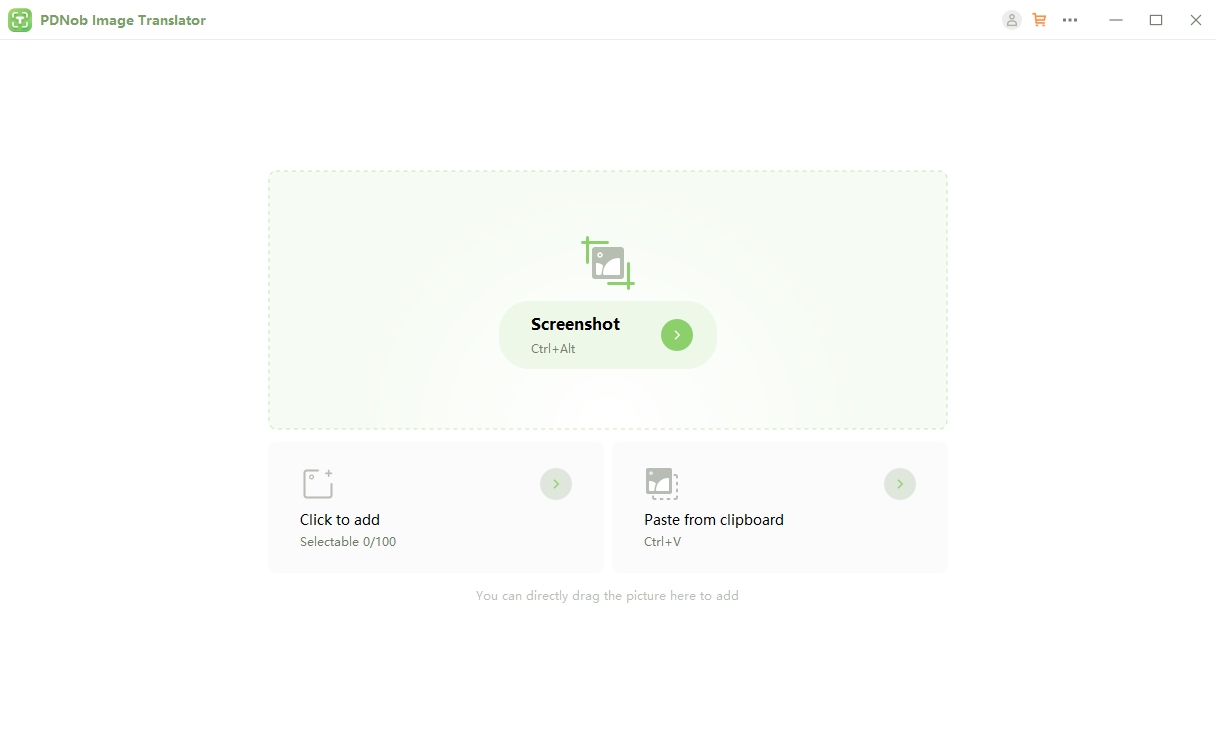
After selecting a screenshot, its original text will be extracted and its translated language will be displayed on the screenshot without losing formatting.
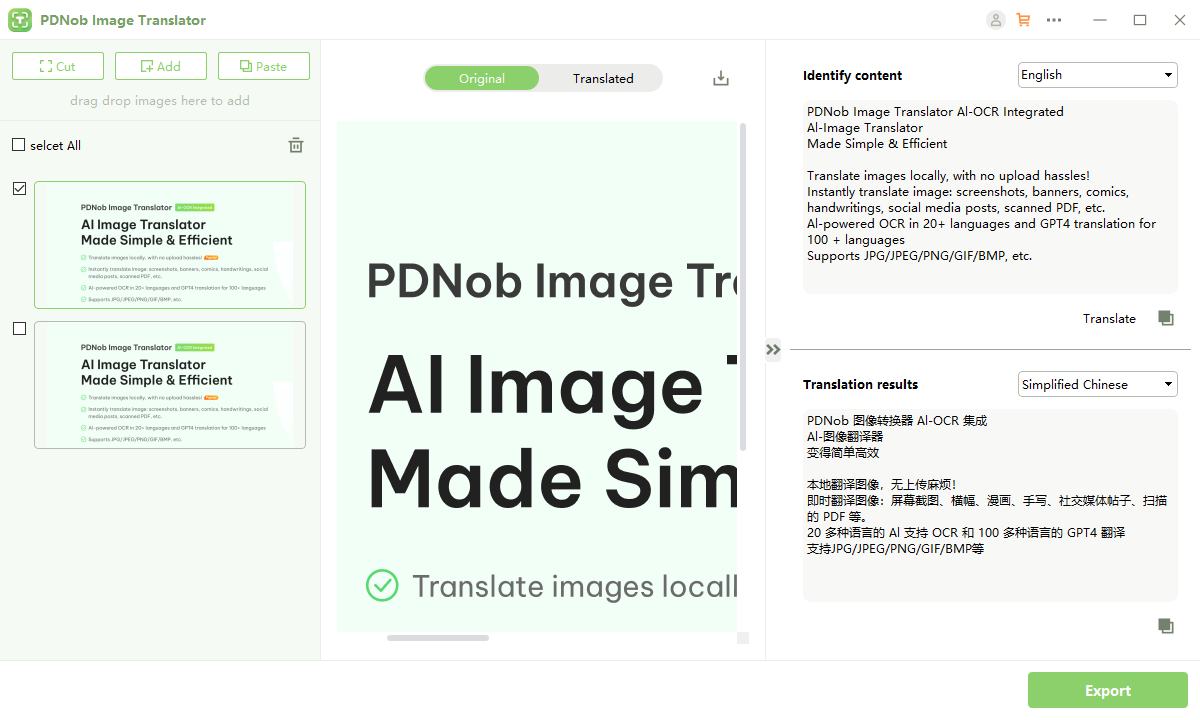
Switch to its translated version, click on the translated text. Then you can edit the text on the screenshot, including its characters, font size, and other styles.
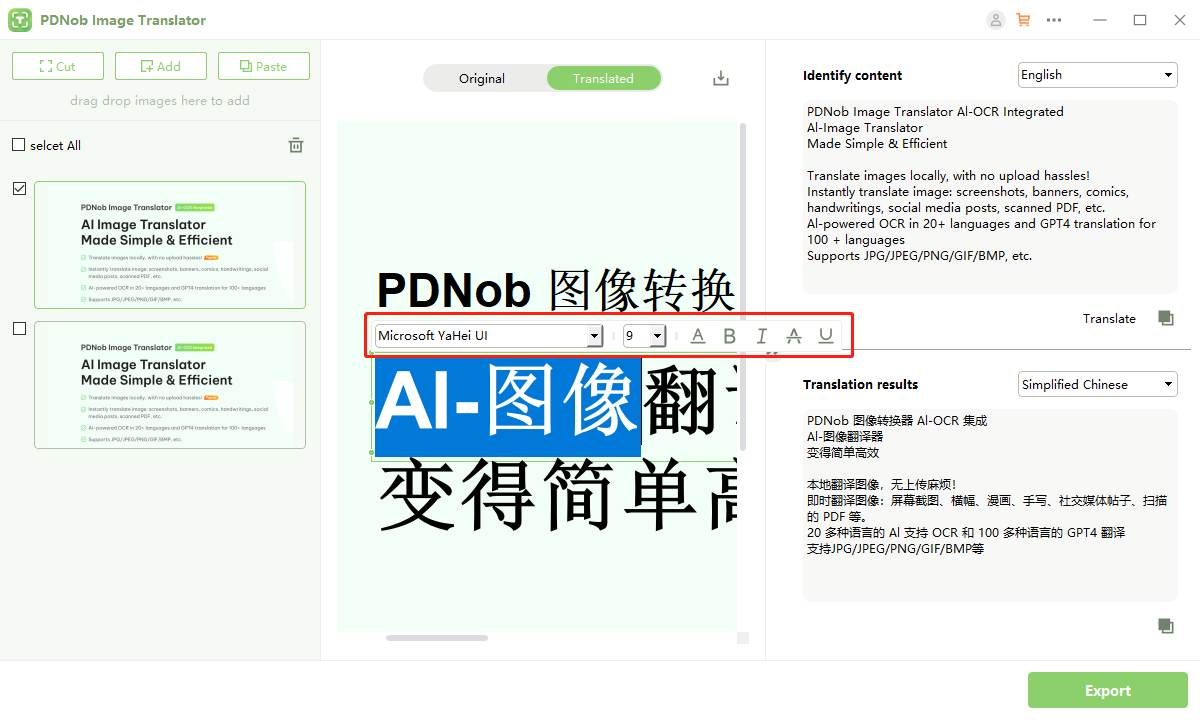
Part 3: How to Edit Text in A Screenshot Online
Editing text in a screenshot online has become increasingly popular due to its convenience and accessibility. Online tools provide a quick and easy way to modify screenshots, especially when specialized software isn’t readily available. However, many tools focus on extracting text from screenshots rather than editing the text directly, including options like Google Translate and Yandex Translate.
For those looking to edit text within screenshots, Canva is a valuable option. While primarily known for its graphic design features, Canva also offers tools to edit text in screenshots. Simply upload your screenshot, and you can use its intuitive text editing features to make adjustments. With a wide selection of fonts and design elements, Canva helps enhance your screenshot’s appearance, giving it a more polished and professional look.
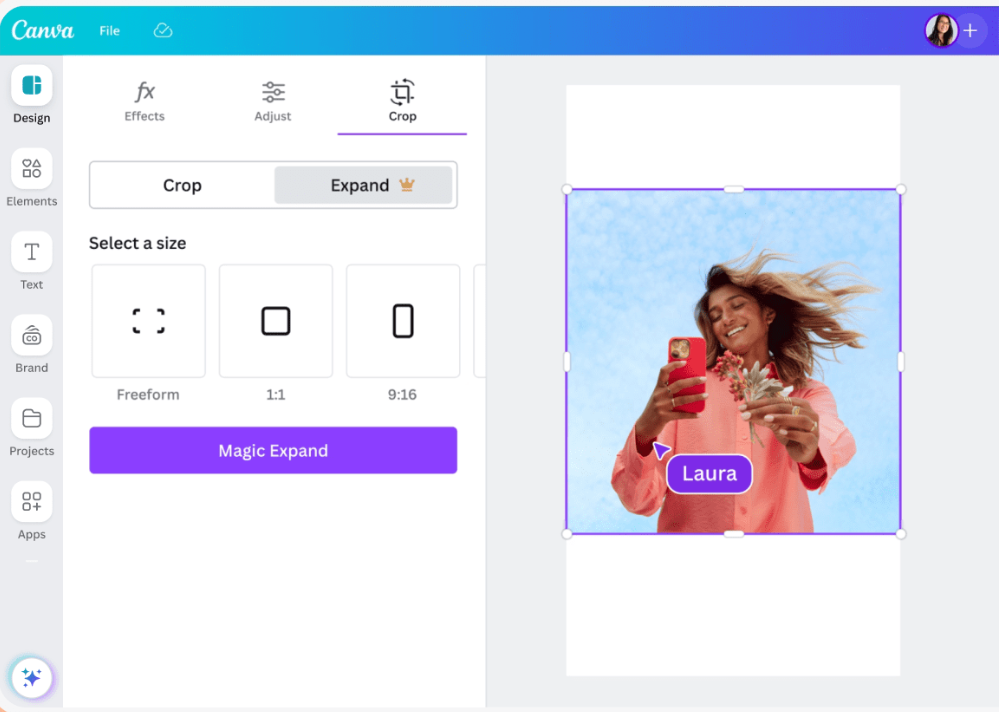
Additionally, some online OCR (Optical Character Recognition) tools can be handy. You can then copy the recognized text and paste it into a text editor or word processing software to further modify it.
Part 4: How to Edit Text in A Screenshot on iPhone & Android
Similar to Mac users, both iPhone and Android users with newer models can benefit from built-in OCR (Optical Character Recognition) features. These advanced capabilities allow users to extract text from images and screenshots with ease. For instance, iPhones with iOS 15 or later include Live Text, which enables users to copy, translate, or search for text captured in an image. Similarly, many Android devices equipped with Google Lens offer robust text recognition features that make extracting text from screenshots simple and efficient.
However, despite these advancements, directly editing the text within a screenshot remains a challenge. OCR tools are designed primarily for text extraction rather than modification. If you need to correct, replace, or alter the text in a screenshot while retaining its original visual elements, these built-in features may not suffice.
To overcome this limitation, third-party tools or apps designed specifically for screenshot text editing are essential. These tools allow you to seamlessly modify text in screenshots, ensuring the layout, fonts, and overall design remain intact. For frequent users of this functionality, such apps can significantly enhance productivity and provide a more comprehensive solution for editing screenshots.
Bottom Line
In conclusion, editing text in a screenshot is a useful skill that can enhance the value and clarity of the information you share. Whether you're using a Mac, Windows, or mobile devices like iPhone and Android, explore online editors for added convenience, or even consider third-party apps like PDNob AI Image Translator to unlock more advanced features. With a little practice, you'll be able to edit text in screenshots easily and quickly, improving your overall digital communication experience. So, go ahead and start applying what you've learned to make the most out of your screenshots.
Speak Your Mind
then write your review
Speak Your Mind
Leave a Comment
Create your review for Tenorshare articles
Related articles
All topics
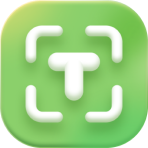 PDNob Image Translator
PDNob Image Translator
Instantly translate various types of images to text.

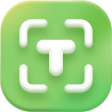

By Jenefey Aaron
2025-12-30 / Image Translator