How to Translate RedNote App & Comments to English 2025
With the possibility of a TikTok ban looming, many TikTok users are flocking to RedNote as a promising alternative. However, its default Chinese interface can be challenging for English speakers. This guide will outline methods to translate the RedNote to English, covering app, post content, and RedNote comments, on both iPhone and Android, making it easier for TikTok enthusiasts to transition to this emerging platform in 2025.

Part 1: How to Change RedNote Language to English [iOS & Android]
Although RedNote’s default language is Chinese, this shouldn’t be a barrier for English speakers. With just a few simple steps, you can switch the RedNote App language to English, making it more accessible and user-friendly. In this section, we'll walk through the methods for both iPhone and Android devices. Let’s dive into the steps:
Change RedNote Language to English on iPhone
- Open RedNote, tap on Me at the bottom. Here you'll see the settings button.
- Tap on it. Next select the secon option General Settings.
- You'll find the language option. Tap on it then you can select English as the language.
- RedNote will refresh automatically and the interface is now in English.
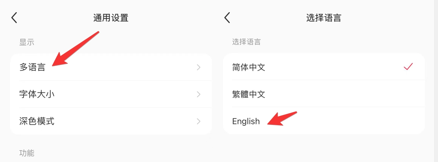
Change RedNote Language to English on Android
- Launch the RedNote app on your iOS or Android device.
- Tap on the profile icon at the bottom right of the screen to go to your profile page.
- In your profile page, tap on the gear icon in the top right corner to access the settings menu.
- Scroll down to find the Language option (the text will be in Chinese, but it’s typically near the bottom). Tap it and select English from the list of available languages.
- After selecting English, you can translating the RedNote App to English on Android and iOS.
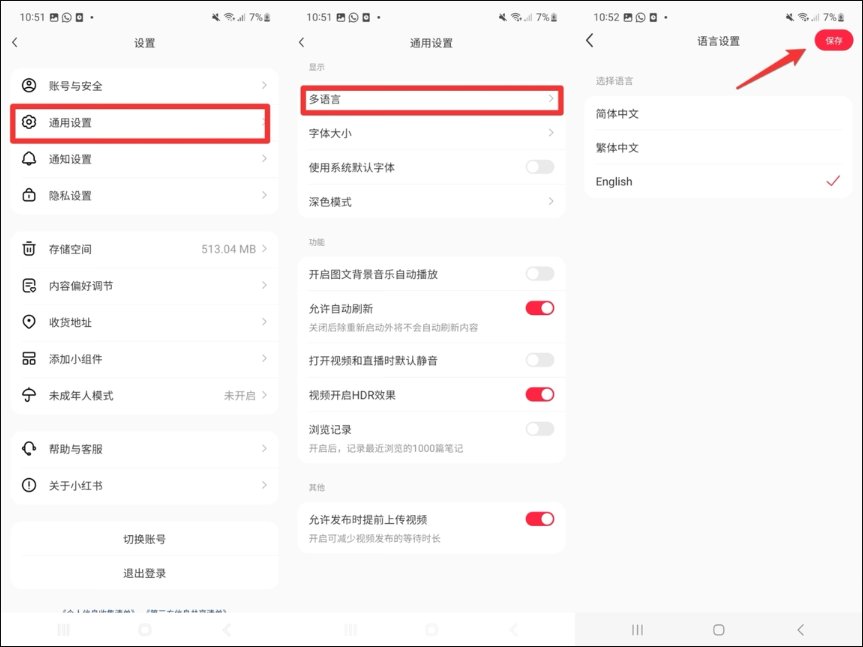
Part 2: How to Translate Post Content & Comments on RedNote [iOS & Android]
Since RedNote doesn’t offer a built-in “translate” feature, users face the challenge of navigating its interface in English while still encountering post content and comments in Chinese. To help with this, this section will guide you through the two methods to seamlessly translate post content and comments to English within the RedNote app.
Way 1: Use Google Lens (iOS & iPhone)
- Download the Google app from the App Store. (Google Lens is integrated into this app on iPhones.)
- Open the Google app and tap the camera icon in the search bar (this opens Google Lens). Then select Translation Mode.
- At the bottom of the screen, swipe to Translate mode. Set the source language Chinese and the target language English.
- Aim your iPhone camera at the on-screen RedNote comment or post content you want to translate.
- Google Lens will identify the text and overlay the translation directly on the screen in real time.
Way 2: Use Google Tap to Translate Feature (Android)
Tap to Translate is not directly available on iOS like it is on Android, but you can still use Google Translate by pasting the copied content and comments from RedNote directly into the Translate field.
- Open the Google Translate app on your Android device. Tap the three horizontal lines (menu) in the top-left corner.
- Go to Settings > Tap to Translate and toggle it on.
- When you're in RedNote and you want to translate something, highlight the RedNote comment you want to translate and tap Copy.
- A Google Translate bubble will appear on the screen. Tap the bubble, and it will automatically show you the translation in the language you choose.
- The RedNote comment translation will appear instantly, and you can copy it or share it as needed.
Part 3: How to Translate RedNote Pictures & Photos to English?
Just like post content and comments, RedNote pictures cannot be translated directly within the app. This limitation means that any text embedded in images, such as captions, signs, or graphics, will remain in the original language unless you use an external translation tool. To make this easier, PDNob AI Image Translator offers an effective solution to translate text in pictures and photos into English or any other language while preserving their original format, ensuring you can fully engage with RedNote’s content, even if the text is in a language you don’t understand. Best of all, you are allowed to edit text after translating the picture. If you're interested in using this tool, follow the steps below to learn how to translate RedNote pictures and photos with ease.
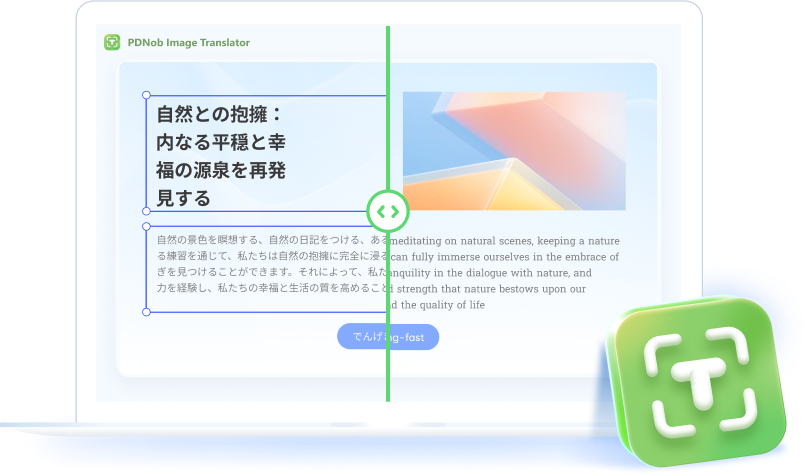
Steps to Translate Pictures & Photos in RedNote App
- Download and install PDNob AI Image Translator on your Windows Computer. Launch it and on the interface, select one of the options to upload RedNote Image.
- After uploading, text embedded in the RedNote picture will be extracted and you can select one of languages to translated into, including English.
- Switch to the translation tab and you can edit the text in the RedNote photo.
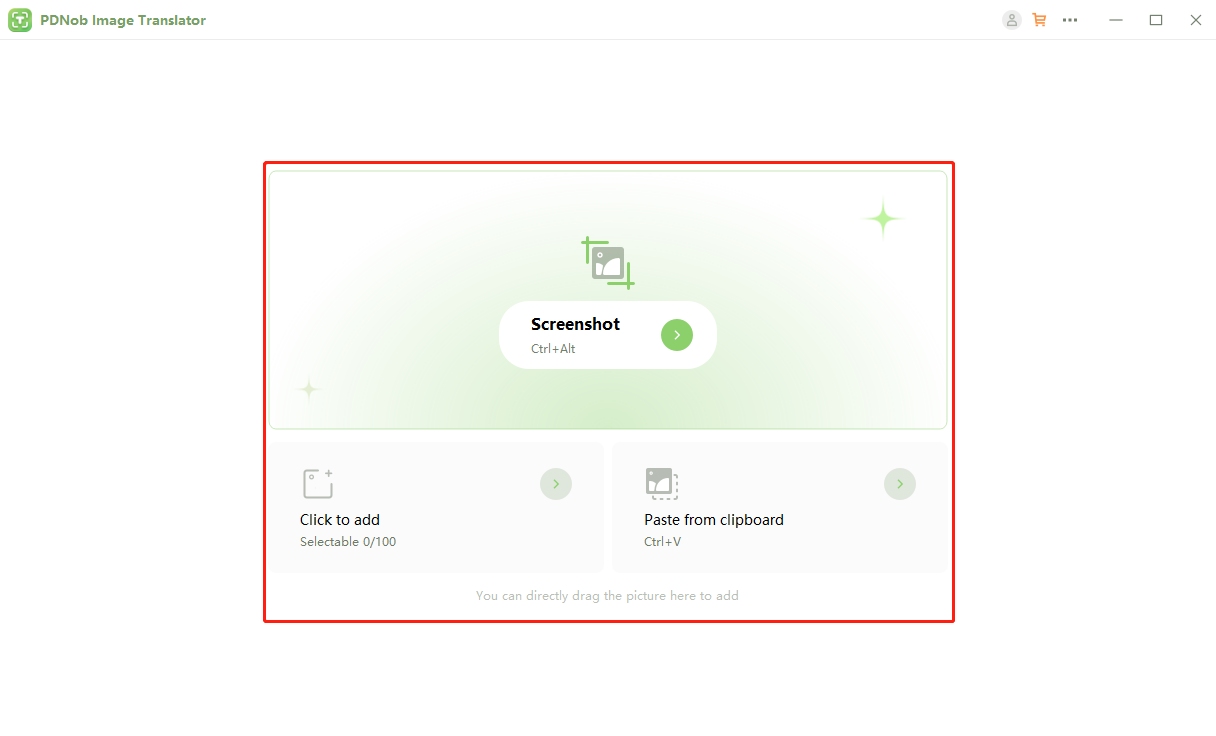
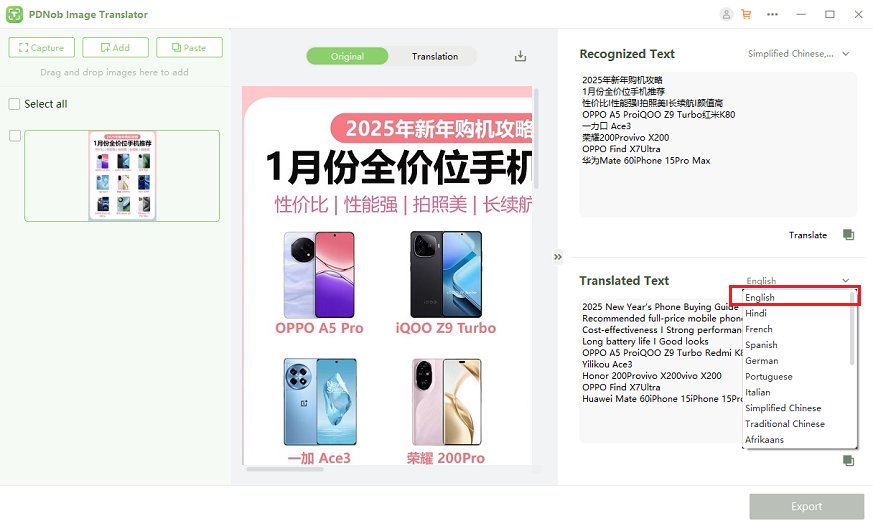
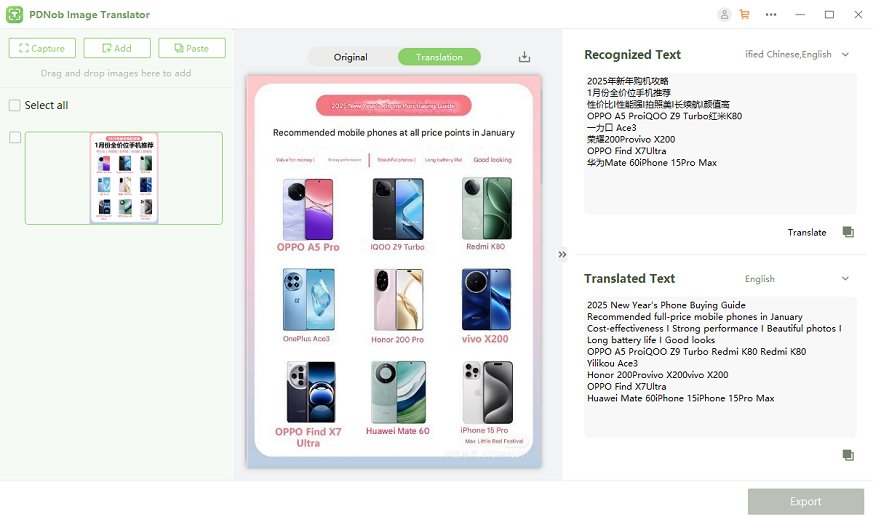
Part 4: FQS on Translating RedNote APP
Q1: How to Download RedNote App
For iOS Users: Open the App Store on your Apple device and search for "RedNote," "Xiaohongshu," or "Little Red Book." Once you find the app, tap "Download" to install it.
For Android Users: Head to the Google Play Store and search using the same keywords—"RedNote," "Xiaohongshu," or "Little Red Book." Select the app from the results and tap "Install" to download it to your device.
Q2: How to Make a RedNote Account in America
Step 1: Open the App. Launch the RedNote app on your device after installation.
Step 2: Choose Your Registration Method. RedNote allows you to sign up using multiple methods:
- Phone Number: Enter your mobile number and complete the verification process. Note that some users in America may need to use international dialing codes.
- Email Address: Alternatively, you can sign up with an email address, providing a username and password during registration.
- Third-Party Accounts: You can also link a third-party account such as Google, Apple, or Facebook to create an account quickly.
Step 3: Verify Your Account. Follow the app's prompts to verify your phone number or email address, depending on your chosen registration method. Verification codes will be sent to your mobile number or email.
Step 4: Set Up Your Profile. Once your account is verified, customize your profile by adding a profile picture, username, and a brief bio to get started.
Conslusion
RedNote stands out as an exciting social media platform, particularly for those seeking fresh ways to share content and discover new trends. While the Chinese interface can pose a challenge for English speakers, we've shown you how to translate the RedNote app into English and introduced PDNob AI Image Translator to help you easily translate pictures and photos. These tools make it simple to navigate the app and fully enjoy all that RedNote has to offer. As the platform continues to grow in 2025, RedNote presents endless opportunities to explore and connect—whether you’re a creator, trendsetter, or just someone looking for a new online community.
Speak Your Mind
then write your review
Speak Your Mind
Leave a Comment
Create your review for Tenorshare articles

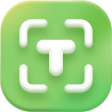

By Jenefey Aaron
2025-04-22 / Image Translator
Rate now!