then write your review
How to Effortlessly Convert JPG to DOCX with OCR Technology
Converting JPG images to editable DOCX files has never been easier, thanks to the power of Optical Character Recognition (OCR) technology. Whether you need to digitize documents, extract text from images, or edit scanned content, a free JPG to DOCX converter is an invaluable tool. These converters are available across various platforms, including online services, mobile apps, and desktop software. This article explores some of the best free options for JPG and DOCX OCR, guiding you to choose the most efficient tool for your specific device and requirements.
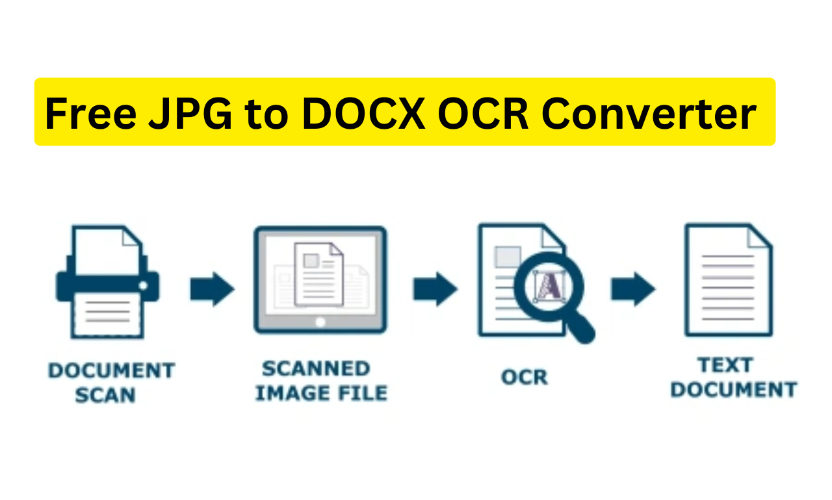
Part 1: What is OCR?
OCR, or Optical Character Recognition, is a transformative technology that identifies and extracts Text from image files, converting it into editable and searchable formats. By analyzing visual data, OCR tools recognize characters, symbols, and layouts, making the Text usable in formats like DOCX, TXT, or PDF. OCR JPG to DOCX is indispensable for digitizing printed documents, extracting data from scanned records, and automating workflows that involve images containing Text. Modern OCR tools also support multi-language recognition and layout retention, ensuring Text is accurately transcribed while preserving its original structure.
Key Benefits of OCR
- Converts static images into dynamic, editable Text files.
- Drastically reduces manual retyping efforts.
- Offers a versatile solution for various use cases, including business documentation and academic research.
Part 2: How Do I Convert a JPEG to DOCX? Step-by-Step Guide
Converting a JPEG to DOCX using OCR tools is straightforward. Whether you're using an online service, a desktop application, or a mobile app, the steps remain consistent.
Step-by-Step Guide
- Select an OCR Tool: Choose from a range of tools like PDNob AI Image Translator, Adobe Acrobat, or online converters such as OCR.
- Upload Your JPG File: Open the tool and upload your JPG image. Ensure the image is clear and of high resolution for better results.
- Choose the Output Format: Select DOCX as the desired output format. Advanced OCR tools allow you to customize settings, such as retaining layout or font styles.
- Start the Conversion: Initiate the OCR process. Depending on the file size, this could take a few seconds to a minute.
- Download and Edit: Save the converted DOCX file and review it for formatting or text adjustments.
Pro Tips for Better Results
- Use high-resolution images for improved text recognition.
- For efficiency, opt for tools that support advanced features like multi-language OCR or batch processing.
- Post-conversion, edit the document to correct formatting issues.
Part 3: What Is the Best Free OCR to Word Converter? Online/Mobile App/PC
PDNob AI Image Translator is a comprehensive OCR tool and PDF editor software designed for seamless text extraction from images. Available on both desktop and mobile platforms, it offers precise conversions, making it ideal for individuals and professionals. This tool excels in extracting Text accurately, even from complex layouts, and provides a straightforward interface for quick processing. Whether you're handling scanned documents or photos with text, PDNob Image Translator simplifies the conversion process.
Key Features
- High OCR Accuracy: Delivers precise Text extraction from images, ensuring clean and editable DOCX files.
- Multi-Language Support: Recognizes and processes over 100 languages, including handwritten Text.
- Batch Processing: Converts multiple images simultaneously, saving time.
- Cross-Platform Availability: Compatible with Windows, macOS, and mobile devices.
- Free Trial Version: Offers essential OCR features at no cost for casual users.
How to Use PDNob Image Translator
- Download the Tool: Install PDNob Image Translator from its official website or app store to your device.
- Upload the JPG File: Open the tool and add the image file you want to convert by selecting the upload option.
- Select OCR Language and Output Format: Specify the language of the Text in your image and choose DOCX as the desired output format.
- Start Conversion: Click the convert button to begin the OCR process and wait for it to analyze the file.
- Save and Edit: Export the converted file as a DOCX document, then review and edit it as needed.
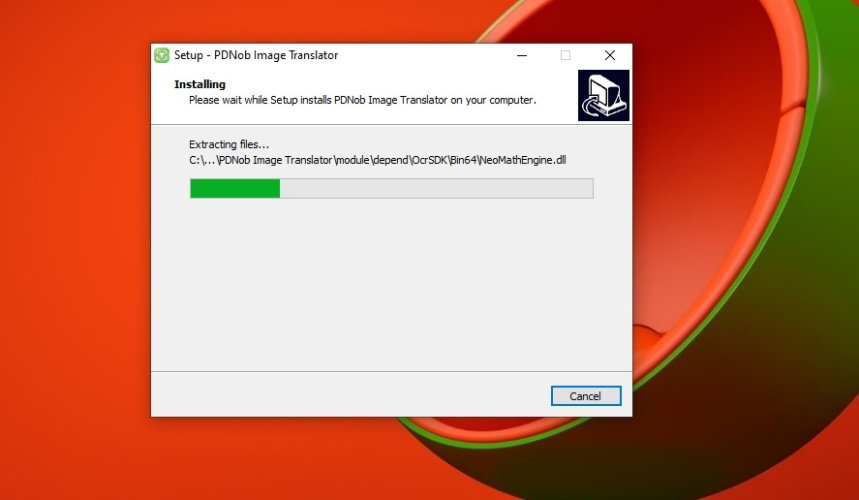
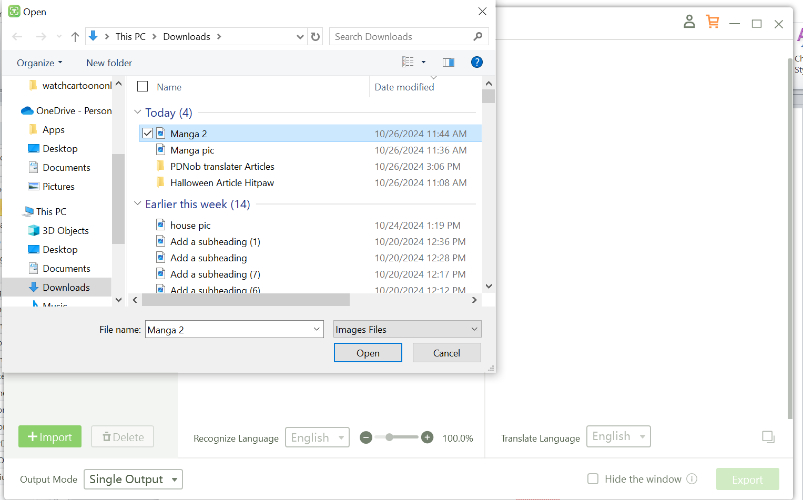
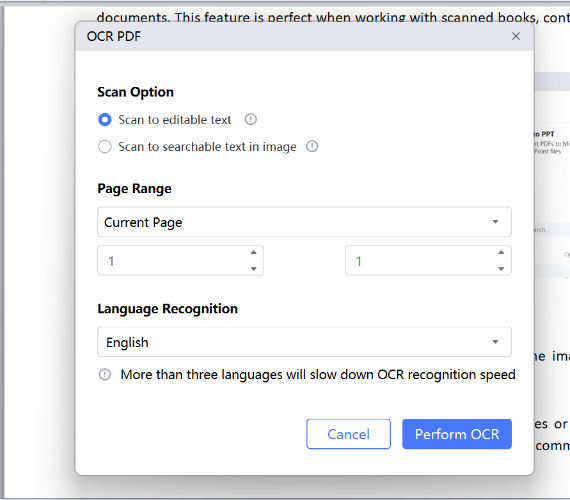
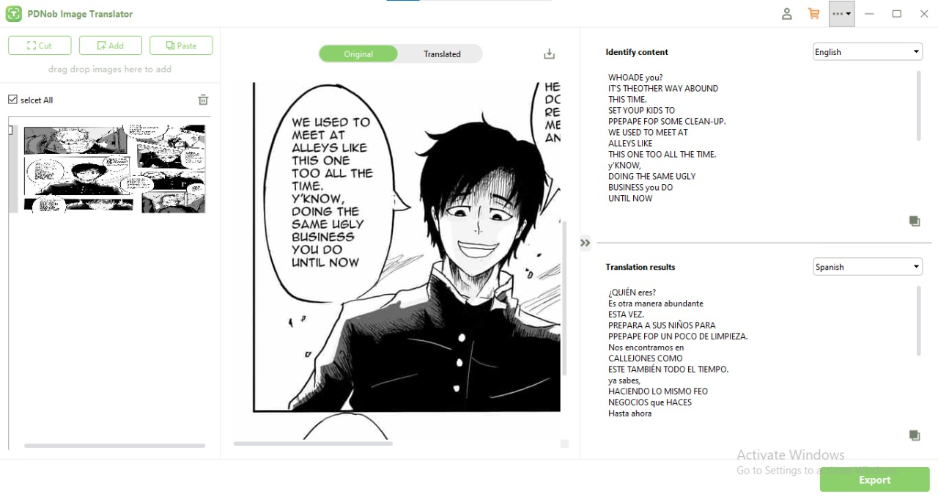
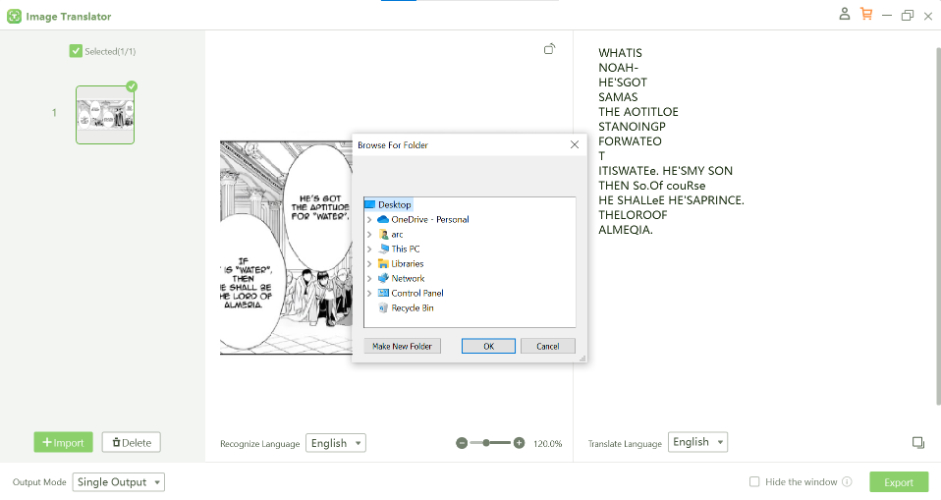
Part 4: Alternatives: What About Converting Word to JPG?
Converting JPG OCR to DOCX is another proper functionality, particularly when you need to share documents as images. This reverse process can be completed using several free tools, either online or offline.
Top Tools for Word to JPG Conversion
Zamzar
Zamzar is a well-known online file conversion platform offering an easy solution for converting JPG to DOCX converter online OCR. It caters to users looking for quick, hassle-free conversions without the need for installation. The tool supports a wide range of file formats, ensuring flexibility for various needs. With its straightforward interface, Zamzar enables users to upload files and obtain high-quality output in just a few clicks.
Online-Convert
Online-Convert is a versatile tool that provides advanced options for converting Word documents into JPG images. Designed with flexibility in mind, it allows users to adjust image resolution, compression, and quality settings according to their preferences. The platform supports multiple file formats, making it a one-stop solution for all types of conversions. Whether you're creating high-resolution graphics or low-size images for easy sharing, Online-Convert adapts to your requirements.
Smallpdf
Smallpdf is a powerful and efficient tool designed for converting Word documents into high-quality JPG images. Known for its simplicity, it streamlines the process by eliminating unnecessary steps and delivering results in seconds. Smallpdf ensures that converted images retain the original document's clarity and layout, making it a favourite among users seeking precision. It is accessible from any device and does not require downloads, ensuring a seamless experience.
Steps to Convert DOCX to JPG
- Upload the DOCX File: Open the chosen conversion tool and upload the Word document you want to convert.
- Select JPG as the Output Format: Choose JPG as the desired file format for conversion.
- Initiate the Conversion Process: Start the conversion by clicking the designated button. The process typically takes only a few seconds.
- Download the Converted File. Once complete, download the JPG image and save it to your device.
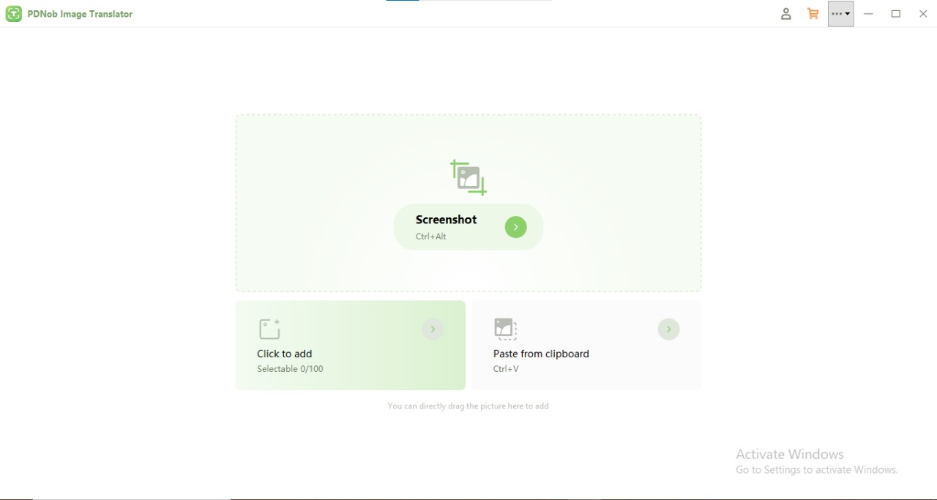
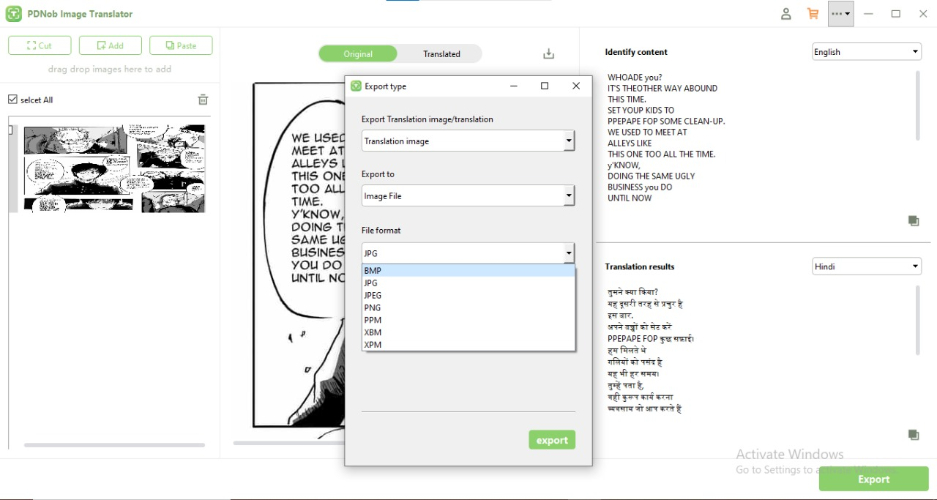
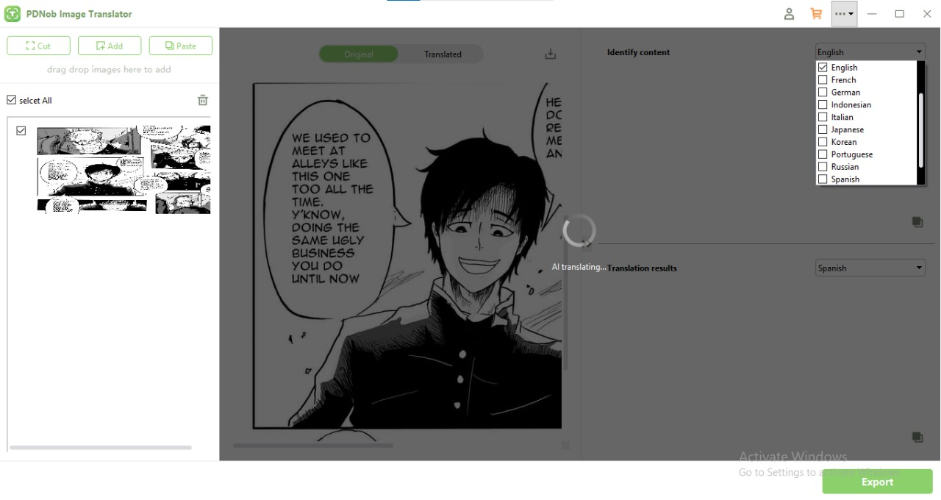
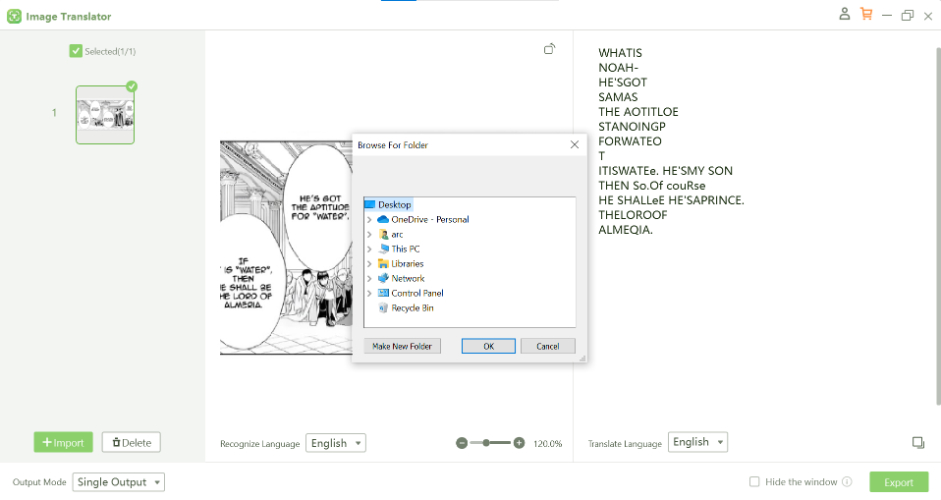
Part 5: Tips for Better Conversion Results
Achieving accurate and high-quality JPG to DOCX OCR online conversions requires attention to detail and the right tools. Here are some tips for improving results:
- Use High-Quality Images: Ensure the images are clear, well-lit, and free of distortions. High resolution improves text recognition accuracy.
- Opt for Advanced OCR Tools: Choose tools that offer features like multi-language recognition, batch processing, and layout preservation.
- Post-Conversion Editing: After converting the file, review the DOCX document for formatting corrections. Make necessary adjustments to ensure the content appears as intended.
- Utilize Batch Processing: If converting multiple files, select a tool that supports batch processing to save time and effort.
Conclusion
OCR technology has redefined the way we handle image-based text, offering a fast and efficient method to convert JPG to DOCX OCR. Among the available tools, PDNob AI Image Translator stands out for its exceptional accuracy, multi-language support, and intuitive design. Whether you’re a student, a professional, or a casual user, OCR tools like PDNob Image Translator can save you time and enhance productivity. By turning static images into editable documents, these tools unlock new possibilities for efficient data management. Try them today and experience the ease of OCR-powered conversions!
Speak Your Mind
Speak Your Mind
Leave a Comment
Create your review for Tenorshare articles
Related articles
All topics
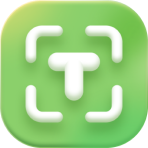 PDNob Image Translator
PDNob Image Translator
Instantly translate various types of images to text.


By Jenefey Aaron
2025-12-12 / Image Translator