Top 6 TextSniper Alternatives for Windows: Find the Best OCR Tool
TextSniper is a powerful tool for extracting text from images, PDFs, or scanned documents, making it invaluable for tasks like preparing a research paper or pulling key details from professional documents. While it’s designed for Mac users, Windows users might find themselves searching for alternatives. Whether you’re seeking a free TextSniper alternative for Windows, exploring premium options, or troubleshooting issues like “TextSniper no text detected,” this guide will help you find the best OCR tools for Windows.
Part 1: What Does TextSniper Do?
TextSniper is a lightweight and user-friendly macOS app designed to perform Optical Character Recognition (OCR). It allows users to extract text from images, PDFs, videos, or any other on-screen content and convert it into editable, copyable text. The app is particularly useful for tasks where traditional text selection is not possible, such as capturing text from images, screenshots, or non-editable documents.
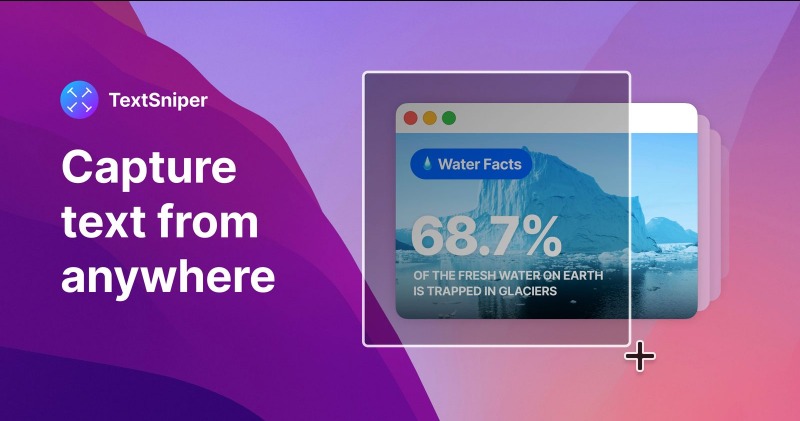
Key Features of TextSniper Mac
- Text Extraction: Quickly extracts text from images, videos, PDFs, or any region on your screen.
- Offline Functionality: TextSniper operates entirely offline, ensuring privacy and security while working.
- Multi-Language Support: It supports multiple languages, making it versatile for global users.
- Speech-to-Text: Includes a feature to read the extracted text aloud using macOS text-to-speech capabilities.
- Simple Interface: Its minimalistic design and ease of use make it accessible to users of all skill levels.
- Keyboard Shortcuts: Offers customizable keyboard shortcuts for fast and efficient text capture.
Common Use Cases:
- Extracting text from screenshots or images.
- Capturing text from locked PDFs or video subtitles.
- Digitizing handwritten notes or printed documents.
- Translating text extracted from foreign language materials.
1.2 Is TextSniper Safe?
TextSniper is a trusted tool among Mac users. It doesn’t store your data or require cloud-based processing, making it a secure option for text extraction.
1.3 TextSniper Pricing
TextSniper is a paid tool with a one-time purchase model. The cost is competitive, considering its features and ease of use.
- All current features included.
- Free minor updates.
- Ideal for families or small teams.
- Free minor updates.
- Allows basic text extraction.
- Trial period to explore the app.
1.4 TextSniper Download & How to Extract Text from Images
TextSniper Download
Download from the Mac App Store:
- Open the Mac App Store on your macOS device.
- Search for “TextSniper” in the search bar.
- Click on the app in the search results and select Get or Buy to download.
Download from the Official Website:
- Visit the official TextSniper website.
- Click on the Download button to get the app.
- Follow the on-screen instructions to install it on your Mac.
How to Extract Text from Images Using TextSniper
Once you have TextSniper installed, you can extract text from images or any on-screen content effortlessly. Here’s a step-by-step guide:
- Launch the TextSniper app from your Applications folder or menu bar. Set up your preferred shortcuts for text extraction (optional).
- Open the image, PDF, video, or screen content that contains the text you want to extract.
- Use the default shortcut (Cmd + Shift + 2) or click the TextSniper icon in the menu bar and select Capture Text.
- Click and drag your mouse to draw a rectangle around the text you want to capture. Release the mouse to complete the selection.
- Once TextSniper processes the selection, the extracted text is automatically copied to your clipboard. Paste the text into any document or app using Cmd + V.
1.5 Pros & Cons of TextSniper for Windows
Pros:
- Fast and accurate OCR.
- Offline use ensures privacy.
Cons:
- Not natively available for Windows.
- Requires purchase for access.
Part 2: Best TextSniper Alternatives for Windows
If you’re a Windows user, here are some of the top alternatives to TextSniper for Windows.
2.1 PDNob AI Image Translator (AI-Powered)
PDNob AI Image Translator is a versatile alternative to TextSniper, specifically designed for Windows users seeking seamless OCR and translation capabilities. While TextSniper excels as a lightweight macOS tool for text extraction, PDNob goes a step further by integrating powerful real-time translation features alongside its OCR functionality. With PDNob AI Image Translator, users can effortlessly extract text from images, PDFs, and on-screen content while instantly translating it into multiple languages. Its cross-functional design makes it an ideal choice for those who need more than just text recognition, offering a comprehensive solution for both productivity and accessibility on Windows.
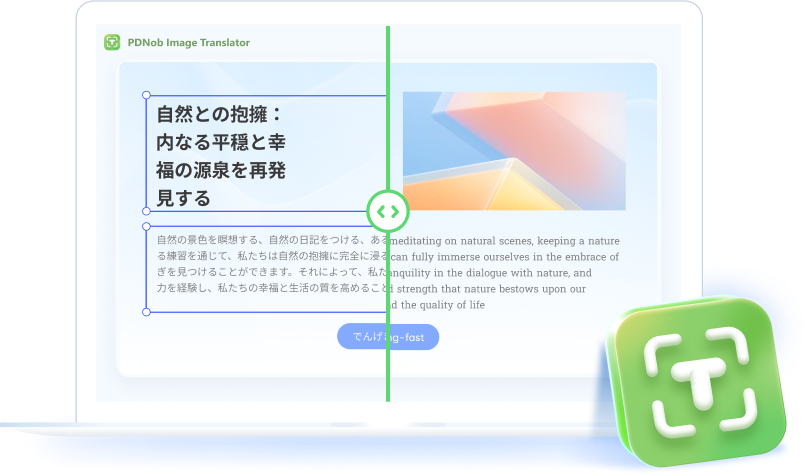
How to Capture and Extract Text from Windows Screen:
- Install PDNob AI Image Translator on your Windows computer.
- On the interface, click “Screenshot” and then select the capture area on your screen.
- Then, the software will extract the text and translate the original t ext to your selected language.
- Furthermore, in the middle panel, click on the translated image to edit the text, including font, font size, color, and more.
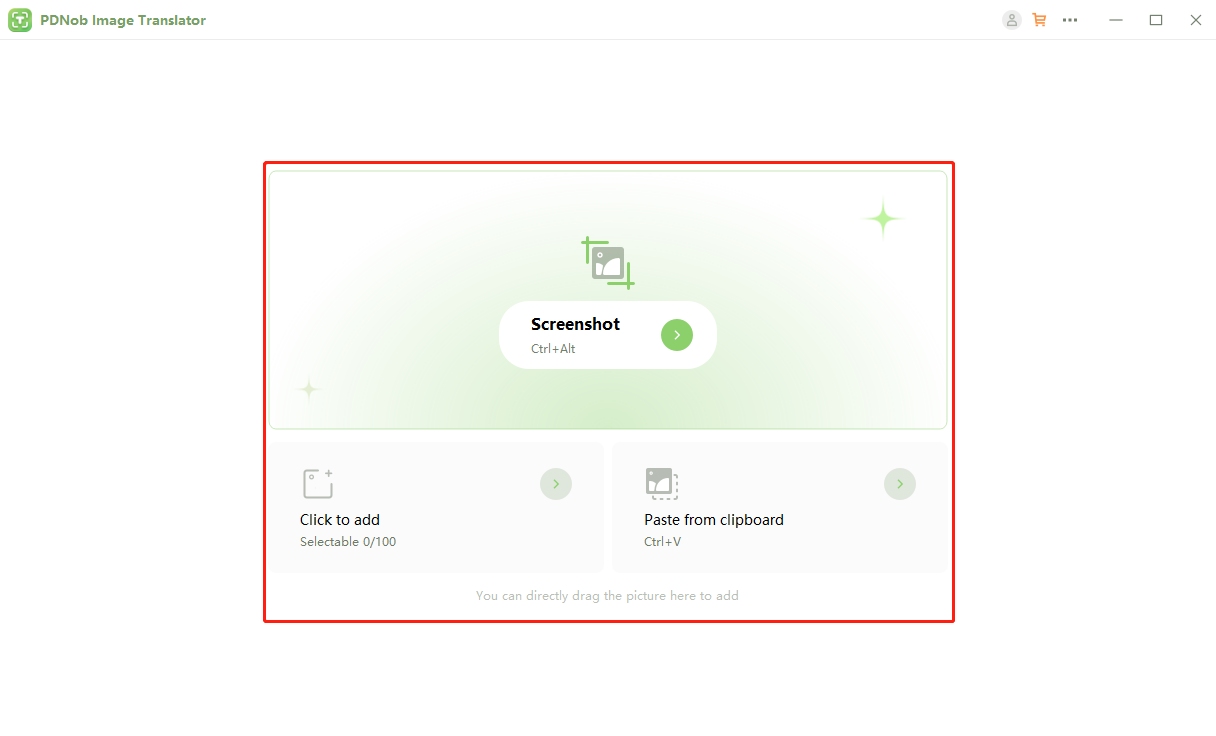
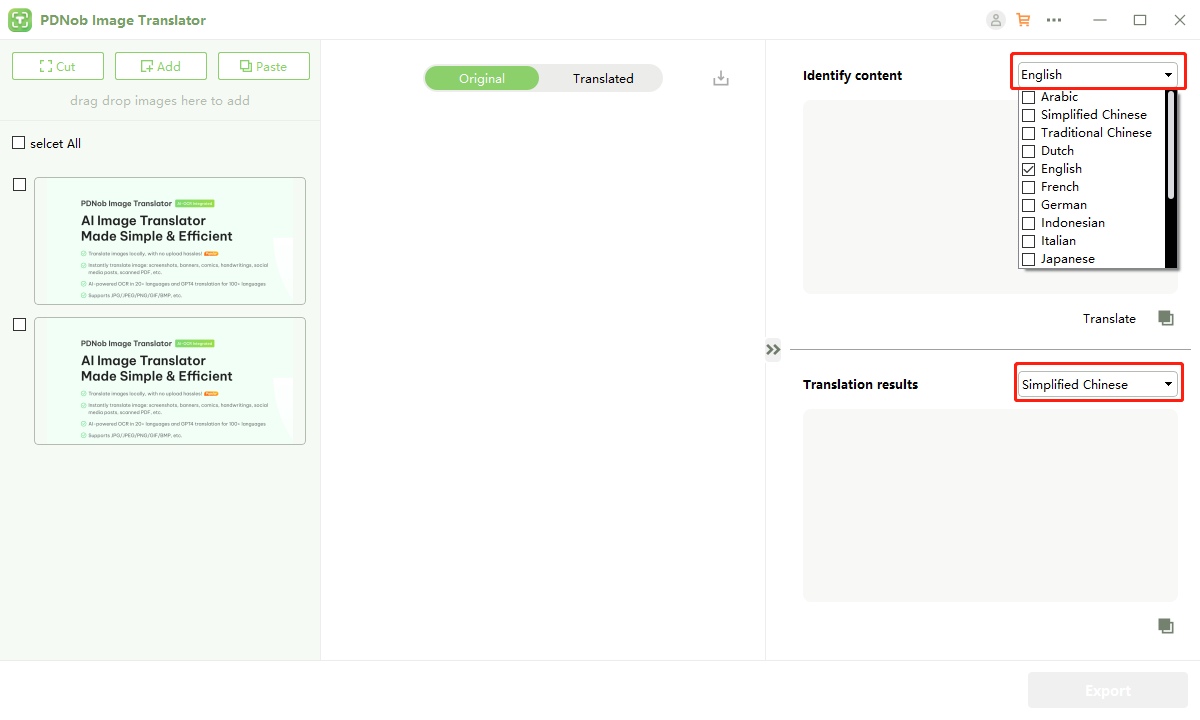
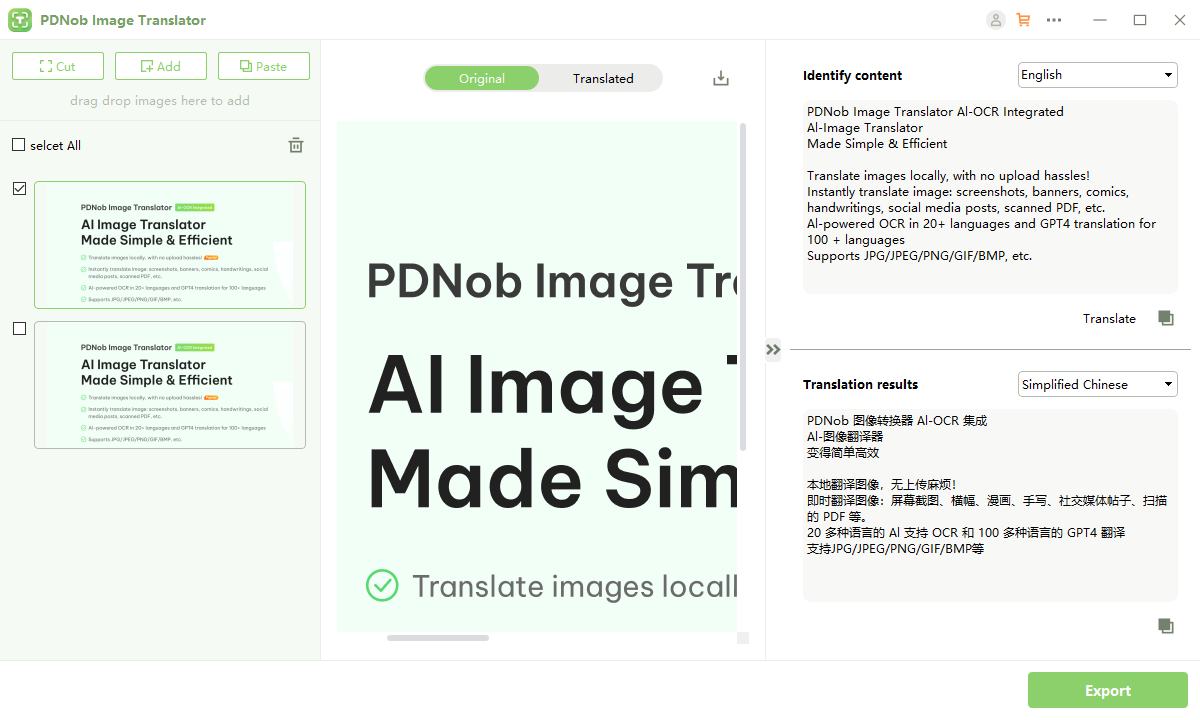
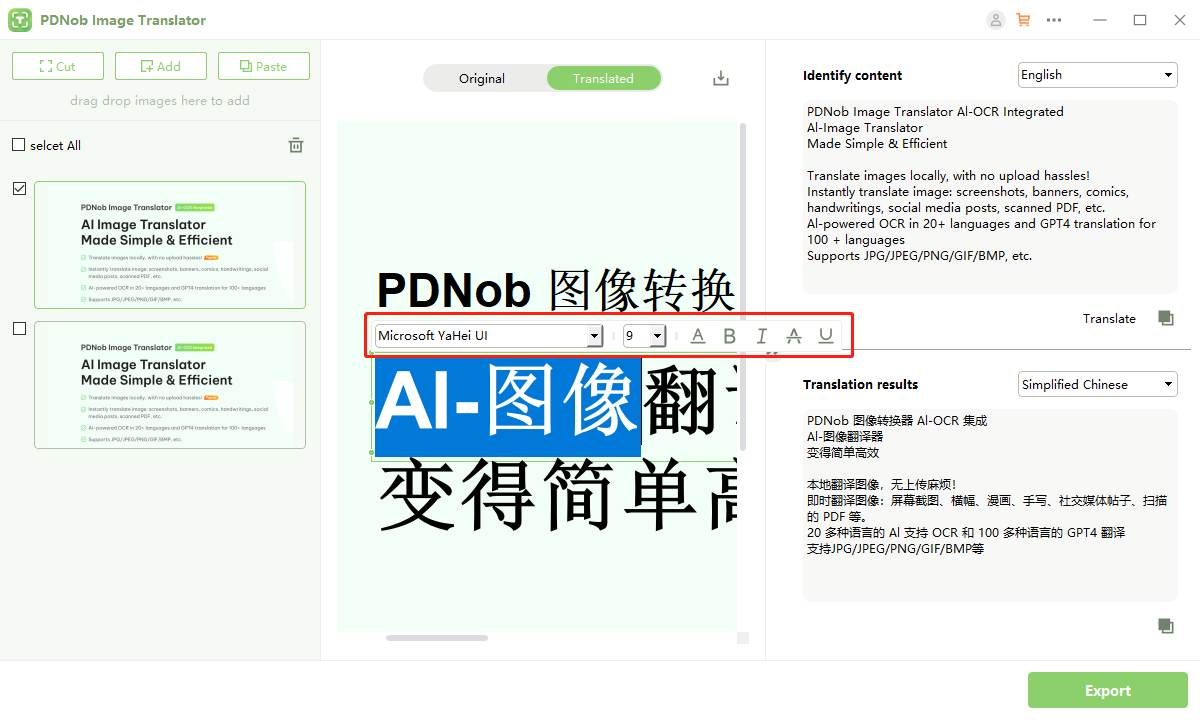
2.2 Capture2Text
Capture2Text, a lightweight and free OCR tool, allows users to extract text from images or screenshots with ease. It supports multiple languages and operates via hotkeys for quick text capture, making it a practical choice for users who need a simple and efficient solution on Windows.
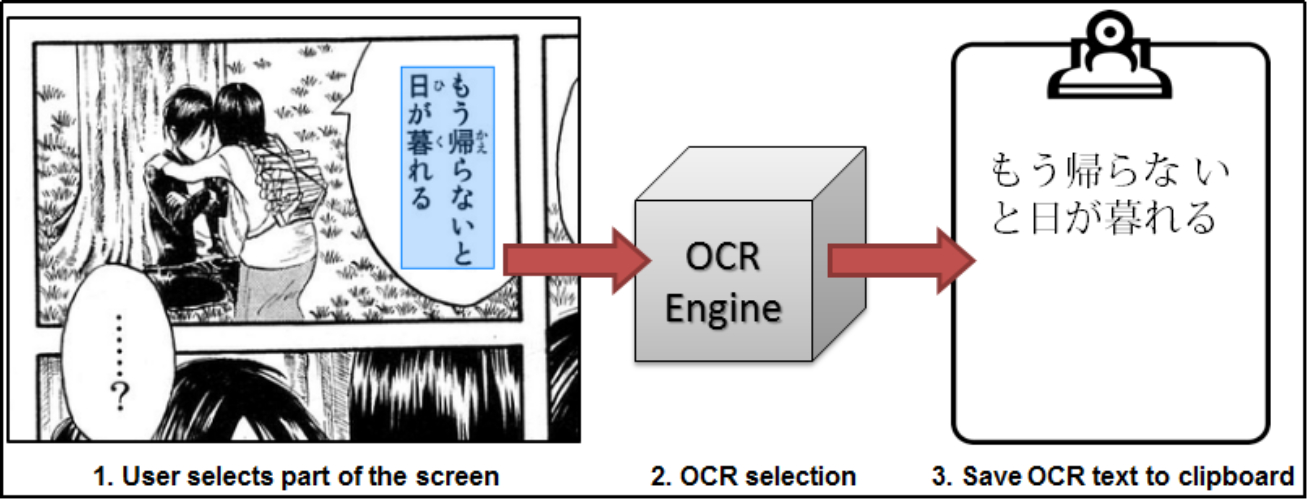
Key Features
- Open-source OCR tool.
- Lightweight and easy to install.
Pros:
- Completely free.
- Supports over 50 languages.
Cons:
- Limited customization options.
- Basic user interface.
2.3 Snagit
Snagit is a premium screen-capture tool that combines powerful screenshot capabilities with advanced editing and OCR features. It allows users to extract text from images or videos and provides tools for annotations, sharing, and file management. Snagit is compatible with both Windows and macOS, catering to professionals and businesses.
Key Features
- Advanced screen capture and editing capabilities.
- Built-in OCR functionality.
Pros:
- Excellent for professionals.
- Combines screen capture with text extraction.
Cons:
- Premium pricing.
- Overkill for basic OCR needs.
2.4 Image To Text
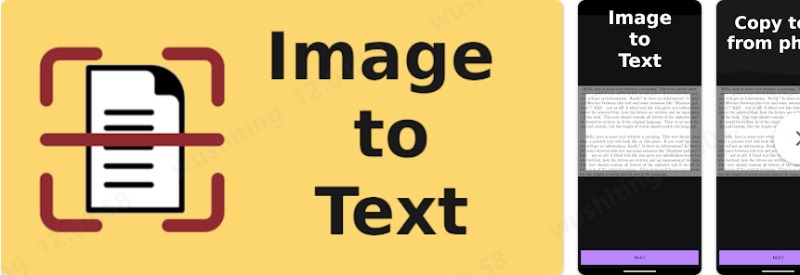
Image To Text is a straightforward web-based tool for extracting text from images. It is accessible from any device with an internet connection, making it a convenient option for users who need OCR without installing software. Its simplicity and ease of use appeal to occasional OCR users.
Key Features
- Simple drag-and-drop interface.
- Extracts text from various image formats.
Pros:
- Free to use.
- Supports basic OCR tasks.
Cons:
- Limited advanced features.
2.5 Easy Screen OCR
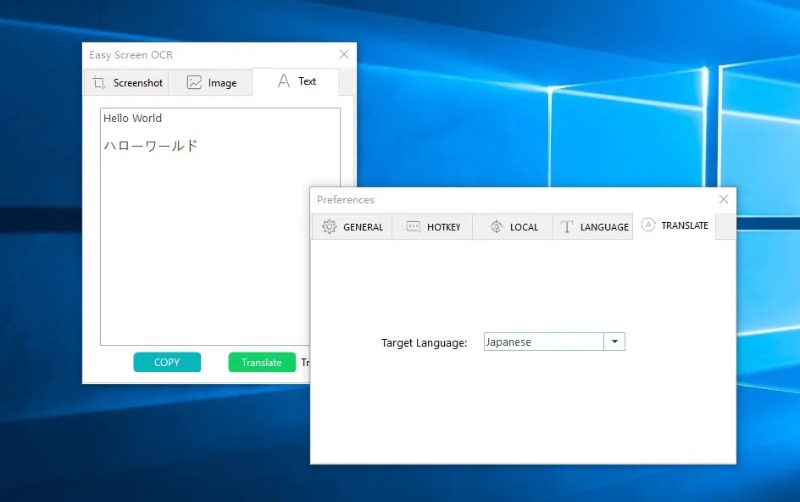
Easy Screen OCR is a user-friendly application that supports text extraction from screenshots with a single click. It offers support for over 100 languages and features built-in translation capabilities, making it ideal for global users. It is available for both Windows and macOS platforms.
Key Features
- Cloud-based OCR processing.
- Multi-language support.
Pros:
- High accuracy rates.
- Works on low-spec devices.
Cons:
- Requires an internet connection.
2.6 Editpad

Editpad is an online platform that provides a variety of writing and text tools, including an OCR feature for extracting text from images. It offers a browser-based solution, requiring no installation, and is perfect for users looking for a quick and accessible text recognition tool.
Key Features
- Online OCR tool.
- No installation required.
Pros:
- Free and browser-based.
- Simple to use.
Cons:
- Internet-dependent.
- Limited features compared to desktop tools.
Part 3: What Is the Best Image to Text App for Mac?
For Mac users, TextSniper remains one of the best tools for image-to-text conversion. This lightweight tool excels in quickly extracting text from images, PDFs, videos, and other on-screen content. Its offline functionality ensures privacy, while its intuitive interface and customizable shortcuts make it perfect for users who need fast and accurate OCR.
Part 4: TextSniper Not Working: No Text Detected?
If TextSniper is not working and displays a "No Text Detected" message, it usually indicates an issue with the content being scanned or the app's configuration. Here are some common solutions:
1. Check the Image Quality: Ensure the text in the image is clear and legible.
2 Verify Language Settings: Confirm that the language matches the text you’re trying to extract.
3. Update the Software: Outdated versions might have bugs that affect OCR performance.
4.Restart the Application: Simple restarts can resolve minor glitches.
Conclusion
TextSniper is a reliable OCR tool, but if you’re a Windows user, there are several excellent TextSniper alternatives for Windows to consider. Tools like PDNob AI Image Translator , Capture2Text, and Snagit cater to different needs, from basic text extraction to professional-grade OCR tasks. Choose the one that best suits your requirements and streamline your workflow today!
Speak Your Mind
then write your review
Speak Your Mind
Leave a Comment
Create your review for Tenorshare articles

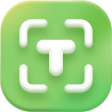

By Jenefey Aaron
2025-04-17 / Image Translator
Rate now!