ReiBoot - No.1 Free iOS System Repair Software
Fix 150+ iOS Issues without Data Loss & Safely Upgrade/Downgrade
ReiBoot: No.1 iOS Repair Tool
Fix 150+ iOS Issues, No Data Loss
Is there an issue with quick reply on iPhone? When a text message comes in it does not allow me to long hold to answer it from the lock screen, is this a new bug?
Recently, a lot of users reported on Apple community that iOS 15/16/17 quick reply not working on their iPhone. They got a message notification on the lock screen but unable to answer it directly, which make some people feel so inconvenient. Luckily in this article, we'll tell you how to enable quick reply on iPhone 14/13/12/X after iOS 17/16/15 update with detailed instructions.
When the quick reply option is off, you cannot reply to text/group messages or email on iPhone lock screen. Here's how you can enable this feature.
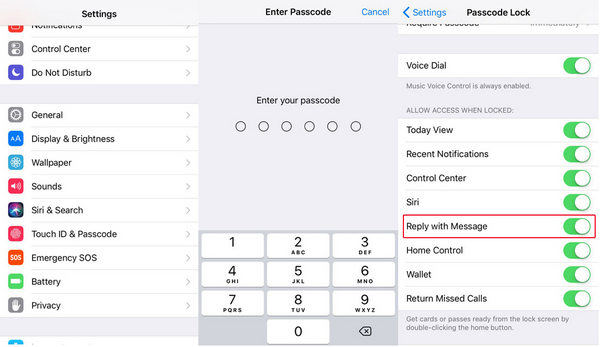
For iPhone 6s or later, it requires to deep press and hold the notification to bring up quick reply window. When the 3D Touch is off, you slide the message and will see "View" and "Clear" options. Tap on the "View" and you'll be allowed replying the message on the lock screen.
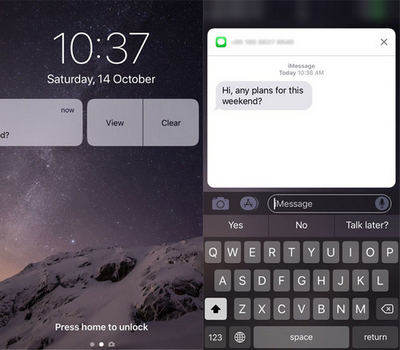
Go to Settings -> General -> Accessibility -> 3D Touch and then turn it off.

Sometimes iPhone cannot answer text messages, Viber, WhatsApp calls or Skype from lock screen is because the message previews is off, then you are not able to preview message or answer it. Go to Settings -> Notifications -> Messages, scroll down and tap on "Show Previews", choose "Always".
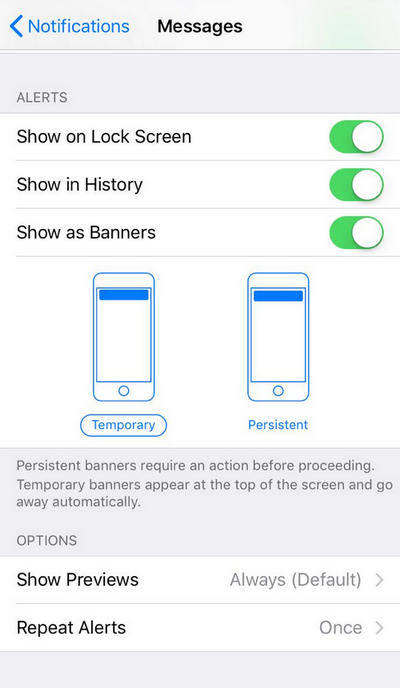
Force restart iPhone is an easy way to fix iMessage, WhatsApp, Facebook and Google messenger quick reply not working after iOS 15/16 update; you can also have a try if the methods above failed to work.
For iPhone 6S Plus and earlier models, press and hold Sleep+ Home button until the Apple logo appears.
For iPhone 7 and later models, press Power + Volume down button until the Apple logo appears

Well, if the quick reply keyboard still doesn't work on iPhone after trying the methods above, reset all settings will be the last choice. Go to Settings -> General -> Reset -> Reset All Settings.
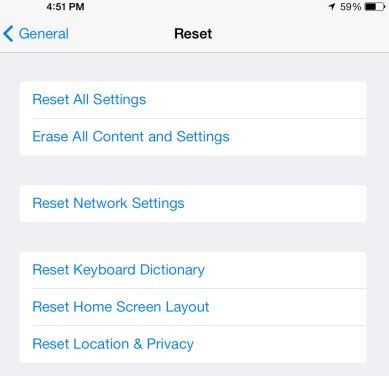
Hope the tricks helps to reply to message from lock screen on iOS 17/16/15 successfully. If you have further questions or suggestions, don't hesitate to contact us.

then write your review
Leave a Comment
Create your review for Tenorshare articles
By Jenefey Aaron
2025-04-17 / iOS 11
Rate now!