ReiBoot - No.1 Free iOS System Repair Software
Fix 150+ iOS Issues without Data Loss & Safely Upgrade/Downgrade
ReiBoot: No.1 iOS Repair Tool
Fix 150+ iOS Issues, No Data Loss
Many users reported that they are facing lag and typing delays on keyboard in iOS 17/18. This issue is not only appeared in one app but also reported in a lot of apps including Safari browser, Facebook, Message etc. If you have the similar case, then your iMessage lagging or will be solved today. Here we have 4 solutions for this keyboard lag issue of iOS 17/18.
The easiest way to fix iPhone 7s keyboard slowness, delays or lagging when Safari typing lag by performing a force restart. You just need to:
On an iPhone iPhone 8 or later: Press and quickly release the Volume Up button. Then press and quickly release the Volume Down button. Finally, press and hold the Side button until the Apple logo appears.

According to some reports, dictionary conflicts with the iOS 17/18 dictionary and its custom settings. So you can entirely reset keyboard dictionary to fix iPhone lagging on iOS 17/18, which requires the following steps to do it.
Then enter your passcode and tap on Reset Dictionary.
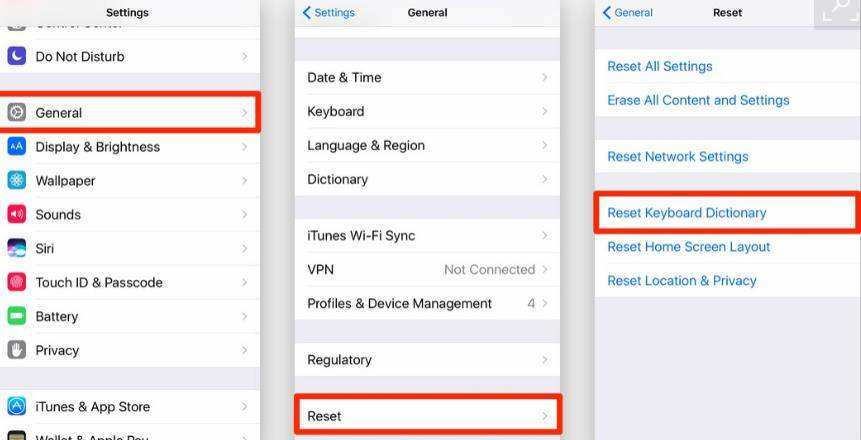
Predictive typing is the feature that enables the keyboard predict the currently typing and next words, if you have enabled this feature, then you may have the keyboard sluggish issue on your iOS 17/18 iPhone. You can disable the predictive keyboard to have the iPhone keyboard lagging fixed. Now just perform the following steps:
Go to Settings >> General >> Keyboard. Scroll down and you will see a Predictive toggle. Simply move it to Off position to disable Predictive keyboard.

Actually, you have another option to fix the iPhone/iPad typing slow in iOS 17/18 with the help of a iOS system repair tool ReiBoot, which solves your iPhone 16/16 Pro/16 Mini/15 to iPhone 16 Plus lag keyboard without any threat of losing of data.
To get started, please download and install ReiBoot to your PC/Mac.





That's it. If you have any problem while reading this post on how to fix iPhone 8 delaykeyboard slow to respond, please feel free to contact us. Or if you want to know more about the iOS 17/18 issues, like iPhone recovery mode, iPhone black screen and more, simply leave messages to us and we will reply to you as soon as possible.

then write your review
Leave a Comment
Create your review for Tenorshare articles
By Sophie Green
2025-04-17 / iOS 11
Rate now!