then write your review
ReiBoot - No.1 Free iOS System Repair Software
Fix 150+ iOS Issues without Data Loss & Safely Upgrade/Downgrade
ReiBoot: No.1 iOS Repair Tool
Fix 150+ iOS Issues, No Data Loss
Anyone having trouble with iphone 15 pro app notifications not sounding? I see notifications coming up in notification center but not making any sound. any suggestiot to troubleshoot this. -- From Apple Discussion
Many people have reported iPhone notifications issues after iOS update, such as iPhone not showing notifications, iPhone 15/14 notification sounds not working, notifications light not working, iOS 16/17 iMessage notifications not working. When these iOS 17/18 notifications not working errors occur, your iPhone won't neither get a pop-up nor light up the screen when you receive messages. Your life and work will be disturbed so much since you cannot check your messages in time.
This article will introduce top 8 tips on how to fix not getting notifications on iPhone or iPad Pro/Air/Mini after iOS 17/18 update.
When you find iPhone notification sounds not working, the first thing you need to do is to check the check the position of the Ring/Silent button to see if you've turned on the Silent mode. There will be no sound if your iPhone is in Silent mode. To turn off the mute mode, simple flip the switch so that the orange line would be visible on the side.
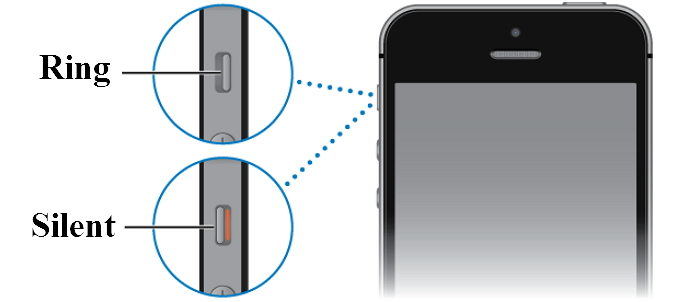
Now your iPhone is in Ring mode and you can check if you hear the app notification sounds on your iPhone.
As we know, when Do Not Disturb is enabled, calls and alerts arrive when locked will be silenced. If you've turned on this feature, there will be a moon icon in the status bar. And you will find notification sound doesn't work on iOS 17/18. To turn it off, go to Settings > Do not Disturb to toggle it off. If your iPhone is running iOS 17/18, you need to open Settings > Focus > Do Not Disturb.
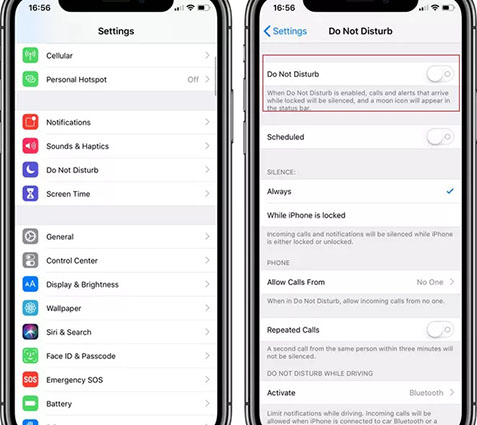
When you disable the Do Not Disturb mode, the iPhone push notifications not working issue should be fixed.
If the issue of notifictaions not working on iPhone is only present in several applications,say, WhatsApp, Facebook, or mail notifications are not working on iOS 17/18 but other app notifications work fine, then you can try checking whether you have enabled "Allow Notifications" for the affected app.
To check the notification preferences:
Make sure the "Show Previes" option is set to "Always".
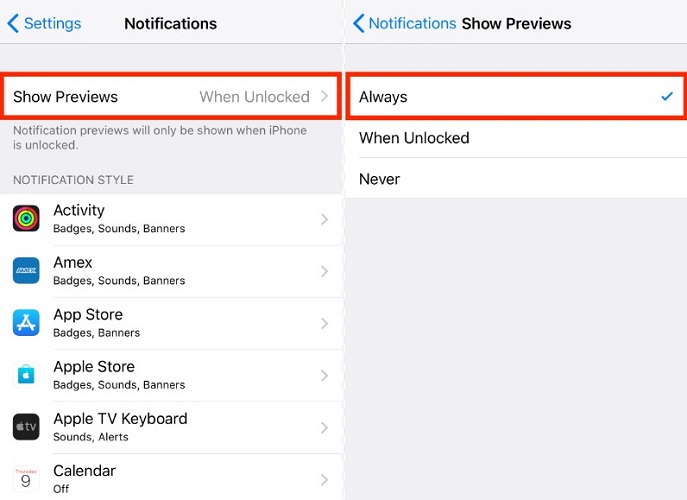
Now,locate the app that you're not getting notifications from, toggle on the option for "Allow Notifications".

Once notifications are turned on, you should receive notifications from the apps on your iPhone.
In case you've already allowed notifications for a specific app but still, the app notifications stopped working on iphone, then chances are that the app is outdated or the developers have accidentally rolled out a buggy update. In such cases, you can try deleting the app that are facing the 17/18 no notifications bug and reinstalling it from the App Store.
Here's how to fix notifications not working on iphone by uninstalling and reinstalling apps.
Tap on Remove App and then select Delete App.

If your iPhone is not connected to a Wi-Fi or cellular network, or there isn't a stable network connection, your will not getting notifications on iPhone. So re-connect to Wi-Fi or cellular data to make sure your iPhone is in good network condition.
Sometimes, the casue for "iPhone notifications not working iOS 16/17" is due to a minor software glitch on iPhone. When you come across various iPhone error, restating iPhone is a frequently-used solution. To restart your iPhone, press and hold the Side button and the Volume down button until "slide to power off" appears on the display. Then power off your iPhone by swiping the power icon from left to right. Wait for a minute or two, power on your iPhone to see if the "iOS 17/18 notifications not working" problem is solved.
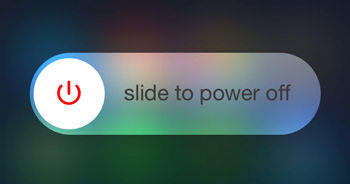
Resetting all settings on iPhone is another effort to fix iPhone notifications not working on iPhone. This reset will set all of your iPhone's customized settings to its factory defaults, but your personal data won't be affected so you don't have to worry about data loss.
Here's how to fix iOS 17/18 notifications not working by resetting all settings on iPhone.
Tap "Reset All Settings" to confirm your decision.

Now connect to your WiFi or mobile network and check if the iPhone not getting notifications problem is resolved.
If all methods failed to fix "iOS 17/18 notifications not showing up" issue, the last solution you can try is to use a professional iOS system recovery tool - Tenorshare ReiBoot, to repair the iOS system of your iPhone. It can fix various iOS stuck/errors, such as iPhone quick reply not working. Of course, the iPhone notification not working issue after iOS 17/18 update can also be fixed with this tool.
Here's how to fix iOS 17/18 notifications not working on iPhone with ReiBoot.
Install Tenorshare ReiBoot and run it. Connect your iPhone to your computer. Click "Start" once your iPhone is detected.

Selecting "Standard Repair".

After selecting the "Standard Repair" button, it will guide you to download the latest iOS firmware. Simply click on Download.

After downloading and installing the latest iOS firmware, your iPhone will reboot and you will fix "notifications not working" without data loss.

If you're not getting notifications on iPhone, with the top 8 tricks introduced in this article, you can easily fix the iPhone notification not working after iOS 17/18 update/jailbreak issue. Also,you won't miss any calls or messages. If your have other problems with your iPhone after the iOS 17/18 update, feel free to use Tenorshare ReiBoot to get the iOS problems settled.
then write your review
Leave a Comment
Create your review for Tenorshare articles
By Jenefey Aaron
2025-04-17 / iOS 11
Rate now!