ReiBoot - No.1 Free iOS System Repair Software
Fix 150+ iOS Issues without Data Loss & Safely Upgrade/Downgrade
ReiBoot: No.1 iOS Repair Tool
Fix 150+ iOS Issues, No Data Loss
I was very excited with the new iOS launch, so, I started to update my iPhone immediately but it is taking forever to download the update. The previous update only takes half an hours but this time it has already been 9 hours, please help!"
As usual with the launch of the new iOS update, iOS 17/18 also released a new set of problems. For most people, please pay extra attention to iPhone update taking forever to download or the procedure is getting frozen midway or bricked. Without any official ways rolling out, here are 5 very effective solutions that may solve this inexcusable situation.
If you are updating to iOS 17/18 and running into iOS update takes forever problem, the 5 methods in this article are also applicable to fix iOS udpate problems.
As iOS 17/18 introduces more new features, IPSW takes up more and more space. This is why some users say why is my iPhone update taking so long. The following is the timeline required for the latest iOS 17/18 update.
If it spent 10 hours to update or takes a long time to update, that would be too bad. And your device update has been in a stagnant state for a long time, it is very likely that the update process went wrong. For the moment, you can try these solutions to fix the device.
You can't always expect your iOS update to go smoothly. If your iOS 17/18 stuck on preparing update then it can be considered as a tricky problem but you can start by Force Restating your iOS device and find out if it is working or not. Here's how to Force restart different iOS devices,
If you are using iPhone 8 or later: Press and hold Volume Up key and then the Volume Down key. Now hold the Power Key and release when the Apple Logo is visible on the screen.
For iPhone 7/7Plus: Press the Power and the Volume down key together until you see the Apple logo.
For iPhone 6s, 6s+, SE(2016) of iPhone or iPad, Hold the Home button and the Sleep button together for at least 10 seconds until you see the Apple logo.

After you have restarted the device, you can try again to update the iOS, hopefully, this time you will succeed.
Sometimes, a weak or unstable network could be the cause for iOS 17/18 update freezing. It is very crucial that you connect to a strong and stable network so that the update can be done successfully. So, what you must do is check the network settings very thoroughly right before the installation.
Go to "Settings" and then navigate to "Wi-Fi" settings.
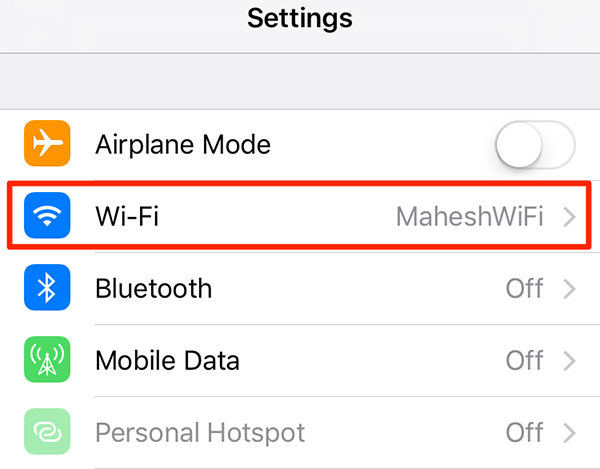
You can also go to the Settings of your iPhone, after that head to "General" > "Reset Network Settings" > "Reset".
Keep in mind, your entire Cellular Network will get a reset, including the password, APN, AVN, and Wi-Fi passwords etc. After that, reconnect to a steady Wi-Fi andresume iOS 17/18 update and install.

You can also turn on the Airplane Mode, it will turn off the Wi-Fi for the moment and then you can activate it again later.
It is very much possible that your iPhone frozen during update iOS because you don't have enough available space to install such a major update. The iOS update requires at least 3GB storage space but if you don't have that much available then you can either stop the update for the moment or clear up some space by deleting some less important files and apps. So, before you even think about updating the iOS, check how much space you have left.
You can offload apps and even upload your entire library to iCloud to free space for the update.

If none of the procedures above are working then the only option you have is to update the iOS itself quickly. There are a lot of programs available that can perform a complete iOS repair but we are going to recommend best iOS system recovery software - ReiBoot. It can fix any type of stuck issue, iPhone restart loop, iOS system problems, and iPhone crashes , etc. So, just follow the steps below to get a complete iOS repair using ReiBoot.
You need to download ReiBoot on your computer. You can use a PC or Mac as this software supports both of the devices.
Then you need to launch the setup file to install it, after that, you can run the program.
Find a lightning cable and connect the stuck iPhone and computer together.
Then on the main interface of the software you can click on "Fix All iOS Stuck"

On the next page you will be prompted to download the IPSW file, so, select a destination and choose "Download".

The software will proceed with the download, when it is done you can go and click on "Repair Now".

This is the complete updating procedure of Tenorshare ReiBoot, now you will be able to use your device with newerst system but without any problems!
So, here we have the most effective ways to fix your iOS device if it gets stuck or frozen during the new iOS update. Unfortunately, without any official response, we are in the middle of nowhere. But we have discussed 5 of the best iOS repair procedures above, and hopefully, they will come to your rescue. Seek help from Tenorshare ReiBoot if you want a hassle-free iOS update and smooth experience in the first place!
There are many reasons as to why iOS update taking so long such as unstable internet connection, a corrupt or incomplete software download, or any other software-related issue. And the time it takes to download and install the update also depends on the size of the update.
Here are some simple tricks to speed up iOS update download.
then write your review
Leave a Comment
Create your review for Tenorshare articles
By Jenefey Aaron
2025-04-17 / iOS 12
Rate now!