UltData - Best iPhone Data Recovery Tool
Recover Deleted & Lost Data from iOS Devices Easily, No Backup Needed!
UltData: Best iPhone Recovery Tool
Recover Lost iPhone Data without Backup
After I upgraded to iOS 18, all of my photo albums disappeared. I've synced a few times. The photos show as being synced, but the albums never show up so the photos aren't accessible. This is on both my iPhone and my iPad Pro. Anyone else have this happen?"
Why Did My Photos Disappeared on My iPhone After Update iOS 18/17? Well, you don't have to worry much about this issue as many of the users are also going through this issue and they are able to solve their problem using some fixes which has been shown in this article. Basically, I will show your 4 ways to fix photos not showing up on iPhone after the iOS 18/17 update.
"Recently Deleted" folder is a separate folder in iPhone that keeps your deleted photos of last 30 days. Normally if you have deleted the picture then you can simply go to this folder and recover it back. The same things might have happened to all your photos of album when you update to iOS 18/17. So, you better check your recent deleted folder and if you found all your photos there, just recover it.
Steps on how to recover iPhone photos disappeared after update:
If there are photos, select the photos and then tap on recover option.

We all are aware about the fact that enabling iCloud Photo Library syncs all the photos to iCloud across all the device log-in with same iCloud account. But if there is problem with the iCloud sync then you might think all the photos got disappear only after update. Let's get your photos back.
Steps on how to recover photos lost after update:
You can even turn it off and after few second again turn it on to ensure that it is working fine.

You can even log out and again log in to iCloud account to make sure that there is not any problem with iCloud account and syncing.
Tap on Apple ID >> Tap on Sign Out.
Now again sign in to iCloud account entering your Apple ID and Password.

There are plenty of time when the simple solution like restarting the Phone can fix many issue of your phone. If you are getting any kind of issue on your iPhone and even tried many of the methods to solve the issue but couldn't fix the issue then you better try to force restart your iPhone. Who knows if it fixes your issue? Similarly, if photos disappeared after iOS 18/17 update then try force restart your iPhone.
For iPhone 6 and older models:
For iPhone 7/7 Plus:
Press and hold sleep/wake and volume down button for at least 10 seconds until you see Apple logo.
For iPhone 8 and later models:
You iPhone will now reboot and see if this fixes you issue or not.

The one method that works perfectly fine to get back your missing photos after update is using Tenorshare UltData . This tool is so perfect that you can actually recover all the data directly from iTunes, iCloud backup or without backup . You can get back you lost data selectively and even safely which is also compatible with latest iOS version. It supports more than 30+ files types like WhatsApp, SMS, contacts, photos, videos etc.
Let's see how to recover missing photos after iOS update using UltData.
Note : Make sure to download and install UltData on your computer or Mac.
After you launch "Recover Data from iTunes Backup" option, UltData will automatically display all iTunes backup on the computer. Just choose the one you wanto to recover.

Now clcik the button "Start Scan" to scan the backup files including photos, wait some minutes till the scan process is complete.


Another way to find the missing photos aftrer updating to iOS 18/17 is using the feature "Recover from iCloud Backup Files" of UltData , the steps is very simple. But as iPhone has Two-factor authentication, the chances of data being retrieved are small, but you also can try it.
Install UltData in your computer or Mac, then choose the feature "Recover from iCloud Backup Files", and log in your iCloud account.
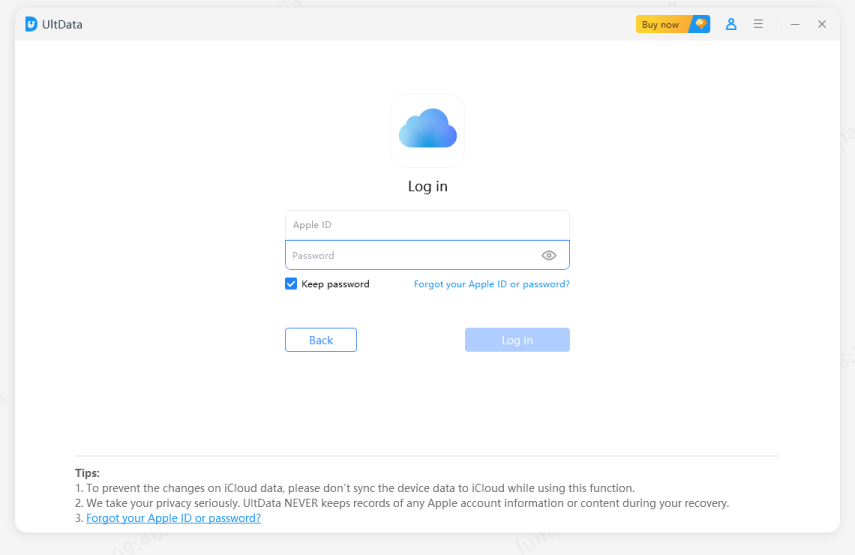
Then choose the iCLoud backup in your account to restore. And hit the button "Next" to choose the file type.
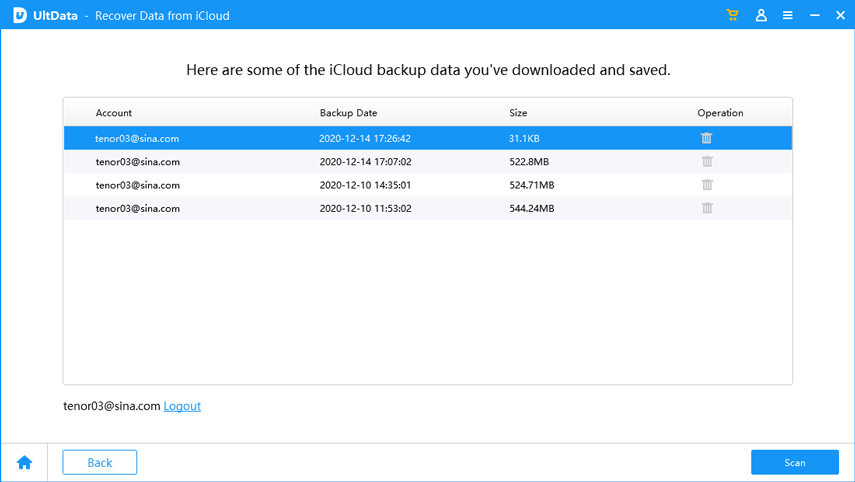
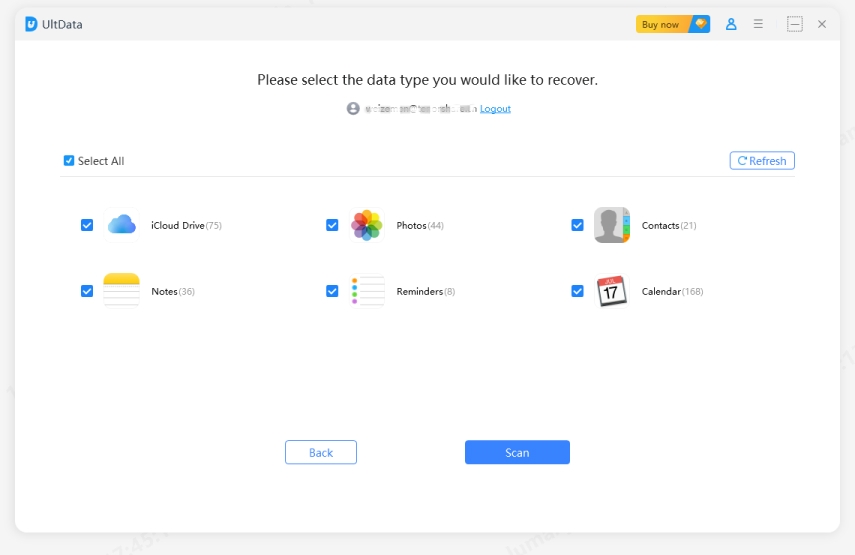
In this process UltData will downlaod the bakcup files, the time depends on the backup files'size. When the download process is complete, you can choose the missing photos you want.
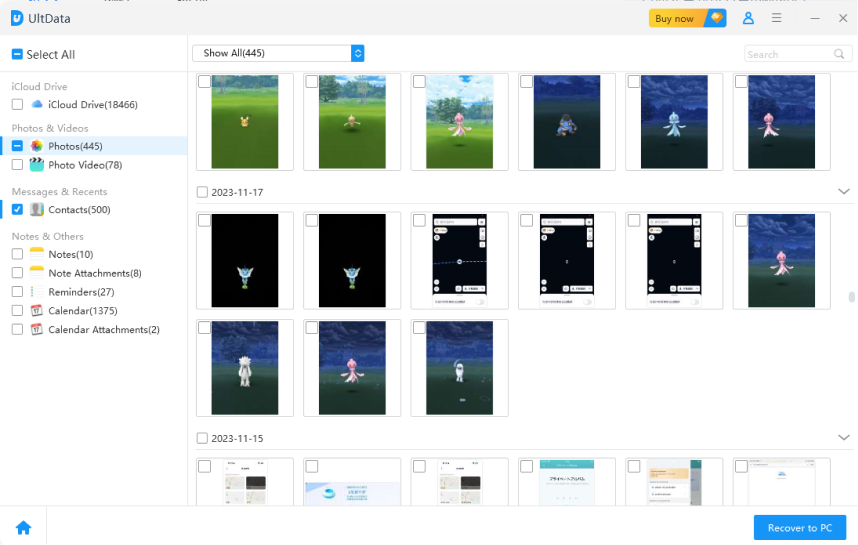
Finally you have recovered all the missing photos after iOS 18/17 update.
In this article it has shown how to fix photos lost after iOS 18/17 update and how to recover the photos. Though 4 ways has been shown to fix the issue but Tenorshare UltData works the best and recovers the photos just in few minutes with only some clicks. You can even preview the content before recovering them. So, why to choose any other methods when you get everything in one tool. Try UltData and share your experience with us.


Tenorshare UltData - Best iPhone Data Recovery Software
then write your review
Leave a Comment
Create your review for Tenorshare articles
By Jenefey Aaron
2025-04-17 / iOS 12
Rate now!