ReiBoot - No.1 Free iOS System Repair Software
Fix 150+ iOS Issues without Data Loss & Safely Upgrade/Downgrade
ReiBoot: No.1 iOS Repair Tool
Fix 150+ iOS Issues, No Data Loss
The newest version of iOS has a feature that automatically reminds you of any available upgrades for your iPhone, iPad or iPod. Naturally, if there are any upgrades available and if you are willing to install it you can do it whenever you want, even at night when you are going to sleep. Unfortunately, the constant reminder of available updates and other notifications can be very irritating. You will be reminded over and over again about the new update and notifications until you install or open it respectively. So, is it possible to completely stop these notifications on the iOS devices? Yes! It is. Here's how to stop iOS 17/16/15 update notification on your iPhone, iPad or iPods.
At first, it may seem impossible to disable iOS 17/16/15 update notification as this version of iOS automatically downloads the update on your iPhone and then constantly prompt you to install them. It is unavoidable and it will only stop once you install the updates. After installing the iOS 17/16/15, the update notification won't show up unless a new iOS version is released. To prevent new iOS software update notification from appearing next time, you can turn off automatic downloads from Settings. Here's how to turn off iPhone update notification.
On your iPhone, navigate to Settings > General > Software Update.

You will see two options. Turn both of them off. This will disable the automatic installation of iOS updates to your iPhone and stop them from downloading when connected to a WiFi network.

So, that's all you can do to turn off the Automatic Download option from your iPhone, and probably this will fix your problem as whenever you are on your cellular data you won't be disturbed again from installing updates.
As just discussed earlier, it is very much possible that even after performing all the procedures, you may not be able to turn off iOS 17/16/15 update notification, the new iOS will download the updates if you stay connected to Wi-Fi.
So, basically, we are asking you to never use Wi-Fi, which is not convenient but is very much possible. So, here the best course of action is to block the domains that are associated with Apple software on your router.
Now, it will be impossible for your device to download new updates when you are using the Wi-Fi. Also, this will also prevent other devices in your house from using those specific domains. One drawback is that if you use Wi-Fi outside of your house then this procedure to turn off software update notification iPhone won't work.
This is the final but very effective procedure that will make your iPhone disable update notification. The procedure is also very simple, you just have to install an up to date TV OS profile.
Now, the profile will be installed. It will happen almost instantly but you have to restart the iPhone afterward.
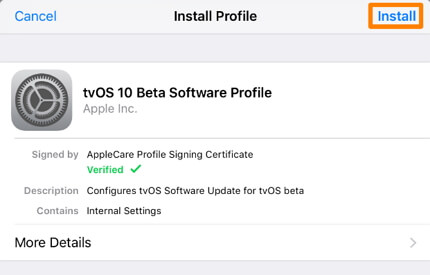
Now, your iPhone won't irritate you with the constant update notifications.
Constantly getting the update notifications is very irritating and over that, the new iOS 17/16/15 can download the update without your consent on your iPhone. It is very troubling! The methods or procedures we have discussed are very effective against such problems. So, it will be best for you to go through these procedures carefully and fix the problem on your iPhone properly. Also if you are having any other problems and stuck issues during iOS 17/16/15 update, then we highly recommend you to go for an all-in-one system repair tool Tenorshare ReiBoot to fix over 50 types of iOS issues without data loss.
then write your review
Leave a Comment
Create your review for Tenorshare articles
By Jenefey Aaron
2025-04-17 / iOS 12
Rate now!