ReiBoot - No.1 Free iOS System Repair Software
Fix 150+ iOS Issues without Data Loss & Safely Upgrade/Downgrade
ReiBoot: No.1 iOS Repair Tool
Fix 150+ iOS Issues, No Data Loss
Some iPhone users are experiencing "iPhone lock delay" after they press the power button to lock their device which has been updated to iOS 18. Why does it happen? If you have the same problem, don't worry – we're going to show you how to fix iPhone delay screen lock!
When you press the power button on your iPhone, your iPhone will get locked or unlocked immediately. But for iPhone lock elay problem, your device need 1 or 2 seconds to response. The screen stays on for a few extra seconds after hitting the power button. This can be quite annoying for battery life. And you may think there is somthing wrong that cause iPhone is laggy.
If you are also annoyed by this delayed screen lock problem and want to get it fixed, the below guide will show you a few different methods that you can follow:
The first reason for your iPhone screen lock delay is the click speed setting. You can adjust how fast or slow you want the lock button to respond for the double or triple click, which can affect the single click.
To do this, go to Settings > Accessibility > Side Button. Set it to Default.
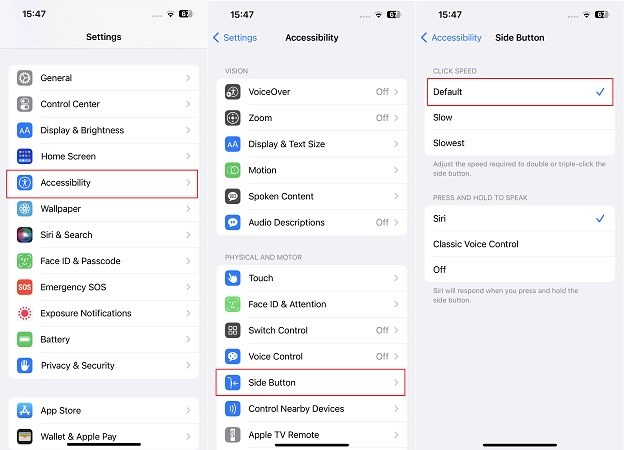
If you're using a phone case or other accessories can interfere with the iPhone's sensors, block the power button and cause problems like iPhone screen lock delay. You can try removing your case and then check the side button. Move on to the next method if the delay still occurs.
Force restart refreshes the software and running apps on your iPhone, which can fix something wrong, and get rid of many temporary issues and bugs on your iPhone. In this case, also try to force restart your iPhone to fix iPhone screen lock delay.

Your iPhone will run slow and many apps take up storage after being used for a long time. It will cause iPhone stuck, which might be the reason of iPhone screen lock delay. Go to Settings > General > iPhone Storage, and delete or offload the apps you do not use. You can also delete the photos and videos you do not need. Once you're done, restart your iPhone and check to see if the issue has been fixed.
The lock delay issue may be caused by a software glitch, especially when there is a new update available. In this case, the best thing you can do is to update your iPhone to the latest software version in Settings.
Sometimes software update cannot solve the system glitches, or problems occur after updating. If iPhone lock delay problem still exists, use the system repair software called Tenorshare ReiBoot, which is designed to fix various iOS problems.
To start the process, download ReiBoot on your computer. After launching it, click Start.

Connect your iPhone with the computer. Select “Standard Repair” so you will not lose any data.

Next download the firmware package, which may take a while to download with a great internet connection.

Once the download is completed, click on “Start Standard Repair”.

Wait for ReiBoot to do its job. When it finished, your iPhone will restart and you can see if the issue gets resolved.

Your last resort is to factory reset your iPhone. But before you do that, back up all your data, which will be wiped during the process.
Head to Settings > General > Transfer or Reset iPhone > Erase All Content and Settings.

These are the methods you can use to fix the iPhone lock screen delay issue in iOS 18. And the most recommended solution would be Tenorshare ReiBoot, as it will renew your iPhone and fix all other software issues along with this issue.

then write your review
Leave a Comment
Create your review for Tenorshare articles
By Sophie Green
2025-04-17 / iOS 14
Rate now!