then write your review
ReiBoot - No.1 Free iOS System Repair Software
Fix 150+ iOS Issues without Data Loss & Safely Upgrade/Downgrade
ReiBoot: No.1 iOS Repair Tool
Fix 150+ iOS Issues, No Data Loss
It's been a while since the iOS 16.1 live activities came out. The experience can be ruined if it doesn’t work well — and seems like a few users are having problems with Live Activities. Did you meet the live activities not working problem? In this post, we dive deeper into this subject and explore what you can do to fix it. If your iPhone updated to iOS 17/18 also has the problem, the following covers it too.
The above video shows you how to enable live activities correctly on your iPhone, which may answer a few people why it is not working. And there could be other reasons why iOS 16 Live Activities not working. Here we list some of them.
Now that you know the reasons why iOS 17/18 live activities not working, it’s time to discuss some solutions.
The Live Activities feature is turned on by default after your iPhone has been updated to iOS 16.1 and later. If Live Activities has stopped working in iOS 17/18, the first thing to do is to disable and re-enable it.
Scroll down to find Live Activities. Toggle it off, then turn it back on.
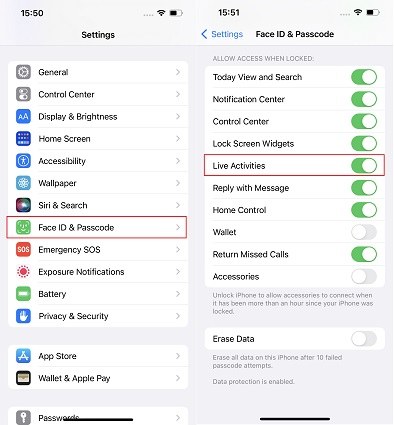
Live Activities is only available for a part of apps. So the second thing is to check whether the app you want supports Live Activities, and enable this feature for that specific app you’re trying to use.
In the app list, tap the app you are finding. Then toggle on Live Activities.
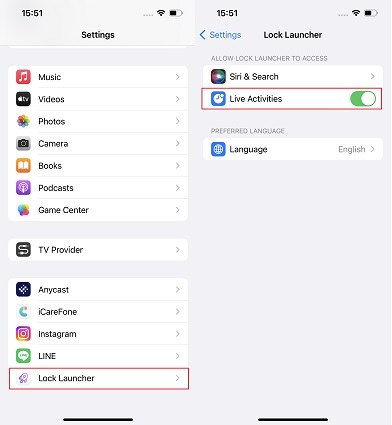
After making sure that live activities is turned on and available for the app, if Live Activities is still not working, try to force restart your iPhone. Doing this can help you get rid of temporary bugs from iPhone.
For iOS 16 devices, press and release the volume up button, then the volume down button. After that, press and hold the side button until your iPhone turns off and you see the Apple logo.

Besides, resetting all settings is an option to fix Live Activities not showing on your iPhone but you do not know where something is wrong. It resets the settings but does not erase your iPhone, so you have no need to worry about losing data.
Choose Reset All Settings. Enter your iPhone passcode and that's it.

So far, the iOS 17/18 Live Activities not working problem has not been solved. There’s one final solution — and it’s very likely to fix your problem. It is Tenorshare ReiBoot, which removes bugs and issues from your iPhone system and updates it to the latest iOS version.
Download and install ReiBoot on your computer Open ReiBoot and click Start to begin.

Connect your iPhone to the computer and tap on “Trust This Computer” if prompted on the iPhone. Select “Standard Repair”.

The program will prompt you to download the latest firmware available. Click the “Download” button. When the download is done, hit “Start Standard Repair”.

Wait for the process to complete, and your live activities should now start working as usual.

Q1: Why is Live Activities not showing up?
Live Activities doesn’t show up in the Settings because, for example, your iPhone has not been updated to iOS 16.1 or later, the app doesn’t support Live Activities, and there is a bug on your iPhone.
Q2: How does Live Activities work on iPhone?
When something is going on in the background such as timekeeping, flights, sports, it’s shown as a widget on iPhone’s lock screen in real time. And for iPhone 14 Pro models, it also works on the Dynamic Island.
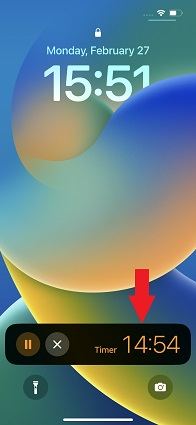
Q3: How many Live Activities can your iPhone handle at once?
You can have up to 4 live activities on your Lock Screen at one time. But the Dynamic Island will only show one or two at a time.
Q4: What Apple devices support Live Activities?
Every iPhone running on iOS 17/18 can show Live Activities on the Lock Screen.
As for iOS 17/18 live activities not working, now you know everything you need to sort out this issue. If none of the basic methods work for you, give Tenorshare ReiBoot a try — it’s sure to fix the iOS system problem for you.
then write your review
Leave a Comment
Create your review for Tenorshare articles
By Jenefey Aaron
2025-04-17 / iOS 16
Rate now!