ReiBoot - No.1 Free iOS System Repair Software
Fix 150+ iOS Issues without Data Loss & Safely iOS 26 Upgrade/Downgrade
ReiBoot: No.1 iOS Repair Tool
Fix 150+ iOS Issues, No Data Loss
Updated to iOS 17, Now Notifications are no longer showing up. How to fix this? Is this a common iOS 18 bug? What’s the workaround for it?
The best feature of a smartphone is the notifications that provide reminders, add value, and show timely information for any app. With the new iOS 18 updates in iPhones, many users reported notification problems after they updated their devices. Their phone notifications are no longer showing up, and they don't know how to fix it. Not getting notifications on your phone can create lots of problems.
Suppose you want to do a transaction, and your phone doesn't show you a timely notification. You have to check yourself if the transaction is complete or not. You can also miss important meetings or classes if you don't get the notification on time. If notifications not showing on iPhone, including iPhone 17, we have the easiest fixes that you can try.
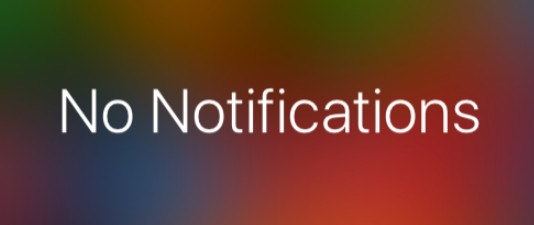
Here are some of the common reasons for notifications not showing on your iPhone.
1. You Turned off the Notifications.
In iOS 18, you get the option to change notification settings. You can also turn off the notifications for all apps or specific apps. If you are not getting any notifications on your device, it can be due to you accidentally turning off notifications. You can easily check it from the settings.
2. You Turned on the Focus Mode.
The focus mode on iPhone allows users to concentrate on whatever they are doing without getting distracted by other apps and notifications. Although it helps you when you are working or studying, without proper settings, it can also turn off your notifications. If notifications are no longer showing up, it is probably due to the Focus Mode.
3. You Turned on Do Not Disturb.
The do not disturb feature silences incoming notifications, calls, and messages when your device is locked. Most people use Do not disturb when they are trying to focus on something. It is a great feature to focus on during the working or school hours. If you are not getting any notifications, it is probably because you forgot to turn off the do not disturb mode.
4. Your Phone has iOS 18 Bug.
If you updated your phone to the new iOS 18 and you are not getting notifications from the specific system-installed apps, it is mainly due to the iOS 18 bug. Many users are reporting the notification bug. In some cases, the users are getting text messages, but the notifications are no longer showing up for incoming calls.
You can easily enable notifications on your iPhone with the following methods. These methods only work if the notifications are accidentally turned off by the user. If your phone has a bug, you can only fix it with a system repair.
You can set it to instant notifications or a scheduled notification summary.
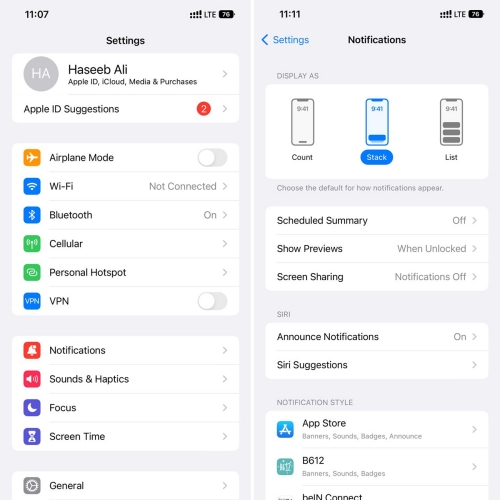
Select the “Focus” that is on and turn it off by tapping on it.
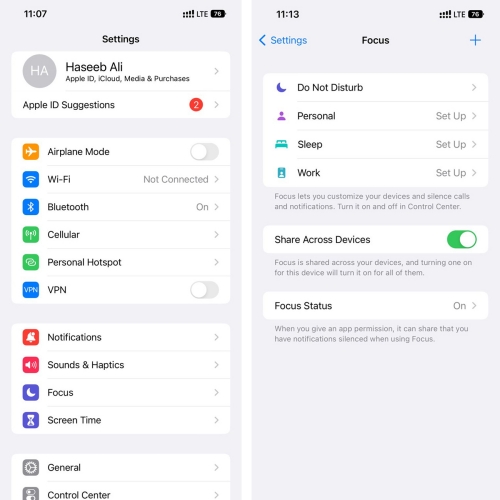
You can also access it through the Settings app.
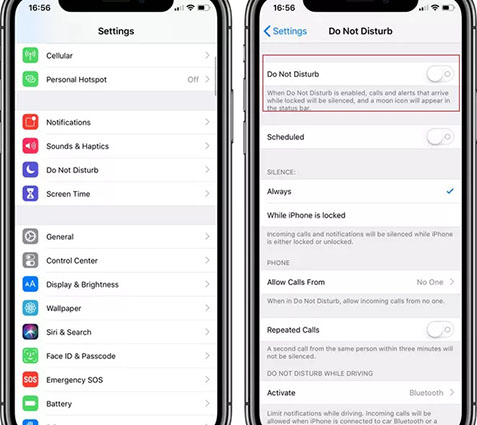
Select the “Reset Network Settings” option and enter your password again to confirm your choice.

After you see the logo, release the side button and wait for your phone to restart.

If notifications are no longer showing up on your iPhone 16/17 due to the iOS 18 bugs, you can easily repair it with Tenorshare ReiBoot. With Tenorshare ReiBoot - Standard Repair, you can fix all the system-related bugs in your phone within minutes. It is a one-stop solution for all iOS 18-related problems, including the new notification bug. Here are the steps to fix your iPhone with Tenorshare ReiBoot.
Install and launch ReiBoot on your PC and connect your iPhone with a USB cable. Click on the "Start" option.

Select the “Standard Repair” tab if you want to fix your iPhone without data loss.

Download the “Firmware Package” and click on the “Start Standard Repair” option.

The repair will be done after a few minutes. There will be no bugs in your iPhone’s system after the repair.



You can see the notification history from the notification center. If you are on the lock screen, you can open the history by swiping the screen up from the middle. If you are on any other screen, you can swipe down from the top-screen center. You can also remove the history by tapping on the "x” icon.
Let’s conclude our guide on how to enable and fix notification bugs here. If notifications are no longer showing up on your iPhone after the iOS 18 update, you can easily fix it. But before you fix the bug, you can try turning off the focus mode, or the do not disturb mode to see if that's what's causing the problem. If that doesn't work, you can check the notification permissions. If it still not works, you can fix it with Tenorshare ReiBoot. The process is safe and fast. You can fix any problem with your iPhone using Tenorshare ReiBoot.
then write your review
Leave a Comment
Create your review for Tenorshare articles

By Sophie Green
2025-12-12 / iOS 16