then write your review
ReiBoot - No.1 Free iOS System Repair Software
Fix 150+ iOS Issues without Data Loss & Safely Upgrade/Downgrade
ReiBoot: No.1 iOS Repair Tool
Fix 150+ iOS Issues, No Data Loss
Many significant features on lock screen have come with iOS 18/17. For example, the Photo Shuffle. With iOS 18/17, iPhone users can apply a group of photos that are continually changing as dynamic wallpapers. However, as with all new features, users have said that iOS 18/17 photo shuffle is not working.
For people who are new to iOS 18/17, their problem might be why Photo Shuffle not working, but how to use this feature. Besides, knowing how to use it correctly can also help prevent Photo Shuffle from not working. Here are a video tutorial and a step-by-step guide below:
A preview of photos is shown here. To change the shuffle frequency, tap on the three-dot menu at the bottom.
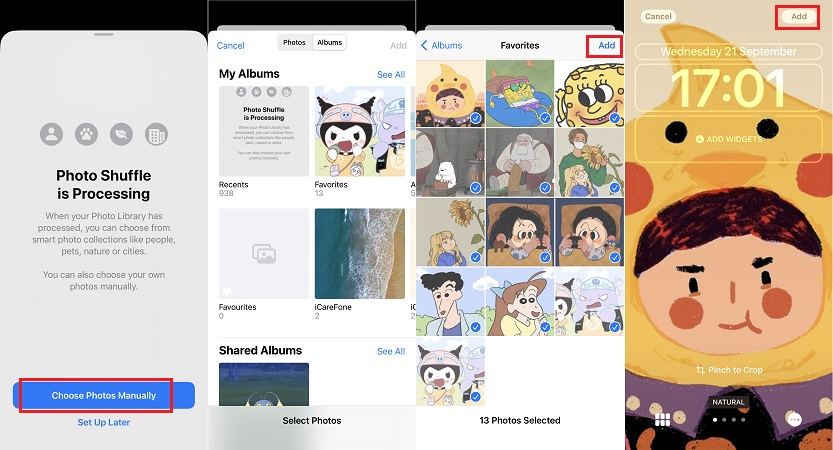
As we have seen how to use Photo shuffle in iOS 18/17, now let's figure out the main question in this blog - why the photo shuffle is not working and how to fix the problem.
By default, when you tap on the Photo shuffle option, it applies to all of your photos located in the iPhone. Since users can have thousands of photos, it takes a very long time to process and divide it into categories. When you see the "photo shuffle is processing" page, it is still working, just wait for it to finish.
If you do not want to wait as the photo shuffle is processing, then tap on choose photos manually. You can select the desired photos and add by yourselves, just like what we do in the first part.
Sometimes people have set the frequency to hourly or daily which leads to an impression that iOS 18/17 photo shuffle is not working. For scenarios like these, you can change the shuffle frequency to On Lock or On Tap.
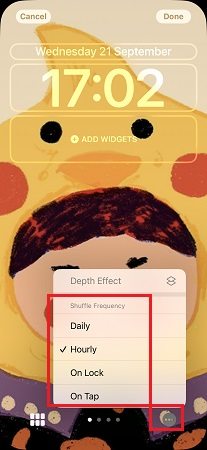
When you cannot see pictures in Photo Shuffle, check this out. The Photos app cannot analyze the images and generate categories if the Featured Content option is disabled. Here's how to make Featured Content available.
Scroll down and look for Show Featured Content, toggle it on.

Still iOS 18/17 photo shuffle not working? Then restarting your iPhone is worth a try. It refreshes all of the processes and can fix small software glitch. To force restart iOS 18/17 devices:
Press and hold the power button until you see the Apple logo appear.

Resetting all the settings of your iPhone proves useful in fixing the iOS 18/17 photo shuffle not working problem. It reset all the settings to default but does not erase any data. Go to Settings > General > Transfer or Reset iPhone > Reset > Reset All Settings. Enter your iPhone passcode to complete.

You could also choose to factory reset your iPhone to solve this problem. However, this is associated with deleting all of your data and thus it is not a recommended method. In the Transfer or Reset iPhone page, select Erase All Contents and Settings.

iOS 18/17 is still fairly new and has bugs here and there. Apple keeps releasing updates like the iOS 18/17.0.2, and iOS 18/17.1. Make sure your iPhone is up to date. It will help fix Photo Shuffle not work suddenly.
If you have tried all of the techniques given above and still cannot fix iOS 18/17 Photo shuffle not working, then you can use Tenorshare ReiBoot to repair the system. More than this problem, ReiBoot can fix over 150 system issues like iOS 18/17 update failed, iPhone stuck on Apple logo, iOS lock screen not working, and etc.
Install ReiBoot on your computer and run it. Click Start to fix iOS system problems.

Connect your iPhone to the PC via a lightning-fast cable. Standard repair will easily fix this issue. Select it.

Now download the firmware package, which may takes a few minutes. Do not disconnect your iPhone during the process.

After that, click on Start Standard Repair. Once the repair is completed, your iPhone will restart automatically and your issues will be resolved.


You can choose up to 50 different photos from the gallery for the Photo Shuffle.
No, you cannot set photo shuffle on home screen. The home screen wallpaper is a blurred-out version of the photo on your lock screen, and cannot be shuffled.
Besides the new photo shuffle in iOS 18/17 lock screen, you can create a slideshow to view a collection of photos you selects in Library of Photos app.
Yes, you can use the depth effect alongside with photo shuffle in iOS 18/17, which makes your lock screen wallpaper cooler and more colorful. All the images being used must be compatible with depth effect.
iOS 18/17 photo shuffle not working is a commonly said error, and the main issue lies in the process of setting up the wallpaper shuffle. And it cannot exclude the cause of iOS 18/17 system problems, which is recommended to be fixed by Tenorshare ReiBoot. All the reasons and how to solve them have been explained in great detail.
then write your review
Leave a Comment
Create your review for Tenorshare articles
By Jenefey Aaron
2025-04-17 / iOS 16
Rate now!