ReiBoot - No.1 Free iOS System Repair Software
Fix 150+ iOS Issues without Data Loss & Safely Upgrade/Downgrade
ReiBoot: No.1 iOS Repair Tool
Fix 150+ iOS Issues, No Data Loss
Find my Live stopped working after update, anyone have a fix for this yet? Thank you
When traveling to new places, the GPS features in your iPhone 16 Pro become handy, helping you navigate and reach the desired destinations without any hassle. Apple has even enhanced it by launching a new feature, Check-in, making it much easier to share your live location with your friends and family much easier.
However, some users find it difficult to use this feature as Find My fails to connect to the server or share my location unavailable, and an error pops up. If you’re also facing the “iOS 17/18 live location not working” issue after updating to iOS 17/18, here’s the ultimate guide to fix it.
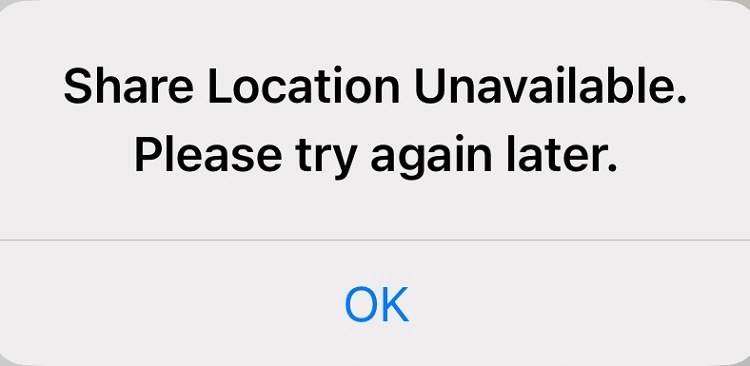
Sharing my location on iOS 17/18 is pretty simple and easy. If you’re not sure whether following the right method to do it, here are the steps to share my location on iPhone iOS 17/18:
You can share my location with anyone on iOS 17/18 on iPhone 16 Pro Max. If you’re following these steps correctly but still not able to share them with anyone, then it’s an iOS-related problem that you can fix by following the troubleshooting methods mentioned below.
Sharing locations unavailable in iOS 17/18 can be a frustrating experience for you, especially when you’re in a new place and need it. However, understanding this problem is the first step towards resolving it. Below are the potential reasons for “Why can’t I see my friend's live location on iPhone 16 '' or “Share my location not working iOS 17/18”.
You need to grant access to the specific apps to let them use the GPS services. Accidentally or intentionally turning off this feature for messaging or any other app can cause this error to pop up.
Sharing the live location or locating the friend via their live location requires a stable internet connection. The maps app must download the map files and connect to the server. If you're facing a network outage in your area, the location feature won’t work on your iPhone.
Incorrect data and time settings on your iPhone 16 can lead to the “location sharing not working iOS 17/18” issue. The server doesn’t respond to the device request when the date and time settings don't match.
The update bugs or iOS glitches in the system can make it unable to use the location services on iPhone 16. Probably, your device is hit by the iOS bug, causing the “share location unavailable iOS 17/18”.
Here are 6 free common ways to fix share location unavailable on iOS 17/18.
In order to use the location services on your iPhone, you need to enable it from the settings to turn on the GPS. However, if you’ve already turned it on, repeat this step. Following are the steps to check your location services:
Go to the Settings app and head towards Privacy & Security.
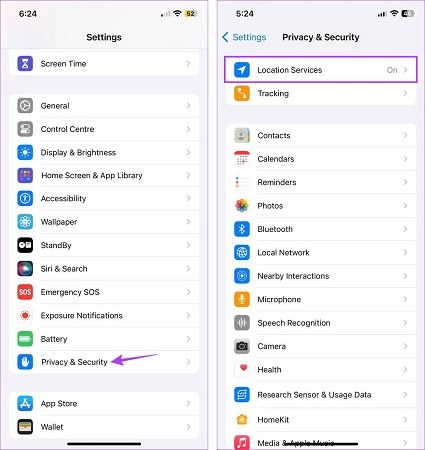
Select the Location Services, and toggle it on or turn it on.
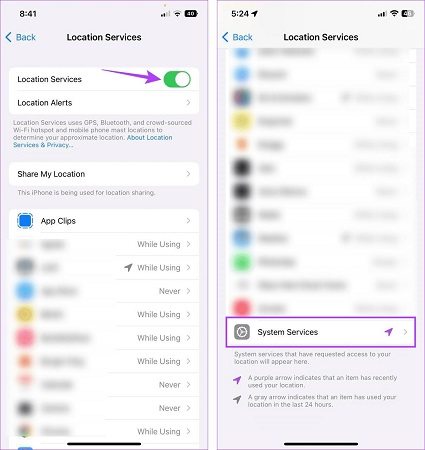
Another thing you want to ensure is enabled while sharing the live location is the " share my location " option from the settings. If location services are on, but share my location isn’t, you won’t be able to share the location coordinates with your contacts.
Here’s how to enable Share My Location on iOS 17/18 iPhone:
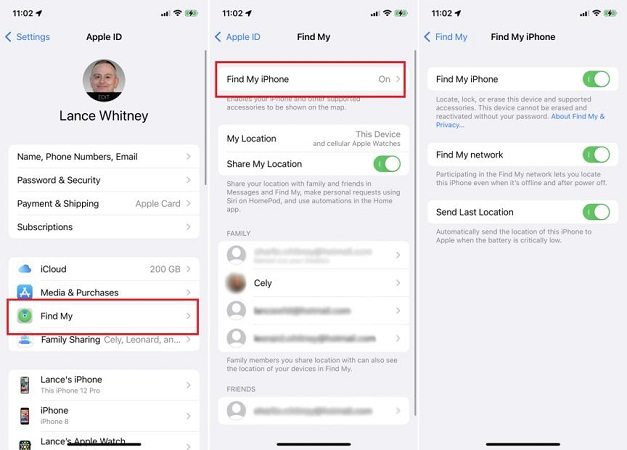
If all the necessary settings required for sharing the location are turned on, but still you’re unable to share it, check your internet connection. It’s essential to have your iPhone connected to a stable internet connection in order to share the location.
If you’re using WiFi, go to any online internet speed tester to check the speed. However, if you’re using cellular data, make sure your data plan is active and provide internet access on your device.
If the internet is working fine on your device, but you are still getting the “location sharing not working ios 17” issue, then reset the network settings:
If none of the above solutions fixes the problem, consider restarting your iPhone 16. It’ll close all the background activities on your iPhone and give an OS a fresh start. This will eliminate the chances of any internal services interfering with the location on your iPhone.
Sometimes, the location services aren’t enabled due to a glitch in the settings. Apparently, you’ll see a toggle it turned on, but in actuality, it’s not active due to the glitch in the settings. Resetting location and privacy settings can help fix the problem related to the location on the iPhone.
Resetting the location and privacy settings won’t cause any data loss on your device. Instead, it’ll only restore the location settings to the factory default settings. Here’s how to do it:
The Check-In feature is exclusive to the iOS 17/18 update, and if you’re running iOS 16, you won’t be able to find it until you update it. However, if your device is running iOS 17/18 but facing the “share location unavailable iOS 17” issue, consider updating it to the latest version.
After the iOS 17/18 update, Apple has rolled out the iOS 17/18.1 and 17.2 updates. Many of the iOS-known problems were fixed in these updates and are most likely to perform better than iOS 17/18. Consider updating your iPhone to the latest iOS version.
In some cases, the share location unavailable iOS 17/18 issue was resolved with simple troubleshooting methods. But the devices hit by the OS bugs need more advanced methods to fix it. Tenorshare ReiBoot is the perfect tool to eliminate bugs and glitches on your iPhone.
It's designed for iOS users to deal with the iOS-related process and resolve them within a one-click process. It can fix 150+ iOS issues on your iPhone, including the “location sharing not working iOS 17/18”, iPhone 16 stuck on the Apple logo, frozen iPhone, and black screen iPhone.
Here’s how to fix sharing location unavailable on iOS 17/18 with a one-click solution and without any data loss:
Launch the Tenorshare ReiBoot on your computer, and connect your iPhone using the compatible cable. Click the Start Repair button to get started, and make sure the program recognizes your iPhone.

Select the Standard Repair method, and click the Standard Repair button to move forward.

Next to the screen, the program will ask you to download the firmware package according to your iPhone’s model. Click on the Download button to do it within the program.

Once the firmware package has been downloaded, click on the Start Standard Repair button to start it.

The program will run a repair process on your device; until then, don’t use your PC and iPhone. Your iPhone will automatically reboot once the repair process is completed.

You can turn on Location Services on your iPhone by navigating to Settings, tapping Privacy & Security, and selecting the Location Services option. Tap on the toggle for Location Services to turn it on.
No, you can’t force an iPhone user to share a location until it’s your child's iPhone. You can go to the Settings >> Family >> Location Sharing. Tap on the name of the family member with whom you want to share the location. They’ll see a message that you want to share the location with them. You can also request their location access as well.
Yes, you can fake your location on an iPhone, but it requires some specific methods and tools. Some apps like iAnyGo can spoof your iPhone 16 location. You’ll need to install and configure them on your device.
Sharing the location unavailable error can be annoying when you’ve to urgently use the location services, especially when you’re in a new area. However, you can fix the issue with the simple solutions mentioned in this guide. Tenorshare ReiBoot is the best solution to deal with iOS-related problems quickly. It offers a one-click solution to all such iOS problems.
then write your review
Leave a Comment
Create your review for Tenorshare articles
By Jenefey Aaron
2025-04-24 / iOS 17
Rate now!