UltData - Best iPhone Data Recovery Tool
Recover Deleted & Lost Data from iOS Devices Easily, No Backup Needed!
UltData: Best iPhone Recovery Tool
Recover Lost iPhone Data without Backup
Troubling iOS 17.5 Bug Reportedly Resurfacing Old Deleted Photos. My wife mentioned this happened to her the other day. I assumed they were just in her iCloud and she must have toggled something to make them show up on her phone or something like that but I don't know now.
- From Reddit
With the release of iOS 17.5, a bug has been reported where photos that were deleted years ago suddenly reappear in the photo library. This can be particularly troubling for users who have deleted photos for privacy reasons. While Apple has yet to release an official fix, there are steps you can take to manage this issue. Additionally, we'll explore some methods on how to find old deleted photos on iphone.
Tenorshare UltData can repair over 150 iOS and iPadOS system issues. Not only can it fix the resurfacing of old deleted photos bug, but it can also fix stuck problems, network issues, facetime problem and so on. It supports the most recent iOS 17/iPadOS 17 system repair. The most important thing is that it can fix device system bugs without initializing the device, and it will not lose device data.
Here is how to fix iOS 17.5 deleted photos reappearing steps:
Select Fix iOS System Feature
Download and install Tenorshare UltData. Choose "Fix iOS System"
in the main interface.
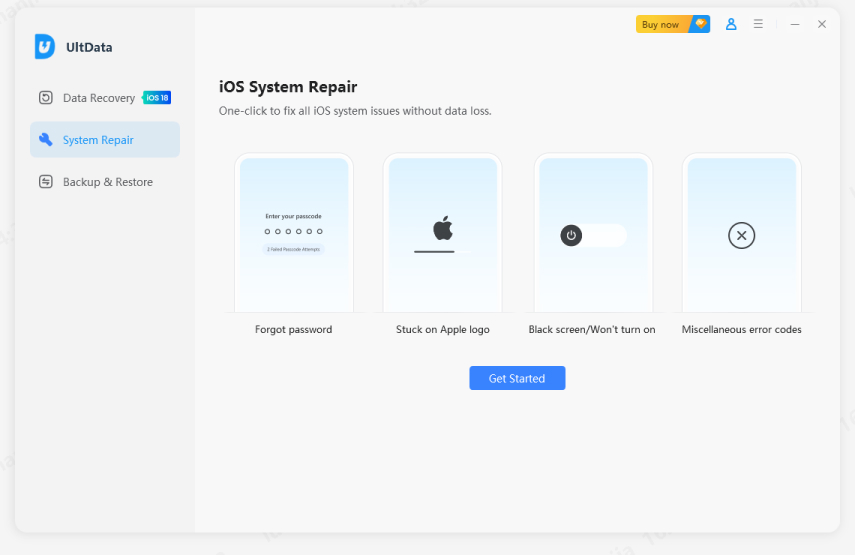
Connect Device to Computer
To begin, connect your iOS device to your computer using a USB cable
and select the "Start Repair" option to continue the process.

Download and Select Firmware
Now download the firmware that is compatible with your iOS device.
Please tap the "Download" button to download the firmware.

Start Repairing Operating System
When the download is complete, the program will instantly
start fixing your iOS system. Please do not disconnect your device during the process
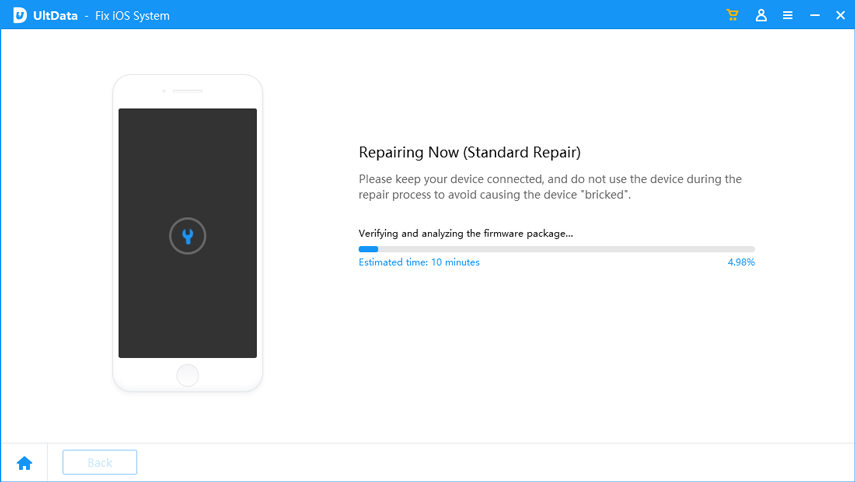
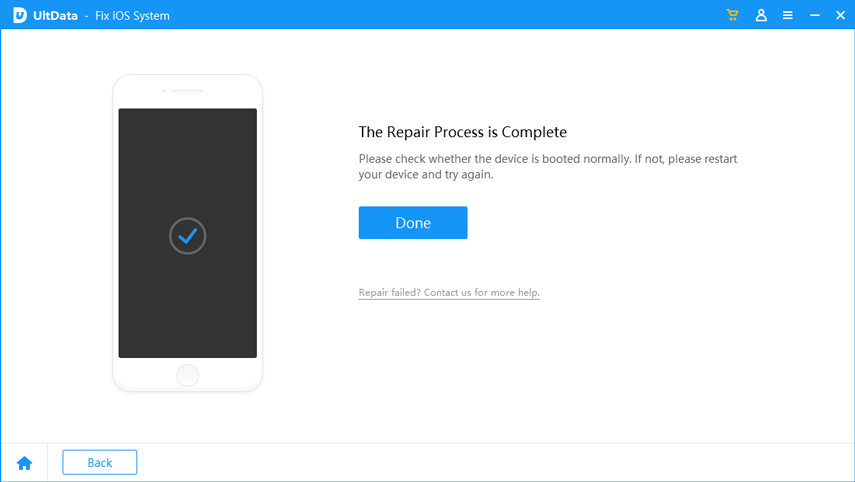
If you're wondering how to get old deleted photos back on your iPhone, follwoing will offer several features to help you recover data effectively.
After deleting photos from your iPhone, you have 30 days to recover them from the Recently Deleted album. When you click recover, photos will be restored to the Library and synced with other devices. Here are the steps.
Then, click on Recover.

Tenorshare UltData is a comprehensive data recovery software that can help users recover lost or deleted data from a variety of devices, such as iPhones, iPads, and computers. Whether you accidentally deleted files, experienced a system crash, or encountered other data loss scenarios, UltData provides a user-friendly solution for recovering your valuable data efficiently and effectively.
Now, let's look at how UltData iPhone Data Recovery can help you recover your lost old photo.
Open and run the Tenorshare Utldata on your PC.

Connect your device to the PC using a USB cable.

Choose a file type and wait for the scanning process to complete. It will take a few minutes before data appear on the PC.

Select the file and click "Recover Now." The photos will be saved on your PC within minutes. You can also preview photos before recovery to ensure that you are recovering.

Tenorshare UltData provides more prominent features than official methods of finding deleted photos. This iphone data recovery software, unlike official methods, allows you to preview and recover selected data. What’s more, it does not require you to factory reset the mobile device.
After installing Tenorshare UltData, select Recover Data from the iCloud icon.

Log in with your iCloud account credentials.

Select the desired data type and click the Download button.

Tap the Recover button to recover lost data from your iCloud backup.

In addition to iCloud, iTunes is another good choice for most iOS users to do the backup. Check if you've previously backed up your iPhone to iTunes. And if you did, you have a good chance of recovering photos because the backup may include the data you deleted.
Get the backup that contains the photo you want to recover and select Restore.

Since macOS Catalina, the Finder handles iPhone backups and recoveries. If this is your first time using Finder to recover from an iPhone backup, don't worry;
Follow these steps to recover lost photos using Finder:
Click the Restore Backup button in the General tab.

Click the Restore button to confirm that you want to restore your iPhone from the selected backup. Enter your password when prompted.

iOS 17.5 resurfacing old deleted photos can be frustrating, but with Tenorshare UltData, you can effectively resolve this issue without resetting your device. Additionally, if you want to know how to find old deleted photos on iphone, the methods discussed provide dependable solutions. These effective strategies will help you stay ahead of iOS bugs and find your old photos.


Tenorshare UltData - Best iPhone Data Recovery Software
then write your review
Leave a Comment
Create your review for Tenorshare articles
By Jenefey Aaron
2025-04-17 / iOS 17
Rate now!