ReiBoot - No.1 Free iOS System Repair Software
Fix 150+ iOS Issues without Data Loss & Safely Upgrade/Downgrade
ReiBoot: No.1 iOS Repair Tool
Fix 150+ iOS Issues, No Data Loss
Everyone knows how Apple quietly disabled live wallpapers from iOS 16 and introduced the new dynamic wallpaper collection. Now, iOS 18 brought back the option to configure live pictures as wallpapers. However, many users are running into the iOS 18 live wallpaper not working & motion from this live photo is not supported as a wallpaper problem after updating to iOS 18. Putting the iOS 18 update aside, you don't have to worry because this problem is quite common for iOS users. If you are thinking about how to fix the live wallpaper fiasco, this post covers all the effective and easy-to-use solutions.
Now, users have the option to turn live photos into lock screen wallpaper. This feature was not in any of the iOS 16 versions. However, Apple brought it back in iOS 17/18, considering how many users love it. If you have the latest iOS 18 version on your device but the live wallpaper not working iOS 18, it is due to some bug or system issue, not because the feature is unavailable.
With the live wallpapers for iOS 18 back, you can easily activate it from the settings app. When you open "Settings" on your iOS device, scroll down to find the "Wallpaper" option and open it. All you need to do now is click the "+" symbol to set up your new wallpaper. You can pick from stock wallpapers, or you can select the "Photos" tab on the top and set your custom wallpaper. Just select the "live photo" option and pick the one you want. You can set it up for your lock and home screen.
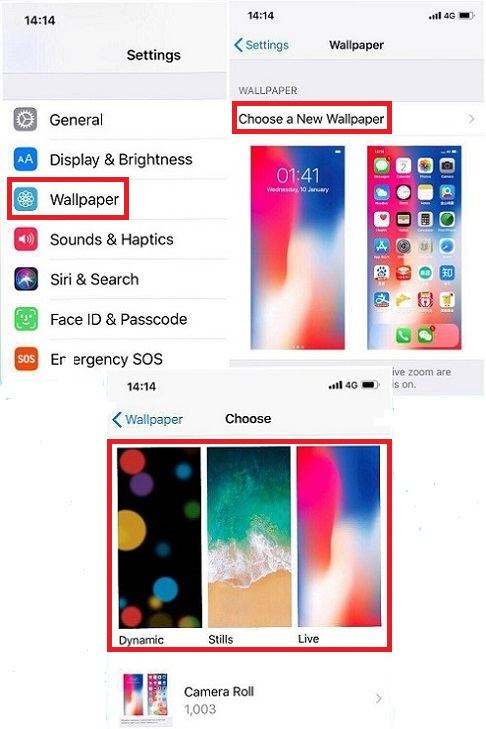
Is anyone else having issues with Live Wallpaper on iOS 18? - from Reddit
The iOS 18 dynamic wallpaper not working is a common issue that can show up for various reasons. Here is everything that might cause this issue.
Video Guide:
If you are facing live photo motion not available, you can try using other live wallpapers or live photos to figure out whether the problem is related to the photo or the wallpaper feature itself. Follow these steps to set up different wallpaper on iOS 18.
Open "Settings" on your iOS device and scroll down to the "Wallpaper" option. Next, tap on the "+" button to change your wallpaper.
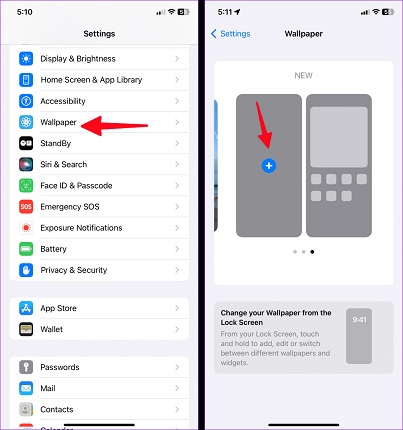
The low power mode can make your live photo not supported as wallpaper to save battery. When your battery reaches 20%, you get an option to turn on the low-power mode. If you accidentally turned it on and forgot about it afterwards, it might be the reason your live wallpaper not working iOS 18. Follow these steps to fix this issue.
Just tap on the "Low Power Mode" toggle to turn it off.

If the iOS 18 live wallpaper not working, it might be due to the user checking out and changing accessibility settings. There is a reduce motion features that limit the motion of the user interface and can cause your live wallpaper to pause or not work at all. It only requires a simple fix, and here is how to do it.
Next, tap on the "Reduce Motion" toggle to turn it off.

If you want a fast and easy method to fix the iOS 18 live wallpaper not working issue, use Tenorshare ReiBoot. It is an expert tool that can fix 150+ iOS-related issues, including live wallpaper not working. It is a one-stop solution that redoes your iOS system and fixes any bugs or underlying problems. You can also use it to put your device in recovery mode for free and downgrade or upgrade your iOS to any version you want. Follow these steps to fix your iOS device with Tenorshare ReiBoot.
Download and install ReiBoot on your PC. Run it and connect your iPhone to your computer. Once the device gets recognized, click "Start".

Select the "Standard Repair" tab and read the note below. Next, click on the "Standard Repair" button.

Click the "Download" button to download the latest firmware package for your device.

Click on the "Start Standard Repair" button and wait for the process to complete.

After the repair is complete, click "Done" to end the repair.

If your device doesn't recognize your touch input, the live wallpaper will not work properly. You can change the duration of haptic touch to fix it.
Change the touch durations to check out which works best for you.

If the live wallpaper on your iOS device is not working after updating to the iOS 18, you can try resetting the wallpaper settings to default to fix it. Follow these steps to do it without mistake.
The live wallpaper not working iOS 18 can happen when a user updates the iOS, but the settings remain the same as they were for the previous iOS version. To fix it, you can simply reset all settings back to factory options.
Open "Settings" on your iOS device and navigate to "General >> Transfer or Reset iPhone."
Now tap on the "Reset All Settings" option.

Let's conclude our guide on how to resolve the "iOS 18 live wallpaper not working" issue. This problem can happen due to touch settings, accessibility settings, low battery life, or system bugs. You can fix it by trying the listed solutions or by using Tenorshare ReiBoot. It is a safe and reliable fix for more than 150 of your iOS system-related problems.
then write your review
Leave a Comment
Create your review for Tenorshare articles
By Jenefey Aaron
2025-04-17 / iOS 17
Rate now!