UltData - Best iPhone Data Recovery Tool
Recover Deleted & Lost Data from iOS Devices Easily, No Backup Needed!
UltData: Best iPhone Recovery Tool
Recover Lost iPhone Data without Backup
Every year, Apple rolls out a significant iOS update, and there’s always one bug that survives the major updates and continues to frustrate the users from one update to the next. Safari tabs disappeared iPhone after iOS 18 update issue is similar to one users are facing. If you’re also facing this issue, we’ve found some potential reasons and fixes to eliminate this bug on iOS 18.
The first question that you may ask is why do my Safari tabs keep disappearing on iPhone. Let us answer it. The Safari tabs disappeared iPhone issues can happen for various reasons from updating bugs to iOS settings on your device.
Safari tabs disappeared iPhone issue was first reported after the iOS 13 update, and it still exists. However, some users faced it while some didn’t. If your safari started disappearing tabs after iOS 18, it is probably due to the iOS 18 update bug.
Safari tabs can disappear on your iPhone/iPad if you’ve turned on the low power mode. It cuts the device's background processing to save battery juice, interfering with the safari tabs.
Moreover, the tabs are stored as a file in the device storage; they can disappear on the deletion of the files. Low memory on the device can make the OS delete these temporary files to save storage to keep the device running smoothly.
We’ve found the top 6 fixes for the safari tab that disappeared on iPhone after iOS 18 updates. Go through them one by one, and see which one works on your device.
As mentioned above, the low storage on the device can delete temporary files. And since the tab's data is stored in the temporary files, the OS can automatically delete it due to the low storage error. Try freeing up some storage, and see if the issue is resolved.
You can follow these tips to free up storage on your iPhone:
Go to Settings >> General >> iPhone Storage, and see what’s covering the major portion of the device storage.
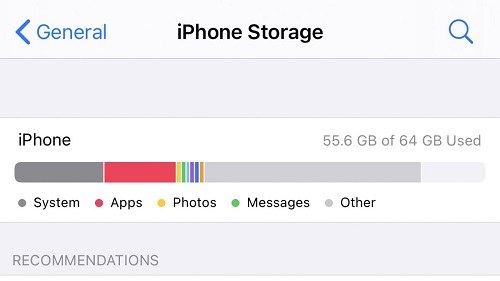
iPhone has a background app refresh feature which is useful when you want to keep your favorite apps updated. If you’re unfamiliar with this feature, it refreshes apps in the background even when you’re not using them. It’ll keep you updated about all the app notifications and other processes of apps.
In the case of Safari, if you’ve turned on this feature, it’ll lead to auto-deleting the tabs. Thankfully, you can quickly turn it off the iPhone. Here’s what you need to do to disable for the Safari app:
If you want to continue using this feature on your iPhone, locate the Safari app in the list, and tap on it to turn on the Background App Refresh option.
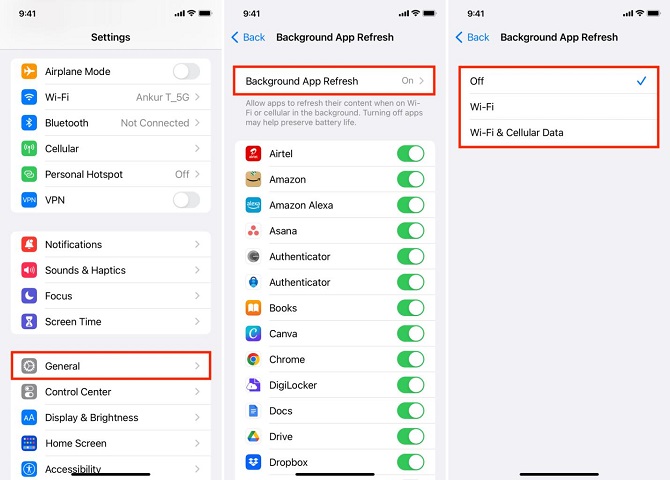
If the “Safari tabs disappeared iPhone after iOS 18 update” issue persists, we can anticipate it can be an iOS 18 update bug or glitch in Safari. It can be a minor bug that mostly comes along in the iOS updates and can be quickly resolved.
A simple restart is the best way to tackle these errors and issues on iOS devices. Restarting the Safari device will refresh its features and operations, that’ll help it to reflect them on the OS correctly. You can restart the Safari app by removing it from the recent apps list.
Sometimes issues like “safari tabs disappeared iPhone after ios 18 update” can occur due to the OS problem/glitch. Restarting the device can resolve minor glitches and bugs, as it helps optimize the device and refresh the OS. Give it a try and see if the issue resolves.
Let go of the Power/Side button when the Apple logo appears, and wait for it to boot up properly.
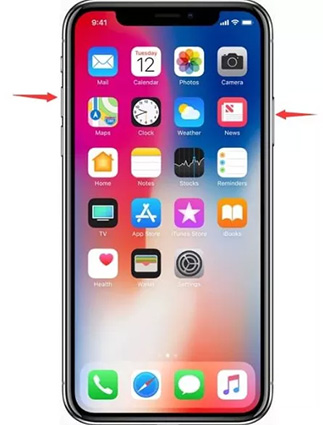
Content blockers like ad blockers elevate your browsing experience in Safari. They block the annoying ads, banners, cookies, and other unnecessary elements on the web page. However, they can interfere with the Safari functionality, which leads to the issue “Safari tabs disappeared iPhone”.
If you’ve installed any content blockers in the Safari app, try disabling it and see if it fixes the issues. Here’s the step-by-step guide to disabling content blockers in Safari on iPhone:
Tap on the Content Blockers option, and tap on All Websites to disable it. The toggle should turn gray when you disable it.
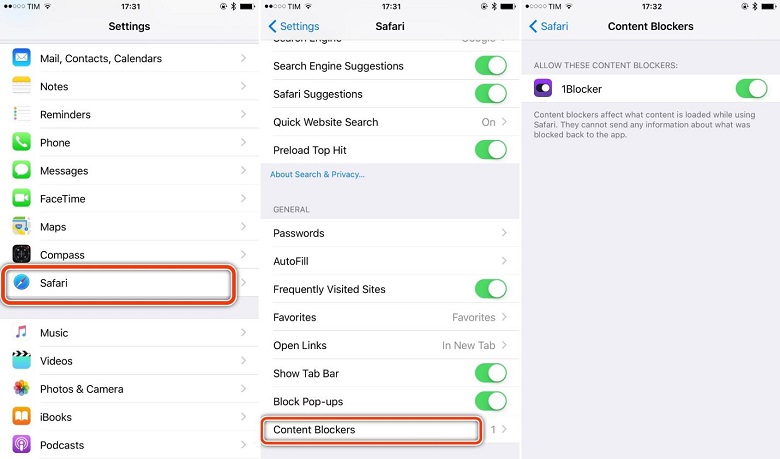
The “Safari tabs disappeared after ios 18 update” issue can also occur if you’ve tweaked the settings. In the Safari settings, you can enable the auto-delete tabs and can select the time for it. If you’ve turned on these settings, your Safari tabs will be auto-deleted within the selected period. Here’s how to check Safari tab settings:
Tap on the Close Tabs option, and set it to "Manually" instead of the other options “After One Day” or “After One Week”.
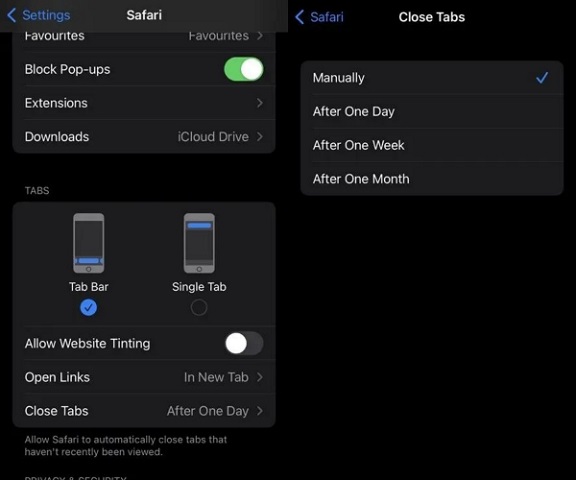
You’ve successfully fixed the auto-deletion of Safari tabs on your iPhone iOS 18, but what about the lost tabs? If you’re looking for a way to restore Safari tabs without an iCloud, it can be a pretty challenging task, but with the help of third-party software like Tenorshare UltData.
It’s a smart computer-based program using which you can dig into your iPhone’s storage to recover recently deleted contents such as Photos, Videos, Messages, Contacts, and even Safari Tabs. Here are the steps to restore Safari Tabs using Tenorshare UltData:
Download the Tenorshare UltData from the official source, and install it on the computer. After successfully installing, launch it on the computer like any other program and select Recover Data from the iOS Devices option.

Connect your iPhone/iPad to the computer using the lightning cable. Make sure your device is turned on and detected. Once the program detects your iOS device, tick the files you want to recover, and hit the Scan button. For Safari tabs, select the Safari History option.

After the scanning process completes, it’ll show all the recovered files on the program. You can filter the files to make locating the files you want to recover easier. Double-click on the file to preview. Then you can recover it to PC.
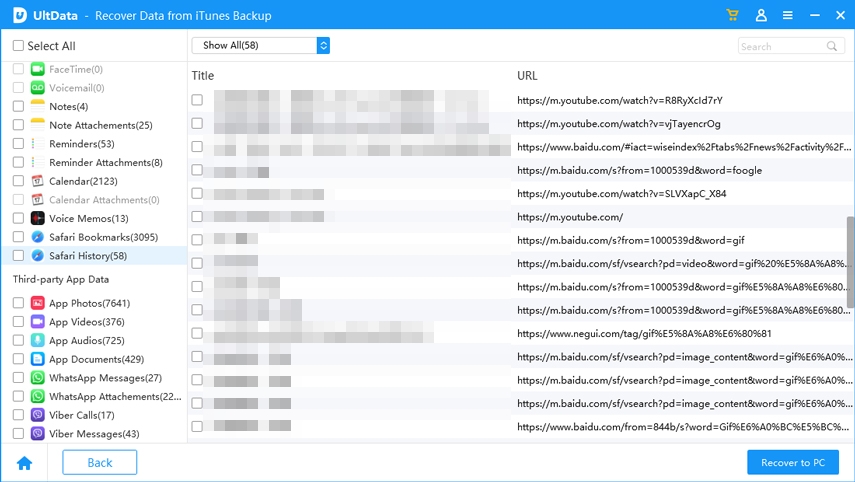
There are fewer ways to restore Safari tabs on your iPhone after you’ve deleted them. We showed you the one way to restore them using a 3rd party. However, another way is to restore them from iCloud.
If you’re signed in to iCloud on your iPhone and synced with the iCloud ID, you can easily recover the deleted Safari Tabs through the History option. Here are the steps to do it:
The “safari tabs disappeared iPhone after ios 18 update” is a common issue reported by many iPhone users after installing iOS 18. However, there are many tested and tried solutions to resolve it.
In this guide, we discussed all the possible ways to fix “safari tabs disappeared iPhone after iOS 18 update”. And, if you have something important in the Safari Tabs, opt for the Tenorshare UltData to recover them.


Tenorshare UltData - Best iPhone Data Recovery Software
then write your review
Leave a Comment
Create your review for Tenorshare articles

By Jenefey Aaron
2025-12-30 / iOS 17