then write your review
ReiBoot - No.1 Free iOS System Repair Software
Fix 150+ iOS Issues without Data Loss & Safely Upgrade/Downgrade
ReiBoot: No.1 iOS Repair Tool
Fix 150+ iOS Issues, No Data Loss
iOS 17 Standby mode is a brand-new and trending lock screen feature, activated when iPhone is charging and positioned in landscape, also available in iOS 18. It shows not only clock and time but also widgets like featured photos and reminders. Sometimes, Standby Mode becomes red on your iPhone. Why is iOS 17/18 Standby red? We will further explain below.
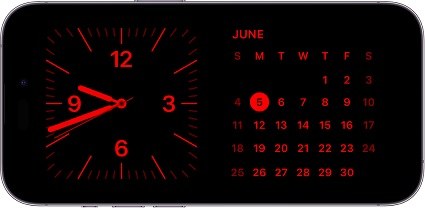
Briefly speaking, Standby Mode presents in a red tint with low ambient lighting. With Night Mode enabled, when the lighting is low or iPhone is in night mode, the Standby mode becomes red. Although the night mode is toggled on by default, if you want to keep your iPhone Standby Mode in normal colors, you can do that too.
Now that you know the Standby screen shows normally in the bright places and will turn red in the night mode, there is a way that would get rid of Standby mode red iOS 17/18. And that is to turn off the night mode from Standby settings.
On the next page, under Display, you can see Night Mode. Toggle it off.
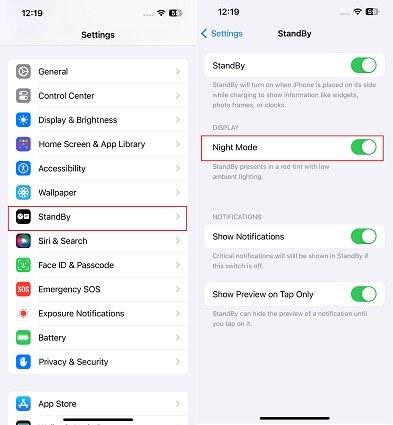
If the Standby is still stuck in red after you turn off the night mode, go to Part 4 to fix it.
Standby is red in the night mode. Using the same color or the same clock in Standby mode can get boring. But you are able to change what the Standby mode displays and customize it in the way you want.
To keep the standby always on, you can also enable Always On feature.
Decide which color attracts you the most and select what to display on the screen such as clocks, to-do lists, live activities, etc.
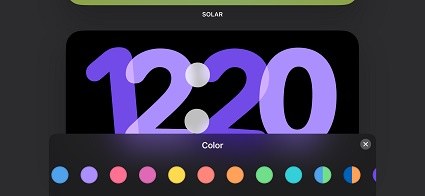
You understand why standby is red on your iPhone now. But some people have other problems. For some reason, the Standby Mode is not working or is stuck in red. The simple solutions include re-enabling standby, restarting iPhone, turning off low power mode, etc.
However, when the problem points towards bugs and glitches in iOS 17/18, Tenorshare ReiBoot is here to help. This iOS repair tool can easily fix software issues like iOS 17/18 standby mode not working in a few clicks.
Download ReiBoot on your computer. Install and run it. Then click on Start.

Connect your iPhone to the computer. Then click on Fix Now and choose Standard Repair.

After that, you have to download the appropriate firmware package. Click on the Download button.

Click on Start Standard Repair with the downloaded firmware. It takes some time. Keep your devices connected in the process.

You will see the success screen on your computer and your iPhone will start. Standby Mode should work just fine now.

iOS 17/18 Standby turns red in low-light situations when you have enabled night mode. It is easy to turn it off or on. You can also customize the standby display according to your preferences. If the Standby mode is stuck in red mode or stops working due to software issues, you can just use Tenorshare ReiBoot and set everything back to normal.

then write your review
Leave a Comment
Create your review for Tenorshare articles
By Sophie Green
2025-04-14 / iOS 17
Rate now!