ReiBoot - No.1 Free iOS System Repair Software
Fix 150+ iOS Issues without Data Loss & Safely Upgrade/Downgrade
ReiBoot: No.1 iOS Repair Tool
Fix 150+ iOS Issues, No Data Loss
Did you just update to iOS 18 and find the 80% charge limit feature missing on your device? Well, you’re not alone! A lot of people have a similar question, and looking for answers.
This article is all about the iOS 18 charge limit feature, i.e., the supported devices, why it’s missing on your phone, and what you can do to get it back if you’re using a supported device and it’s still not showing.
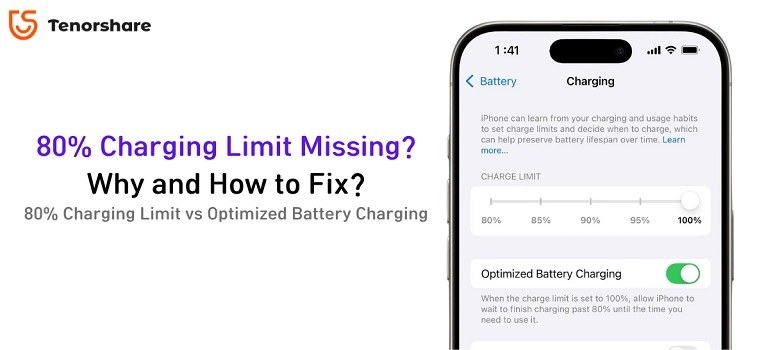
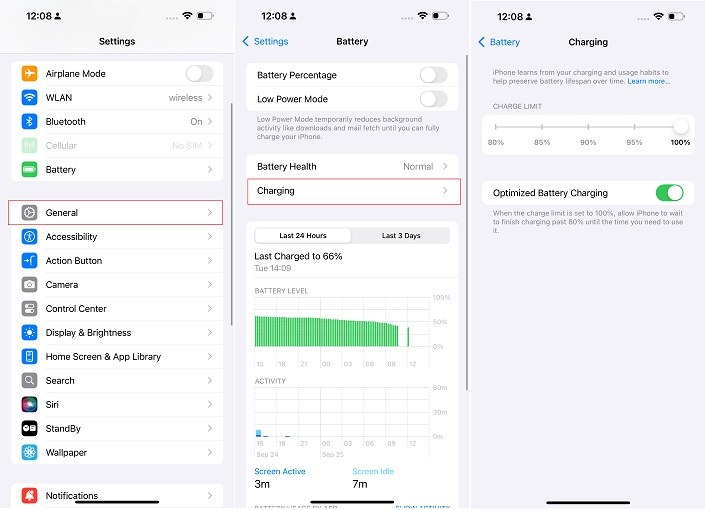
(Steps to correctly enable the 80% charging limit: General - Charging - Set Charging Limit )
The biggest reason you might not be seeing the battery charge limit feature on your iPhone is that you’re not using a supported device.
You see, charge limit is not available on all the iPhone models that support iOS 18. Instead, only a handful of devices support this feature. Here’s the full list of iOS 18 charging limit feature supported devices (In short, only the iPhone 15 and 16 series support this feature):
If you’re using an iPhone 14 or older, you simply won’t see this feature in your battery settings. Instead, you do have the “Optimized Battery Charging” feature, which is a good alternative and you should keep it turned ON.
However, if you’re using iPhone 15 or 16 series but still not seeing this feature, there may be a software glitch in your system. We will tell you how to fix that in the following sections.
But first, let’s talk briefly about why this feature is only available in iPhone charge settings of iPhone 15 and 16 series.
As of now, there’s no clear answer from Apple as to why this feature is limited to the latest two generations of iPhones, and not the older ones. There may be a few reasons for this:
Until an official word from Apple, it’s unclear which reason is the correct one.
If you’re using an iPhone 15 or 16 series and still don’t see this feature, there may be a software bug. Here’s how you can fix “iOS 18 charging limit missing” issue.
The issue might be because you're not on the latest build of iOS 18. Apple often includes new features or fixes in incremental updates, so ensuring your device is fully up to date is essential.
Here’s how to update to the latest build of iOS 18 :
Follow the on-screen instructions to complete the installation.

If the 80% charging limit feature is still missing after updating, a force restart might help resolve any temporary software glitches that could be causing the issue.
Here’s how to force restart your iPhone:
Press and hold the Side button until the Apple logo appears on the screen, then release the button.

Your iPhone will restart, and any minor software issues should be cleared.
If the 80% charging limit feature is still not showing up, resetting your iPhone’s settings might help resolve the issue.
This will reset all system settings without deleting your data, but it will restore things like Wi-Fi passwords and wallpaper to their default states.
Enter your passcode if prompted, then confirm that you want to reset all settings.

After the reset, your iPhone will restart, and you can check if the 80% charging limit feature is now available. This reset can often fix issues caused by conflicting settings or software glitches.
Related read Reset All Settings VS Erase All Content and Settings .
A factory data reset might be necessary as a last resort. This will erase all data and settings on your iPhone, returning it to its original factory state. Be sure to back up your data before proceeding.
Here’s how to perform a factory data reset to fix the 80% charging limit missing issue:
Enter your passcode if prompted, then confirm that you want to erase your iPhone. Follow the on-screen instructions to complete the reset.

Once the reset is complete, your iPhone will restart as a new device. During the setup process, you can choose to restore your data from a backup. After setting up your iPhone, check if the 80% charging limit feature is now available.
If 80% charging limit issue still persists after trying all the normal fixes above, then you might need to repair your iOS system using Tenorshare ReiBoot . ReiBoot will completely repair your iOS system without any data loss, as if it had a fresh copy of iOS installed. Even though it sounds technical, there are no technical steps involved, and this does not even erase your data.
Here’s how ReiBoot works:
Download and install ReiBoot on your PC or Mac. Open ReiBoot. Connect your iPhone to the PC or Mac using a USB cable. Choose "Start Repair".

Then choose "Standard Repair". And select "Download" to download the iOS system firmware. Once done, click "Start Standard Repair".

Wait for a few minutes. When it’s done, restart your iPhone and see if the 80% charge limit is available while charging iPhone.

Lithium-ion batteries perform better with shallow charge cycles, such as charging from 20% to 80% instead of 0% to 100%. This reduces stress and extends battery life.
Optimized Battery Charging slows down charging after 80% overnight, topping up to 100% before you wake. The 80% Limit caps charging at 80%, but may occasionally hit 100% for a more accurate battery estimate. Which is better depends on your preference for long-term battery health vs. fully charged convenience.
The 80% charging limit feature is only available on the iPhone 15 and 16 series, not on the older ones. However, if you’re using the 15 or 16 series and still don’t see the feature, the above-mentioned fixes will help you.
then write your review
Leave a Comment
Create your review for Tenorshare articles
By Jenefey Aaron
2025-03-28 / iOS 18
Rate now!