ReiBoot - No.1 Free iOS System Repair Software
Fix 150+ iOS Issues without Data Loss & Safely Upgrade/Downgrade
ReiBoot: No.1 iOS Repair Tool
Fix 150+ iOS Issues, No Data Loss
Apple Intelligence stuck on "Preparing" status for more than 10 hours. I did make an update to iOS 18.1 last night, downloaded Apple Intelligence successfully but it still stuck on "Preparing" status for like 10 hrs. Is there anyone know how to fix and make it work? Im desparate.... --Apple Intelligence Stuck on Preparing Apple Community
After updating your iPhone to iOS 18.1 and seeing apple intelligence stuck on preparing, don’t worry—you’re not alone. With the iOS 18.1 update, Apple introduces Apple Intelligence features to compatible models, including the iPhone 16 series. After updating, you may see a “Preparing” message as Apple places new users on a waitlist for these features. This delay is normal, and while it can be frustrating, there’s no fix other than waiting. If you’re experiencing apple intelligence stuck on preparing iPhone 16, patience is key as Apple gradually grants access to more users on the waitlist.
Apple Intelligence, branded as “AI for the rest of us,” brings advanced AI features to iOS. It combines text and image generation to enhance Apple apps, offering Writing Tools for text summaries, proofreading, and message creation. Additionally, it introduces Genmojis and Image Playground for personalized visuals, and a deeply improved Siri for seamless cross-app assistance. See how to use apple intelligence iOS 18.1 >>
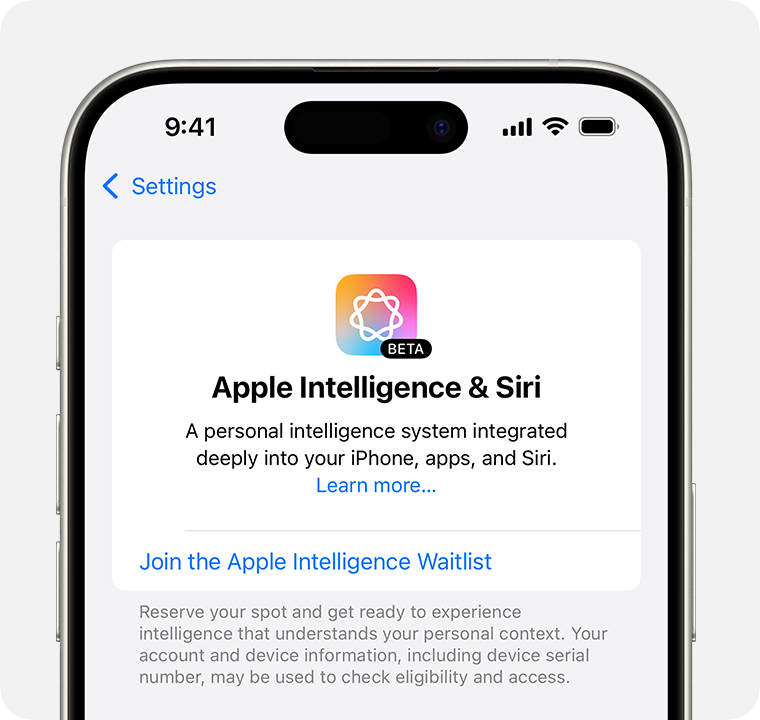
With the iOS 18.1 update, Apple introduced Apple Intelligence features to devices like the iPhone 16 series. However, many users encounter the “Preparing” screen after updating. This delay is due to Apple’s waitlist system, which manages the rollout of Apple Intelligence to eligible iPhone models, including the iPhone 16 and iPhone 16 Plus.
Here are common reasons why your apple intelligence stuck on preparing ios 18.1 :
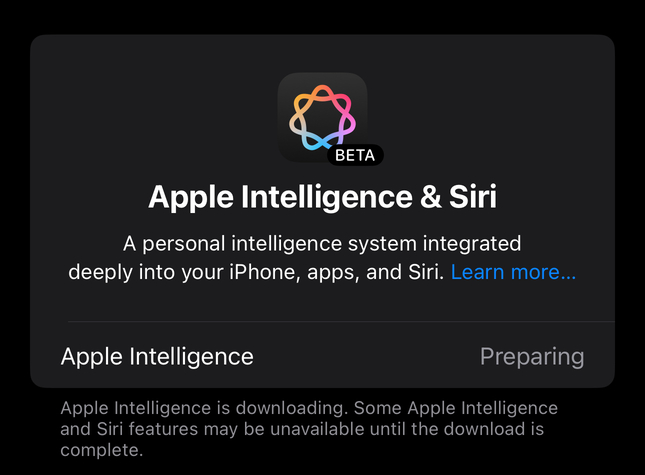
Apple Intelligence stuck on preparing on iPhone iOS 18.1 or iPhone 16, here’s how to resolve it. Start with simple solutions and work your way through. But if you need an immediate fix, jump straight to Method 6 for a quick solution.
Quick restart can solve minor issues like Apple Intelligence being stuck on preparing. Restarting clears temporary files and refreshes system processes, often removing the "Preparing" message and allowing Apple Intelligence to start properly.
To restart your iPhone to fix apple intelligence stuck on preparing iphone 16**:**

If restarting didn’t help, you could try rejoining the waitlist for Apple Intelligence. This can sometimes reset the process and get things moving again.

iOS 18 update is stuck on “Preparing to Update”, clearing up storage on your iPhone can help. When storage is low, it can interfere with the update process, causing delays and errors. By freeing up space, you not only resolve the update issue but also improve your iPhone's overall performance.

A stable internet connection is essential for activating Apple Intelligence on your iPhone. If your Wi-Fi connection is weak or unstable, it could cause the “Preparing” message to persist. Go to Settings > Wi-Fi and make sure you’re connected to a stable network.

When the above methods haven't worked, consider using Tenorshare ReiBoot, a powerful iOS system repair tool. With just one click, ReiBoot can fix various iOS system issues, including the "Apple Intelligence Stuck on Preparing" error.
Tenorshare ReiBoot offers a user-friendly interface and advanced repair capabilities. It can fix a wide range of iOS problems, including boot loop, white screen of death, and more. For a fast, reliable solution, try Tenorshare ReiBoot.
Features of Tenorshare ReiBoot:
How to fix apple intelligence stuck on preparing iphone 16 with Reiboot




If Apple Intelligence is stuck on "preparing," it's often a sign that the system needs more time to load or sync. Sometimes, the issue can resolve itself once the system completes any pending updates or processes in the background. Waiting a bit longer may allow it to complete the "preparing" stage successfully.
Tired of the Apple Intelligence stuck on preparing issue? There are effective solutions available. Simple fixes like freeing up storage or updating iOS may help, but for a quick and reliable solution, using Tenorshare ReiBoot is highly recommended. This tool provides a one-click repair option for various iOS problems, allowing you to bypass the “Preparing” status without risking your data.

then write your review
Leave a Comment
Create your review for Tenorshare articles
By Jenefey Aaron
2025-04-24 / iOS 18
Rate now!