ReiBoot - No.1 Free iOS System Repair Software
Fix 150+ iOS Issues without Data Loss & Safely iOS 26 Upgrade/Downgrade
ReiBoot: No.1 iOS Repair Tool
Fix 150+ iOS Issues, No Data Loss
Just like recent upgrades from Apple, for some reasons, you’re not satisfied with the way how things look with tvOS 18, and you probably are looking for ways to downgrade Apple TV from tvOS 18 to tvOS 17. Whether it's due to some unknown bugs, performance issues, or simply personal preference, downgrading can help you get back to a more stable and familiar experience.
This article is just about that. We’ll walk you through the different methods to downgrade Apple TV (with and without iTunes).

Apple doesn’t officially allow downgrading Apple TV and this is because newer software versions often include security and other improvement patches that are important for your device to run without getting frozen. However, despite Apple’s stance on downgrading, there are multiple workarounds that get the job done pretty well, which means you can still downgrade your Apple TV without any issue.
One of the most popular, but lengthy, methods to downgrade Apple TV from tvOS 18 is through iTunes. It is generally considered a bit of a lengthy process but it works just fine. The second method is without iTunes using Tenorshare ReiBoot which is a very quick, easy, and safe method to downgrade Apple TV 4K from tvOS 18.
Here are top three methods you can try to downgrade your Apple TV 4K.
If you want to downgrade Apple TV from tvOS 18, you can do that by using iTunes. The only problem with this method is that it only works with Apple TV 4 that comes with USB-C. All you need is an updated version of iTunes on your computer or Mac, and the steps mentioned below:
Step 1: Go to ipsw.me and click on Apple TV to start with the process of downloading the IPSW files for Apple TV.

Step 2: Choose Apple TV 4.

Step 3: You’ll see a list of IPSW files with different tvOS versions. You can select the one you want to degrade your tvOS to. Please note that you can only select the signed IPSW files, the unsigned IPSWs won’t work with iTunes.
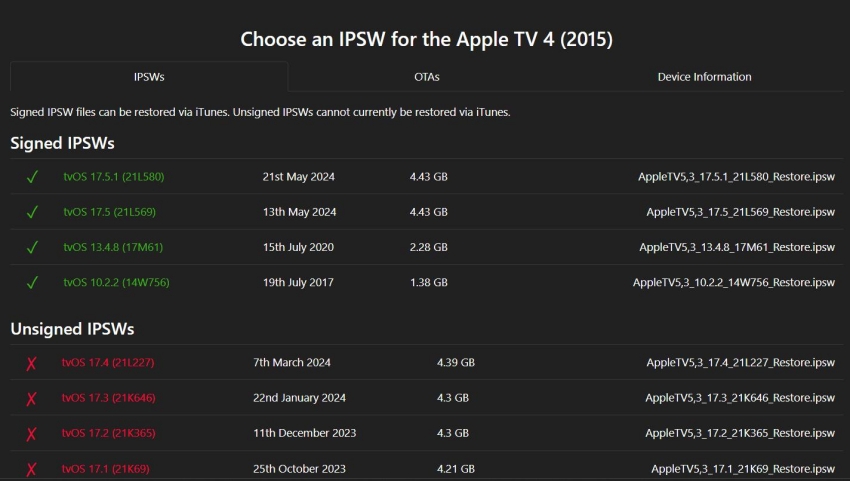
Step 4: On the next page, click on the Download button to download the required firmware.
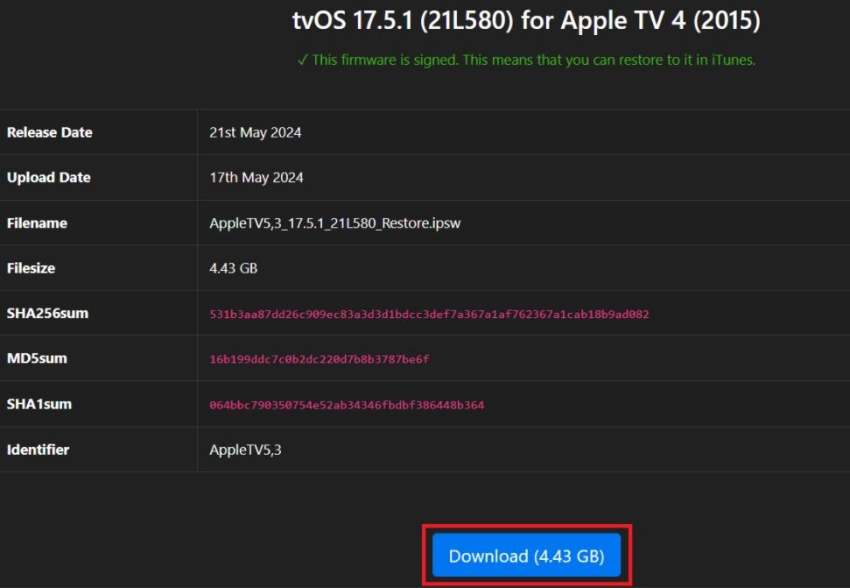
Step 5: Once the firmware is downloaded, run your computer and connect your Apple TV with it via USB-C.
Step 6: iTunes should launch automatically. However, if it doesn’t pop up, you can run it manually.
Step 7: Hold Option key on Mac or Shift key on Windows and choose to restore Apple TV.
Step 8: Once the window pops up asking you to browse the firmware, simply browse to the destination where you have just downloaded the IPSW file and import it in iTunes.
Step 9: Click on Restore Apple TV to downgrade Apple TV to your desired version.
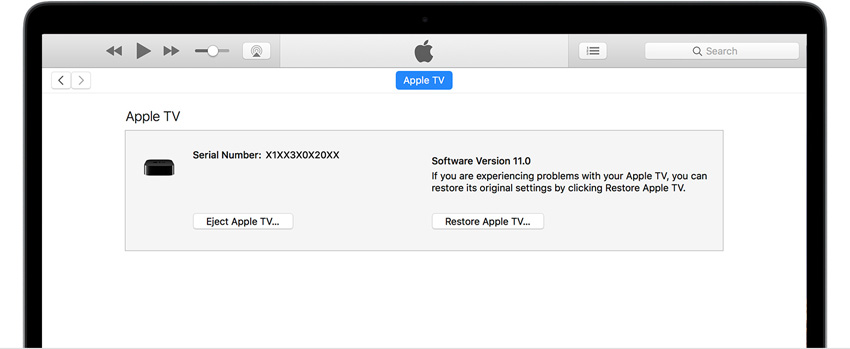
No doubt, downgrading Apple TV via iTunes seems like a really complex and lengthy process. If you want a quick, easy, and effective alternative, Tenorshare ReiBoot is your way to go.
Tenorshare ReiBoot is specifically designed to help you troubleshoot and fix common problems with your iDevices including Apple TV. It minimizes the steps needed to downgrade Apple TV from tvOS 18.
Using Tenorshare ReiBoot is very simple. All you have to do is to follow these steps:
Download, install, and run Tenorshare ReiBoot program on your computer and connect your Apple TV with it via USB-C.

Choose Downgrade and click on the Downgrade button from the bottom.

Choose the firmware you want your device to downgrade to and Download it.

Once the firmware is downloaded, click on Initiating Downgrade to continue with the downgrade process.

The process will take only a few minutes. Once done, you’ll see a confirmation message that your device has been successfully downgraded.

Downgrading Apple TV from tvOS 18 with Program isn’t officially allowed by Apple. However, there’s one potential you can try to get your Apple TV back to its previous software version. With the previous update, it was officially possible to revert your software version but with tvOS 18, downgrading is a bit of a challenge. This method might not work for some users but anyways, here’s a method you can try:
NOTE: With the previous update, it was officially possible to revert your software version but with tvOS 18, downgrading is a bit of a challenge. This method might not work for some users but anyways, in order to downgrade your Apple TV 4K, you need to follow the steps mentioned below:
For that, on your Apple TV 4K, go to Settings >> System >> Software Update.
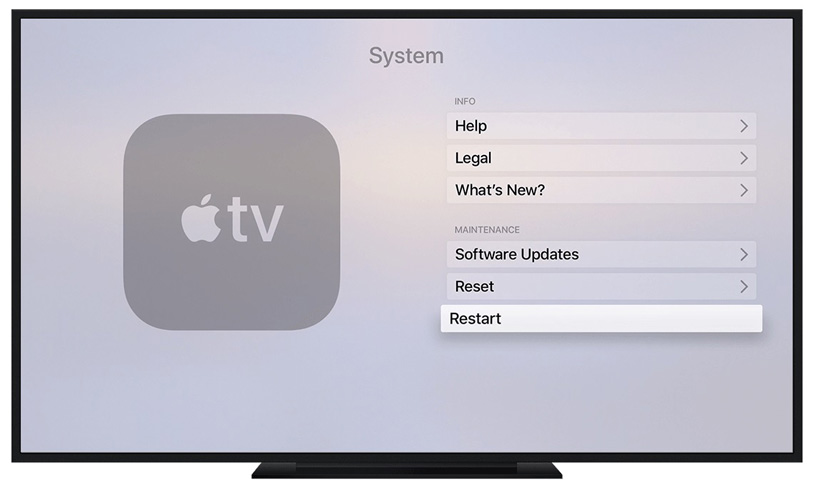
In a nutshell, Apple hasn’t officially approved any method to downgrade Apple TV from tvOS 18 but in this article, we’ve discussed some effective methods that you can try to get your Apple TV back to its previous software version.
While you might find it daunting, we recommend using Tenorshare ReiBoot for faster and easier downgrading experience. It only takes a few steps to get the job done, unlike the method that involves iTunes which looks terrifying even from the looks of it.
then write your review
Leave a Comment
Create your review for Tenorshare articles

By Sophie Green
2025-12-19 / iOS 18