iCareFone - Free iOS Backup tool & Easy Data Manager
Backup/Transfer/Restore/Manage iOS Data with Simple Clicks
Backup/Manage iOS Data Easily
Backup/Manage iOS Data in Clicks
Apple's iOS 18 is set to launch soon! Like others, you must be excited, right? However, if you want to experience its ultimate real benefits, you must know how much space does iOS 18 take up and why does iOS 18 take up so much storage? One more thing - how can you free up space to update to iOS 18 and how to get iOS 18.5 pride harmony wallpaper image?
Well, don't worry if you don't know the answers to these queries; this post has completely covered you. Read it to learn the methods to free up space to update to the iOS 18 without hassle.
Many people want to know iOS 18/18.5 size. Usually, you will need at least 5 to 17 GB of free space to update to the iOS 18 version. These are the general iOS 18 space requirements, but different devices may need different storage in various environments.
You don't need to worry about iOS 18 continuously eating up more and more storage with each update. The initial downloads may be large, but the installed updates should have a similar storage footprint to iOS 17, ensuring your available storage remains manageable throughout the beta testing period.
Now you have received the information about iOS 18 space requirements and storage size. But before updating, kindly check that your device has enough storage to avoid update failure. Firstly, determine which files take up all that space on your iPhone. Follow the steps given here below:

If you receive an alert indicating free up space to update to iOS 18. It is crucial to identify which files are consuming the most space in order to free up space and proceed with the installation of iOS 18. The following methods will help you in this regard:
If you're struggling to free up enough space to install the iOS 18 update, Tenorshare iCareFone offers a convenient and efficient solution. This powerful tool allows you to back up all data from your iOS device running iOS 18/17 or earlier versions to your computer with just a single click, and it's completely free to use. Then it's simple to prepare your iPhone for iOS 18 by backing up to a PC and registering for the developer beta.
Download and install Tenorshare iCareFone to your computer. Connect your phone to the computer using a USB cable.

Open iCareFone and select the “Backup & Restore” tab from the left bar.
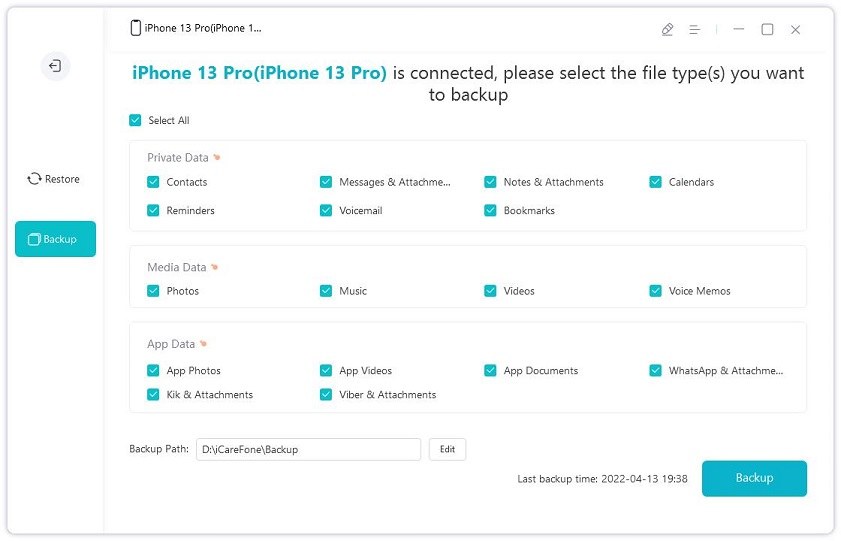
Select all the files and data types you’d like to backup. In this case, you want to select photos and videos. Then, hit the Backup button in the corner.
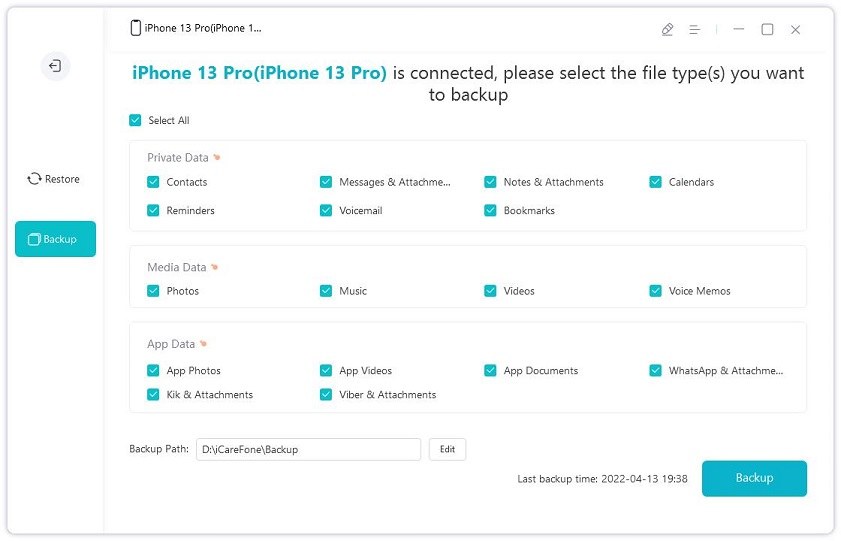
Wait for the process to complete, and your photos and videos will be successfully backed up to your computer. Then you can prepare your iPhone for iOS 18 by backing up to a PC and registering for the iOS 18 developer mode.
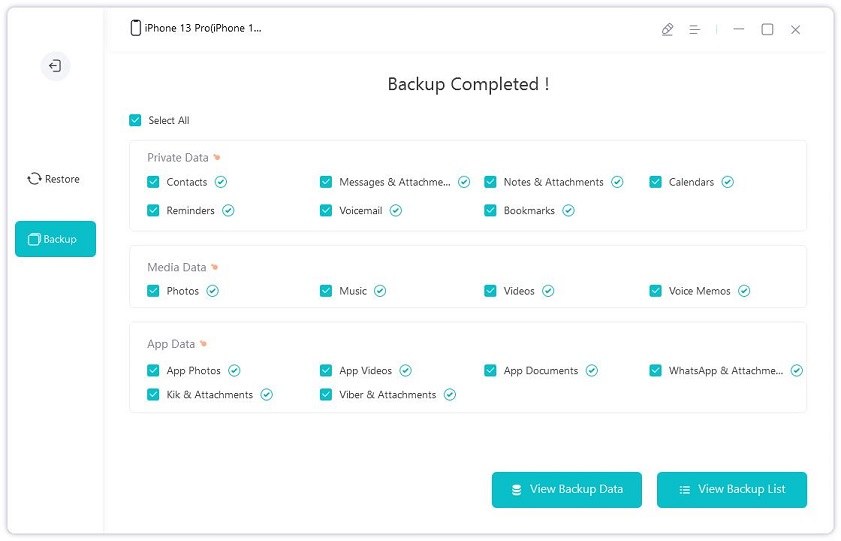
To free up space to get rid of the notification that iOS 18 more storage required, you can also delete less wanted and unused apps. By removing unused apps, you'll be able to free up valuable storage space and successfully update to iOS 18 by creating iOS 18 storage. For this purpose, follow the here below steps:

Photos and videos have a significant amount of storage space on your device. To free up space and to make sure easy to update to iOS 18, follow these steps to delete and erase unwanted media files:
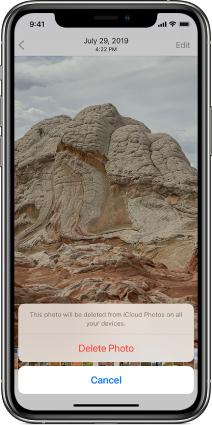
If you want to free up space on your phone for the iOS 18 update but don't want to delete and erase important files, transfer them to an external storage device. Here's how:
Clearing the cache of Safari and other apps makes the system clean and helps clear memory, improve performance, and protect the device. It helps you to forget the thought of why does iOS 18 takes up so much storage.
Clearing the cache in Safari and the third-party app is a simple and easy method to free up system memory. Following are some simple steps to clear the Safari and apps cache.

Managing storage to update to iOS 18 is tedious yet crucial; below are some more tips to simplify the process.
Regularly or periodically cleaning your phone or device is necessary to maintain storage space and ensure easy and smooth update to the iOS 18 version.
First, you must set a reminder to check and manage your storage regularly, usually once a week. It is for identifying and recognizing apps, files, and data that are taking up the most storage and space. Then, delete unused and unwanted apps, games, and files that are no longer needed or required.
Automatic downloads can be convenient but can also quickly consume storage space. To manage storage effectively, consider adjusting your automatic download settings wisely. By disabling automatic downloads for items you rarely access, you'll prevent unnecessary storage consumption and reduce clutter on your device. This will help you free up space and ensure a smooth update to iOS 18.
Instead of relying on local backups, which can quickly fill up your device's storage, consider using Tenorshare iCareFone to prepare your iPhone for iOS 18 by backing up to a PC and registering for the developer beta. This not only frees up space on your device but also provides a secure and reliable backup solution for your data.
If there isn't sufficient storage to download and install an update, the software on your device will try to make space. It will remove only app data that it can download again and doesn't remove or change the location of any of your data. If your device still doesn't have enough storage, you can use your PC to update it.
When the storage of your iPhone device is full, it will make your device's performance noticeably slow while opening the apps or browsing online. Your device will not install apps, and iCloud Photo Library will struggle to sync incoming files. It will be easy to get rid of it once you clean it up.
The iOS uses so much space because the update takes up space on your device. System files and logs can take up space on your device. Moreover, bugs in the beta software can cause it to use more storage space than necessary. The beta software may be storing additional data for testing and development purposes.
Preparing your iPhone for the iOS 18 update by freeing up storage space is essential for a smooth and successful installation process. By following the methods outlined in this guide, such as using Tenorshare iCareFone, uninstalling unnecessary apps, deleting unwanted files, and enabling automatic downloads wisely, you can ensure your device has ample space to accommodate the exciting new features of iOS 18. So be one of the users who are fully prepared to unveil the magical features of the iOS 18.


Tenorshare iCareFone - Best iOS Backup Tool and File Manager
then write your review
Leave a Comment
Create your review for Tenorshare articles

Best Free iPhone Transfer & iOS Backup Tool
Easily, without iTunes
By Anna Sherry
2026-01-05 / iOS 18