ReiBoot - No.1 Free iOS System Repair Software
Fix 150+ iOS Issues without Data Loss & Safely Upgrade/Downgrade
ReiBoot: No.1 iOS Repair Tool
Fix 150+ iOS Issues, No Data Loss
The testers of iOS 18 have been enjoying the new features and improvements that came in the latest software update for iPhone, and iPad. Testing the iOS 18 gives the users an idea and glimpse of what’s coming in the new iOS 18, and what to expect in the final version.
However, the iOS version is more likely to bring bugs, glitches, and various features, making you leave for a stable update. Have you updated to the iOS 18, but regret your decision? This guide will help how to remove ios 18 safely, and hassle-free.
Best iOS downgrade tool - ReiBoot helps you remove iOS 18 safely and quickly.
According to 9to5Mac, Because Apple has stopped signing iOS 17.6 and there is no IPSW profile for iOS 17.7, downgrading becomes no longer possible once you upgrade to iOS 18. Fortunately, thanks to the ongoing efforts of Tenorshare technicians, Tenorshare ReiBoot now allows downgrading from iOS 18 to iOS 17.7, you can uninstall iOS 18 and go back to iOS 17.7 in one-click.
Tenorshare ReiBoot is the tool that lets you downgrade the iOS 18 with a one-click process without losing data. Even if you are new to Apple, you can use this perfect downgrade tool, which helps you remove/uninstall iOS 18 without iTunes or dropping any accessories.
Apart from upgrading and downgrading your iPhone/iPad, Tenorshare ReiBoot lets you fix the iOS-related issues on your device, such as iPhone stuck on the Apple logo, iPhone black screen, or other iOS bugs and glitches that you might encounter in day-to-day usage on iPhone.
For now, let’s have a look at the steps on how to get rid of the ios 18 without losing data:
Download, and install the Tenorshare ReiBoot on your computer. Launch the program, and click on the iOS Upgrade/Downgrade option.

Connect your iPhone to the computer using a compatible cable. If you want to move to the previous iOS version, select Downgrade.

Download the firmware package file to which you are moving the iPhone device. You can find all the latest in the program, select it, and hit the Download button.

Once the downloading is completed, click on the Initiate Downgrade button.

Wait for the progress bar to get completed, and don’t interrupt. Your device will restart automatically once the process is done.

An efficient and easy way to remove iOS 18 from your iPhone and iPad is without the computer. You can uninstall the iOS 18 software update from your iPhone’s settings. It requires a few steps and works efficiently. Here’s how to delete software update iOS 18:
On an iPhone running iOS 16.4 or earlier:
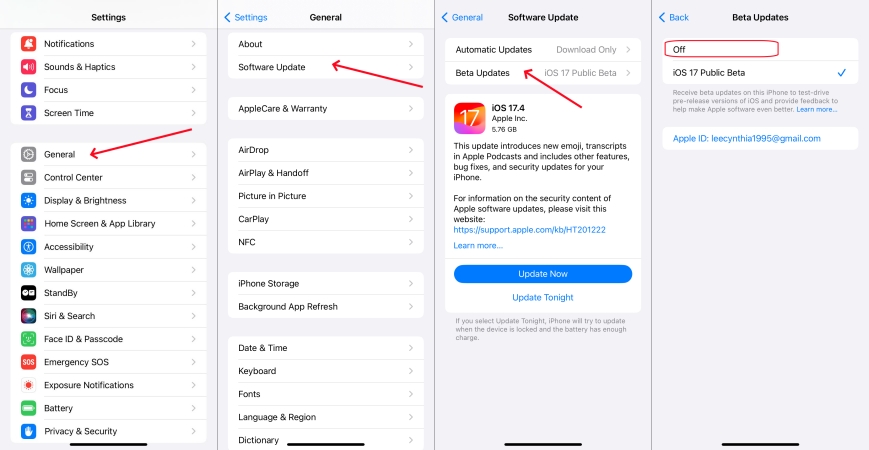
On an iPhone running iOS 16.3.1 or earlier:
Launch the Settings app on your iPhone >> General >> Profiles & Device Management.

Also, you can choose download iOS 17.5.1 profiles on your iPhone and install it. This approach is limited to iOS 16.4 or later-running devices. Here's how to uninstall ios 18 without computer viaprofiles:
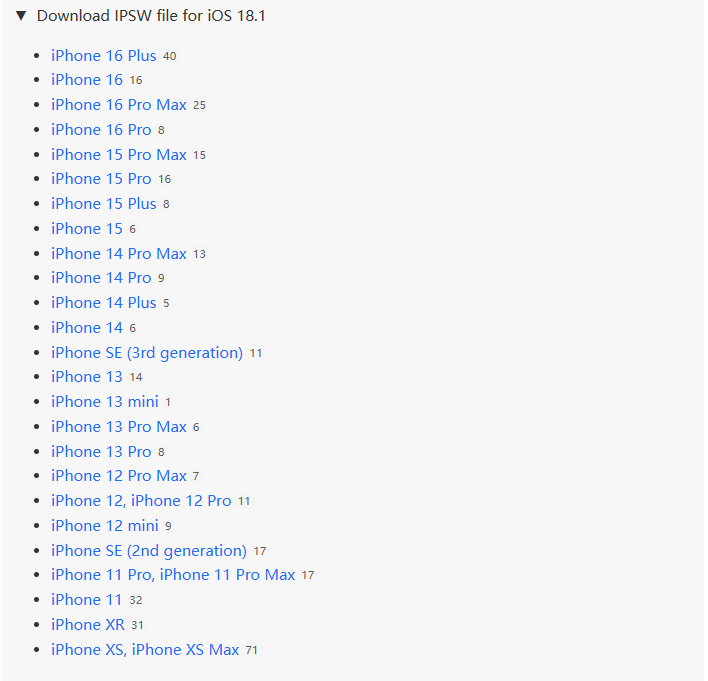
Another way to remove/uninstall the iOS 18 is through using iTunes. It allows you to easily update and restore your iPhone to the previous version of the iOS. However, before following the steps to uninstall the iOS 18, make sure you’ve created a backup of your device’s data, as this method will cause data loss.
Here’s how to uninstall iOS 18 using an iPhone/iPad via iTunes:
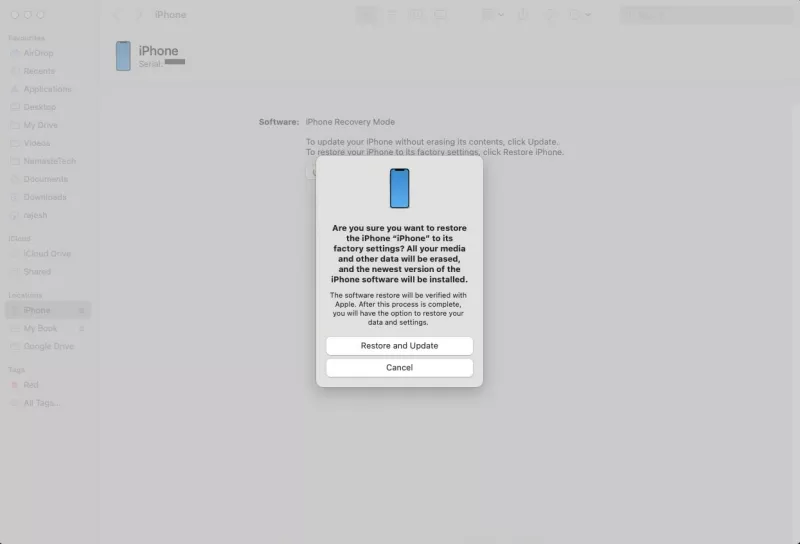
This method only works when you’ve ever created a backup of your iPhone via iTunes. ITunes restores your device to the previous backup you ever created on iTunes. That’s why you must have had a backup on iTunes. Once your device is restored to the previous iOS version, you’ll lose all the data stored in the iOS 18.
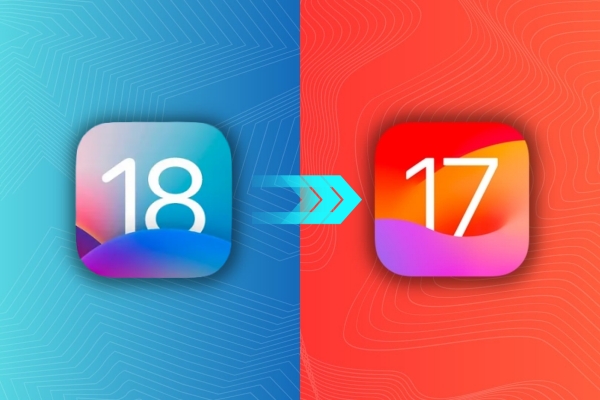
Before we delve into the methods to uninstall the iOS 18 and move to the stable iOS version, there are some crucial steps you should take for a hassle-free experience. Make sure you follow these tips before uninstalling the iOS 18 to smooth the transition from iOS 18 to the stable version.
When your iPhone/iPad device is enrolled in the program, you’ll keep receiving the newer software updates of. To ensure that you don’t receive an iOS future update, turn it off in the settings. Follow the steps below to learn how to delete iOS 18:
1. On your iOS device, go to Settings and navigate to Software Updates.
2. Tap on the Update option, then select Off to unenroll.
How to get rid of ios 18? The newer updates take time to get optimized and become less buggy. It’s recommended not to install the new updates instantly but rather wait for some time until they’re stabilized. To prevent this, you can turn off the automatic update on your device:
1. Go to the Settings, and tap on General.
2. Select the Software Update, and tap on Automatic Updates to turn it off.
It’s always recommended to take a backup of your important data whenever updating your iPhone. In case of any mishap or issue, you won’t lose your data stored on the device. The best way to take a backup on an iPhone is through iCloud, storing your device data online. How to backup iPhone >>
If you can’t remove the iOS 18 using conventional methods, put your iPhone into DFU mode, and restore it. It’ll move it to the iOS 17 stable version. If you find DFU mode a more complex method, consider downgrading using Tenorshare ReiBoot.
Yes, removing/uninstalling the iOS 18 profile will erase everything on your iPhone/iPad. It’s important to create a backup before you enroll in the program, so you have something to restore when you transition from iOS 18.
Yes, you can remove the iOS 17, and reinstall it in the future. Though Apple restricts users from using older iOS versions, there are still ways you can reinstall the iOS 17 on your iPhone/iPad.
It’s always exciting to install new software updates on your iPhone/iPad to get a newly improved user experience even on your old device. However, installing the iOS can sometimes kill this excitement when bugs or glitches pop up along with the new features. That’s where you want to delete or remove the iOS 18 from your iPhone/iPad.
In this guide, we discussed the top methods on how to remove the iOS 18 without a computer and from within the iPhone. An efficient and easy way to remove the iOS 18 is via Tenorshare ReiBoot, offering a one-click process to upgrade/downgrade iOS on iPhone/iPad.


then write your review
Leave a Comment
Create your review for Tenorshare articles
By Sophie Green
2025-04-17 / iOS 18
Rate now!