ReiBoot - No.1 Free iOS System Repair Software
Fix 150+ iOS Issues without Data Loss & Safely Upgrade/Downgrade
ReiBoot: No.1 iOS Repair Tool
Fix 150+ iOS Issues, No Data Loss
Customize Lock Screen add interactivity and allow personalization to showcase a visually appealing interface on your latest iOS devices. Live Wallpaper reflects the user’s lifestyle and provides an immersive user experience with mood enhancement. With other interactive features, Apple has also added a live wallpaper feature in iOS 18/18.4.
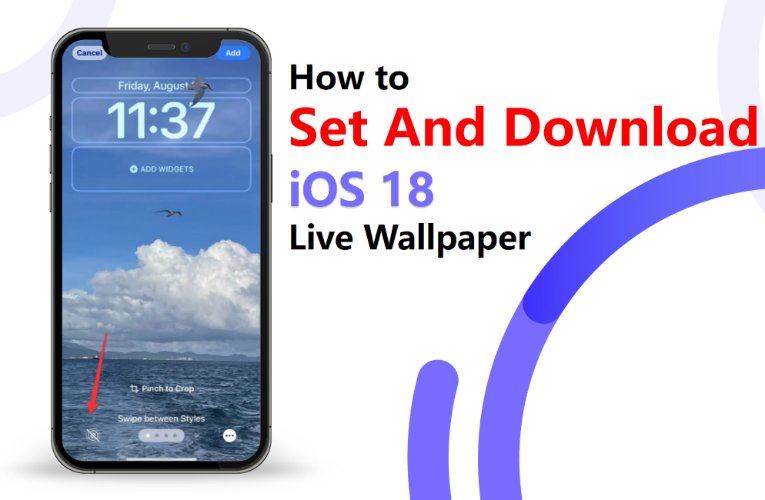
If you are trying to learn how to set iOS 18/18.4 live wallpaper or facing difficulties while setting it, then you don’t need to worry anymore. This article will give detailed insights into enabling and fixing issues while setting live wallpaper on the latest Apple devices.
Here are three simple ways to add dynamic wallpapers on iOS 18/18.4 devices:
Method 1:Using Built-In iOS 18/18.4 Live Wallpapers by Settings
Step 1: Open the ‘Settings’ app on your iPhone 16 and choose the ‘Wallpaper’ tab.
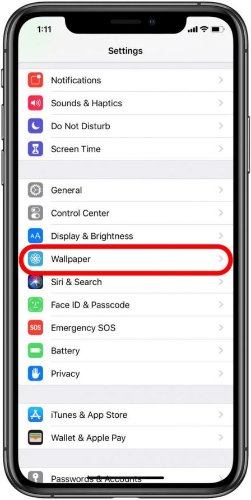
Step 2: Swipe and choose the ‘Add New Wallpaper’ option.

Step 3: To choose from built-in live wallpapers, select any wallpaper from ‘Live Photo’ or other related tabs.
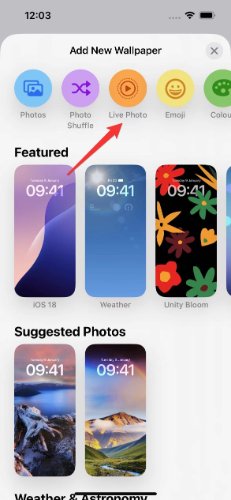
Step4: Choose the category as Live and tap on the wallpaper to enable it. Choose ‘Set as Wallpaper Pair’ to apply it on the lock screen and home screen.
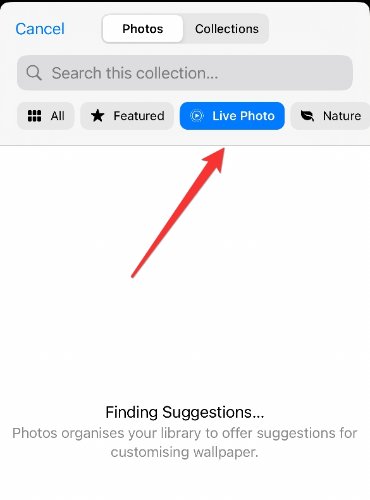
Method 2: Using Live Photos as Live Wallpapers for iOS 18/18.4
Step 1: Select a live photo from your Album and tab 'Use as Wallpaper', select the 'Photos' option and filter images by Live Photos.

Step 2: Customize the wallpaper settings, such as size and color. Preview it and tap 'Add' to enable it.
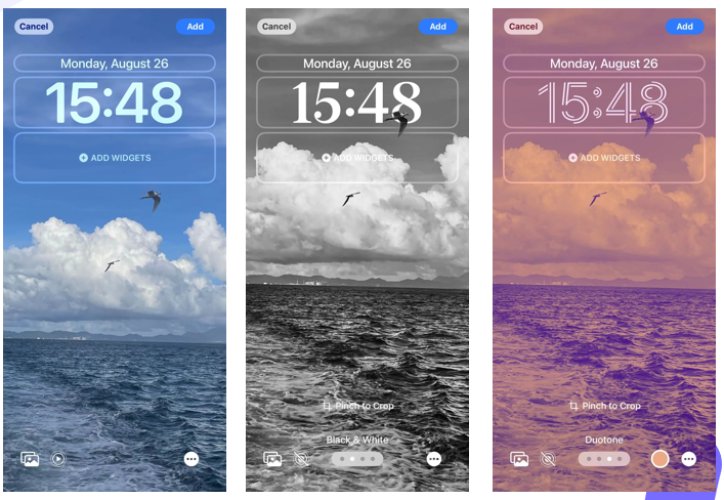
Method 3: Set iOS 18/18.4 Live Wallpapers on Lock Screen
You can also set iOS 18/18.4 live wallpapers on lock screens directly by following the guidelines below:
Step 1: Press your latest iOS device's side button and keep holding it until the 'album' symbol appears on the screen.

Step 2: Click the 'Add New' button and choose a live photo to display as the lock screen wallpaper.

Step 3: Once done, lock your iPhone and press the button to view the lock screen wallpaper. It will display your selected photos on the screen.
Here are the possible reasons for the iOS 18/18.4 live wallpaper not showing the issue:
2. Fix Live Photo Wallpaper Not Working
If you are facing an iOS 18/18.4 live wallpaper not working issue, try the below methods to troubleshoot this issue:
Fix 1: Ensure Live Photo is Enabled
Verify that the live wallpaper feature is enabled from the device settings. If it is disabled, you cannot apply wallpaper. So, quickly enable it from the settings to enjoy interactive wallpapers on your device screen.
Open Settings > Wallpaper > + Add New Wallpaper > Choose Wallpaper > Tap Add > Select 'Set as a Wallpaper Pair.'
Fix 2: Fix iOS 18/18.4 Live Wallpapers by ReiBoot without Lost Data
is the ultimate solution for live photo wallpaper issues that do not work on your iPhone. It is equipped with robust technology to resolve over 150 common issues users face on iOS devices. ReiBoot is compatible with all iOS devices, including iPhone, iPad, iPod Touch, Apple TV, and Mac, which makes it the perfect solution for iOS users, providing multiple solutions under one interface. It is free to download on a PC and offers smooth connectivity with iOS devices using a USB cable.
1. Feature of iOS 18/18.4 System Repair Tool Instant Repairing
iPhone users can quickly repair iPhone devices to troubleshoot more than 150 issues like the Apple logo, boot loop, disabled screen, and iOS update. This quick repair also helps to resolve the iOS 18/18.4 motion that is not available.
ReiBoot allows the device to be set in recovery mode with a single click.
In case the latest iOS update lacks some features, ReiBoot allows the software to be downgraded to the previous version.
It is an effective solution to resolve iTunes issues like various errors and device rebooting failures.
2. How to Use the iOS 18/18.4 System Repair Tool?
Here are the quick steps to use the iOS 18/18.4 system repair tool 'ReiBoot' to troubleshoot the iOS 18/18.4 live wallpaper motion not available issue:


Standard Repair: Allows quick repairing without data loss
Deep Repair: Having a high success rate of troubleshooting issues


3.Pros and Cons of iOS 18/18.4 System Repair Tool
Pros:
Cons:
4. Why We Choose Reiboot to Fix iOS 18/18.4 Live Wallpapers Not Working?
We have discussed multiple reasons for the live photo wallpaper iPhone not working and solutions for this issue. ReiBoot helps to identify and troubleshoot issues under a single dashboard. For example, using a system repair tool, you can quickly resolve minor software bugs, and force restart can also help to resolve minor glitches in the system causing issues. Moreover, it also guarantees data safety via standard repair.
Fix 3: Check 3D Touch or Haptic Touch Settings.
‘The device not recognizing touch input’ can significantly cause failure to display live wallpaper. To resolve this issue, open the device ‘Settings’ and tap the ‘Accessibility’ option.
Choose the ‘Touch’ option and navigate to the ‘Haptic Touch’ tab. Change the touch duration according to requirements that fit perfectly.
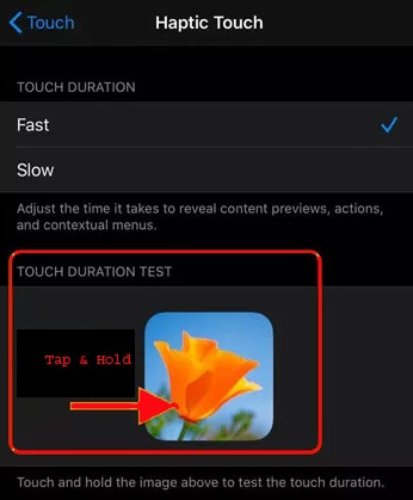
Fix 4: Restart Your iPhone
Sometimes, the issue is minor, which can quickly be sorted out by restarting the device. This ensures seamless iOS 18/18.4 live wallpaper downloading. Using the device buttons, you can restart your iPhone with the iOS 15 Version.
Step 1: Press the Volume Up button.
Step 2: Press the Volume Down button.
Step 3: Press and hold the 'Power' button unless the Apple logo appears on the screen.
The three most straightforward ways for live wallpaper 4K iPhone downloading are:
Method 1: Using the Apple Wallpaper Library
Step 1: Open the 'Settings' app on your iPhone or iPad. Scroll down to find the 'Wallpaper' option. Then select the 'Choose a New Wallpaper' option.
Step 2: Select the App Library and browse the 'Live' category. Numerous wallpapers will appear on the screen. Choose any image, tap 'Set' to download an iPhone live wallpaper, and enable it as a home or lock screen wallpaper.
Method 2: Downloading from Free Wallpaper Apps
Step 1: Open the App Store on your iPhone and type 'live wallpapers download for iPhone.' A list of apps offering free wallpapers will appear.
Step 2: Check reviews and download the app with a good rating. Now, open it, browse to find the most attractive wallpaper, and download it.
Method 3: Websites Offering Free Live Wallpapers
Open Safari or any other web browser on your iPhone and search for free live wallpapers. A list of websites will appear. Open them in different tabs and find one with appealing, high-quality wallpapers. Download the wallpapers you want to use on your iOS device and set them on your lock or home screen.
Note: Try searching out free websites for downloading iPhone Live Wallpaper. Various websites offer free downloads of high-quality images.
Apple has added a live wallpaper feature in its latest iOS update, which you can enable from device Settings. You can search for 'live wallpapers download for iPhone' on the internet to find the most attractive wallpapers for your new iOS devices.
However, some iOS users face issues while setting it. These issues can be due to low battery, bugs in software or wallpaper, and haptic touch settings. So don't worry; check your device battery to see if it is charged enough, and try restarting the device to clear bugs. If the issue still prevails, download ReiBoot software on your PC to save time and resolve this issue without data loss.

then write your review
Leave a Comment
Create your review for Tenorshare articles
By Jenefey Aaron
2025-04-24 / iOS 18
Rate now!