ReiBoot - No.1 Free iOS System Repair Software
Fix 150+ iOS Issues without Data Loss & Safely Upgrade/Downgrade
ReiBoot: No.1 iOS Repair Tool
Fix 150+ iOS Issues, No Data Loss
Are you experiencing issues with the siri animation ios 18.1 not working? You're not alone. Many users with the iOS 18.1 have reported problems, including a "Siri Not Available" message. This has led to frustration, especially since the update introduced exciting features like Apple intelligence. Users are also facing difficulties with the "Type to Siri" function, which allows text input for interaction. If you’ve noticed that the new siri not working ios 18.1 update, don’t worry. This guide will provide effective troubleshooting steps to restore Siri’s animation and functionality on your device.
Many iPhone users have reported issues with the new Siri not working on iOS 18.1, including problems with the Siri animation. Here are some possible reasons why the new Siri is not working on iOS 18.1:
Sometimes, the simplest solution is the most effective. A restart can clear temporary glitches and refresh your iOS 18.1 system, which may resolve the Siri animation issue. Users have reported success in restoring functionality by merely rebooting their iPhones. This quick fix can often resolve problems like no Siri glow with iOS 18.1 and other minor animation issues.

Your Siri settings might not be configured correctly, causing issues like Siri not being available or siri not available connect to the internet ios 18.1. By checking and adjusting these settings, you can fix problems with Siri animations and improve your experience. Make sure the necessary permissions are granted to Siri's.
Toggle off Listen for "Hey Siri."
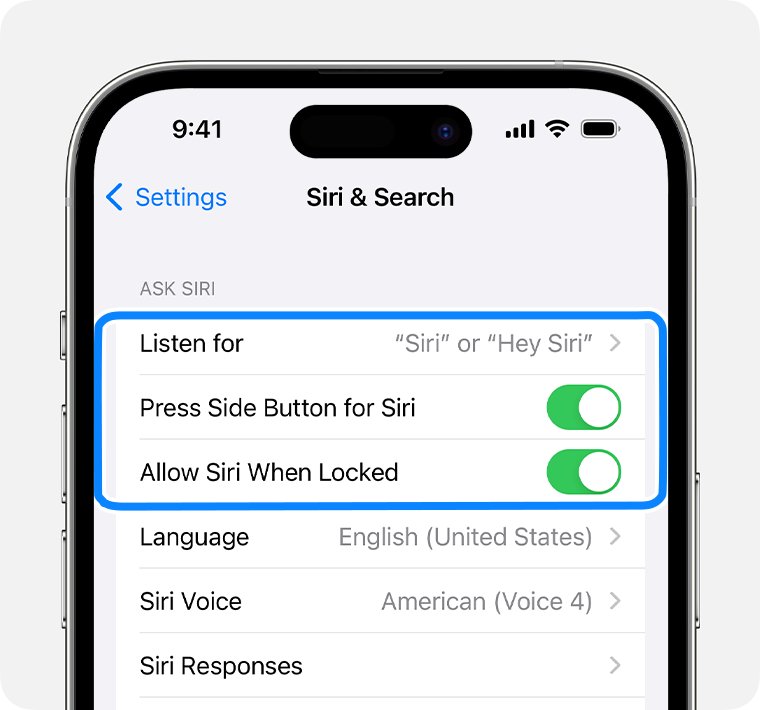
Keeping your iPhone updated is crucial for optimal performance. Apple frequently releases updates to address bugs and improve functionality, which can resolve the new Siri not working iOS 18.1 problem. If you’re experiencing issues with iOS 18.1 animations not smooth, updating your device may provide the fix you need.

Resetting all settings on your device can be an effective way to clear out misconfigurations that may be causing iOS 18.1 Siri not working issues.It won’t erase your data, but it will reset system settings, which can help restore Siri's functionality.
Tap Reset, then choose Reset All Settings.

If you've recently installed new apps or updates, they might be causing issues with the Siri animation iOS 18.1 not working. Identifying and closing apps that may conflict with Siri can help resolve problems like the Siri not available connect to the internet iOS 18.1 error and restore smooth animations.
Double-tap the home button or swipe up from the bottom (depending on your iPhone model) to access the app switcher. Close any apps that might be using Siri or causing conflicts by swiping up on their previews.
For iPhone users experiencing issues like the iOS 18.1 Siri animation not working or other frustrating glitches, Tenorshare ReiBoot offers an efficient, user-friendly solution. With one-click fixes designed for over 150 iOS problems, ReiBoot is a versatile tool for restoring iPhone functionality.
ReiBoot’s approach is not only quick but also safe, as it guarantees no data loss during the repair process. ReiBoot stands out as the fastest and easiest way to resolve iOS issues. The tool’s simplicity lies in its ability to force iOS devices into a system reboot, solving many responsiveness issues instantly.





Yes, iOS 18.1 includes an improved Siri powered by Apple Intelligence, making it better at understanding commands, even with pauses or stammering.
To activate, go to Settings > Apple Intelligence & Siri and join the Apple Intelligence waitlist after updating to iOS 18.1.
Yes, Siri can perform certain tasks offline, like setting alarms and controlling music, without needing an internet connection.
You're experiencing issues with the iOS 18.1 Siri animation not working, Tenorshare ReiBoot is a highly recommended solution. This powerful tool offers a straightforward one-click process to fix various iOS problems without causing data loss. Whether you're struggling with Siri's performance or other system glitches, ReiBoot can help restore your device to optimal functionality. Give ReiBoot a try for an effective and easy fix!

then write your review
Leave a Comment
Create your review for Tenorshare articles
By Sophie Green
2025-04-17 / iOS 18
Rate now!