then write your review
ReiBoot - No.1 Free iOS System Repair Software
Fix 150+ iOS Issues without Data Loss & Safely Upgrade/Downgrade
ReiBoot: No.1 iOS Repair Tool
Fix 150+ iOS Issues, No Data Loss
Waking up to silence when your iPhone alarm should have gone off can throw your entire day into chaos. Since iOS 18 release, many users have been caught off guard by their alarms failing after updating to iOS 18.
But don't worry; we're here to help you get things back on track. Let's take a look into why this is happening and, more importantly, how you can fix it quickly.
The iPhone alarm not making sound iOS 18 issue can be caused by several factors. Here are some of those reasons:
When facing the iOS 18 alarm not working, it’s essential to address the issue promptly to avoid further disruptions. Let’s explore the most effective methods to tackle the iOS 18 alarm issue.
Sometimes, the issue is as simple as incorrect settings. Double-checking your alarm setup can help, especially if your iPhone snooze button disappeared iOS 18.
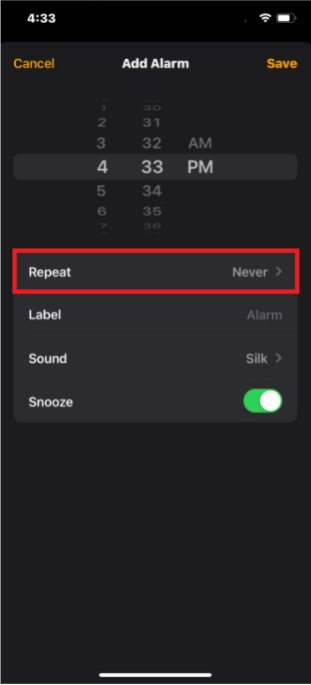
Restarting your iPhone can often clear minor glitches that arise after an update. So a restart might be all it takes to fix the alarm not going off iPhone iOS 18 issue.
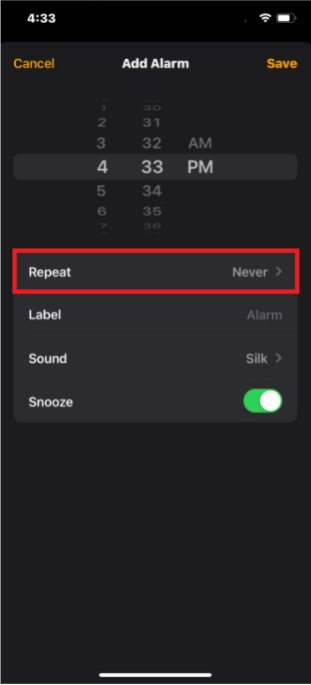
Alarm issues can also stem from your device's sound settings. Ensuring that your volume is turned up and your sound settings are correctly configured is crucial.
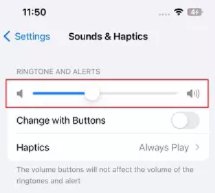
The "Do Not Disturb" mode can silence alarms if it's active during your scheduled alarm time. Turning off this feature may resolve the iOS 18 alarm not working issue.
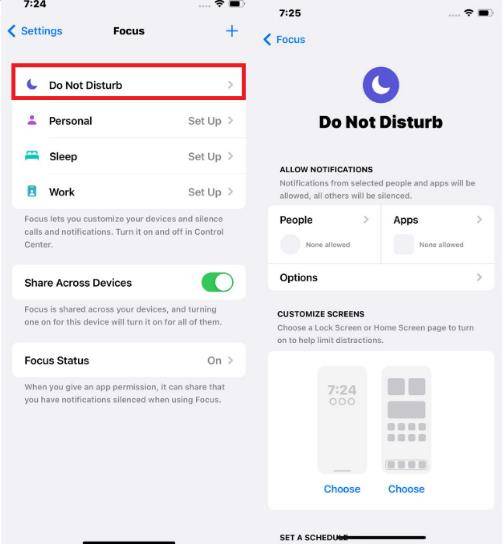
Sometimes, bugs that cause alarm issues are resolved in subsequent iOS updates. If your alarm problem persists, waiting for the next iOS update may be the solution.
If none of the previous fixes work, resetting all settings might help. This won’t erase your data but will revert your settings to their defaults, which can resolve alarm issues.

If you’ve tried all the manual fixes and your iOS 18 alarm is still not working, it might be time to consider a more comprehensive solution. This is where Tenorshare ReiBoot comes in. Known for its ability to tackle a wide range of iOS issues, ReiBoot is an excellent tool for those who need a reliable fix without the hassle of technical troubleshooting. Whether it's stubborn alarm problems, system glitches, or update-related issues, ReiBoot handles it all efficiently.
What makes Tenorshare ReiBoot stand out is its ease of use, making it accessible even for those who aren’t tech-savvy. It’s trusted by millions of users for its ability to repair iOS systems without data loss, providing a hassle-free way to get your device back to working order.
Follow these simple steps to fix iOS 18 alarm not working using Tenorshare ReiBoot.





After completing these steps, your alarm issues should be resolved, and your iPhone will be back to normal.
While the iOS 18 update has brought some users unexpected challenges with their iPhone alarms, there are several effective solutions available to resolve the issue. From simple checks on your settings to more comprehensive fixes, these methods can help you regain control of your device’s functionality.
If the problem persists, Tenorshare ReiBoot offers a reliable and efficient solution, addressing not only alarm issues but a wide range of iOS system problems. By following these steps, you can ensure that your iPhone is operating smoothly, allowing you to rely on your alarms and stay on top of your daily routine.
then write your review
Leave a Comment
Create your review for Tenorshare articles
By Jenefey Aaron
2025-04-24 / iOS 18
Rate now!