ReiBoot - No.1 Free iOS System Repair Software
Fix 150+ iOS Issues without Data Loss & Safely Upgrade/Downgrade
ReiBoot: No.1 iOS Repair Tool
Fix 150+ iOS Issues, No Data Loss
We all love iPhones for their sleek design and great performance. However, even though iOS is usually very stable, sometimes problems can happen. Have you ever unlocked your iPhone and noticed that some of your apps are missing?
This often happens after an iOS update. Sometimes just one app disappears, and other times, a whole page of apps is gone. If you're facing this issue, don't worry! This guide will show you seven easy ways to fix the problem of ios 18 apps icon randomly disappearing from the Home screen and why this happens.
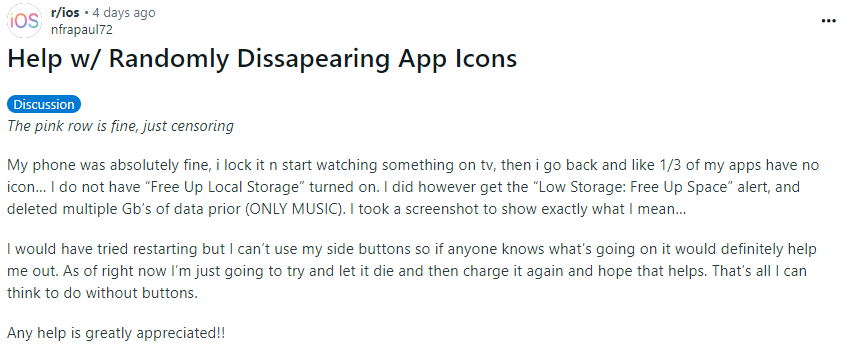
Why did your app store icon disappear before we look at how to fix it? Different reasons can cause apps to disappear, from small mistakes to issues with updates. Check out these common causes to understand how to get your apps back:
The App Library on iOS helps organize all your installed apps into categorized folders, making it easier to find any missing apps. If an app icon disappears from your home screen, the App Library is a great place to look.
Here’s how to find and icon disappear from iphone ios 18:
Swipe left from your iPhone home screen until you reach the App Library.
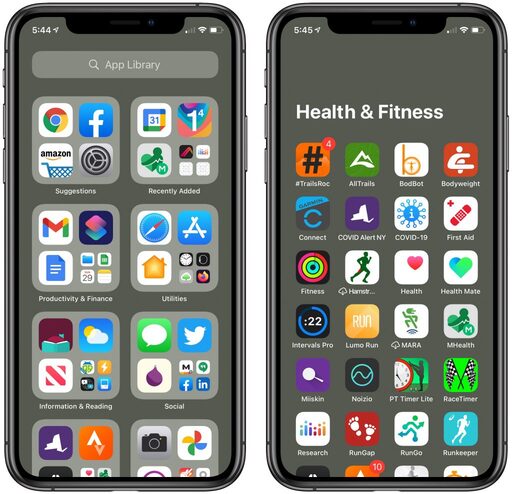
Another reason for the iOS 18 apps icon randomly disappearing is that the app may have been accidentally moved into a folder, making it harder to find on your home screen. Folders are designed to organize similar apps, but unintentional placement can make apps seem lost.
To recover iphone apps disappeared but still installed, follow these simple steps:
On your home screen, check each folder for the missing app.
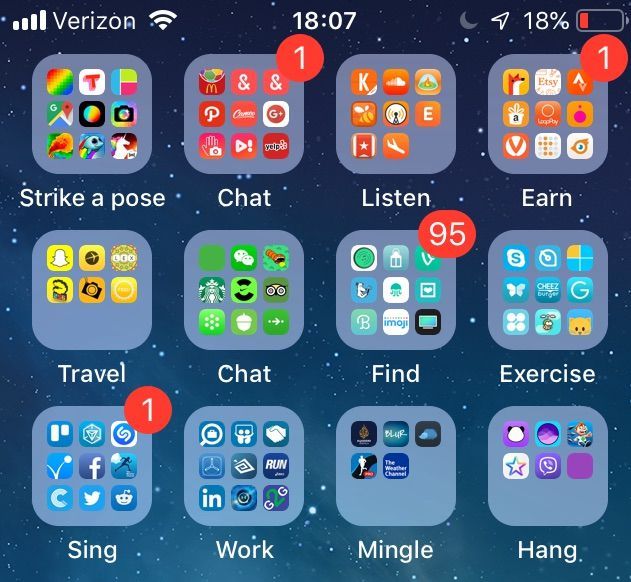
Wondering, "how did all my games disappear on my iPhone?" a common reason might be the "Restrictions" feature. This feature is often used to block access to certain apps or content, especially for parental controls. Sometimes, it can unintentionally hide apps, including games, from your home screen.
Follow these steps to make sure the restrictions aren't the cause of your apps disappearing:
Toggle off Content & Privacy Restrictions.
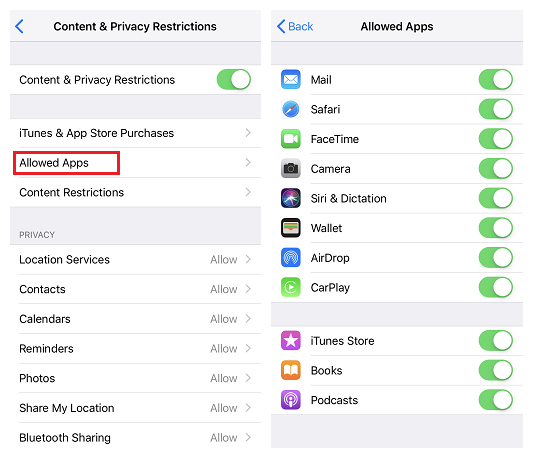
iOS 18 apps icon randomly disappearing, it could be because the app is on a hidden home screen page. iPhones allow you to create multiple home screen pages, and sometimes an app might end up on a page that’s hidden.
To fix this, you’ll need to make the page visible again or move the app back to your main home screen. Here's how you can do it:
Press and hold any app until you see the Edit Home Screen option.
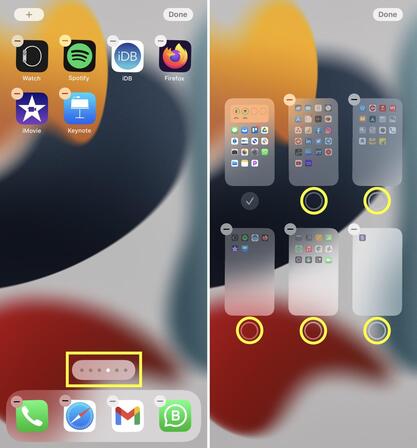
There might have been a little software bug on your iPhone when the app store icon disappeared. Restarting your device is one of the quickest and simplest troubleshooting procedures to fix such difficulties. Your iPhone can reload its operating system by restarting. Many others with identical issues with their iPhones turn to this easy fix.

Still experiencing missing apps on iPhone after restarting, another effective solution is to reinstall the application. This process helps eliminate any potential corruption or issues that may have caused the app to disappear from your device. When you reinstall an app, it downloads a fresh version directly from the App Store, which replaces any problematic files.
Once you find the app, tap the Get button (or the cloud icon with an arrow) to download it again.

If you’re facing issues with your apps disappearing after updating to iOS 18, Tenorshare ReiBoot is here to help! This powerful tool is designed to resolve over 150 iOS-related issues, including missing app icons, without the hassle of complicated processes. With just a few clicks, you can quickly restore your device’s functionality and get back to enjoying your apps.
Tenorshare ReiBoot automatically detects the issues affecting your iPhone and offers appropriate solutions. Whether it’s the camera icon missing on your iPhone or your device being stuck on the Apple logo, ReiBoot simplifies the repair process to just three easy steps.





To find hidden apps on iOS 18, swipe left until you reach the App Library. Use the search bar at the top to enter the app’s name. If it's there, you can tap and hold the app icon to drag it back to your home screen.
Your games might have disappeared due to accidental deletion, moving them to a folder, or a glitch from an iOS update. ios 18 apps icon randomly disappearing, try reiboot.
Fix iOS 18 apps icon randomly disappearing without data loss.
Besides the many exciting features of the new iOS 18 update, you may encounter some frustrating issues, such as the iOS 18 apps icon randomly disappearing. This guide compiles a list of problems, along with effective solutions. If you're dealing with missing apps on ios , consider using Tenorshare ReiBoot. This handy tool allows you to fix all iOS bugs and glitches with just one click, making it easier to get your iPhone back to normal.

then write your review
Leave a Comment
Create your review for Tenorshare articles
By Sophie Green
2025-04-17 / iOS 18
Rate now!