then write your review
ReiBoot - No.1 Free iOS System Repair Software
Fix 150+ iOS Issues without Data Loss & Safely iOS 26 Upgrade/Downgrade
ReiBoot: No.1 iOS Repair Tool
Fix 150+ iOS Issues, No Data Loss
The highly anticipated iOS 18/18.4/18.5 has arrived, bringing a host of new features and improvements to iPhone users. However, some early adopters have encountered a frustrating problem: Bluetooth issues.
Many users report that their iPhone's Bluetooth is not working after the update, causing disruptions in connectivity with wireless accessories. These iOS 18/18.4/18.5 Bluetooth issues range from devices failing to pair, frequent disconnections, or Bluetooth simply not functioning at all.
If you're experiencing ios 18 bluetooth not working after update, don't worry. In this guide, we will walk you through several troubleshooting steps to help resolve these iOS 18/18.4/18.5 Bluetooth problems and get your wireless connections back on track.
The iOS 18/18.4/18.5, like many releases, can introduce various issues as developers work to refine and optimize the operating system. Bluetooth connectivity problems are among the common issues users may encounter.
There are several reasons why your iPhone Bluetooth keeps cutting out or experiencing intermittent connections:
This simple fix can often resolve minor Bluetooth glitches by refreshing the connection. It can help you with iPhone Bluetooth not working after update problems in just a second. Here are the steps to restart Bluetooth:
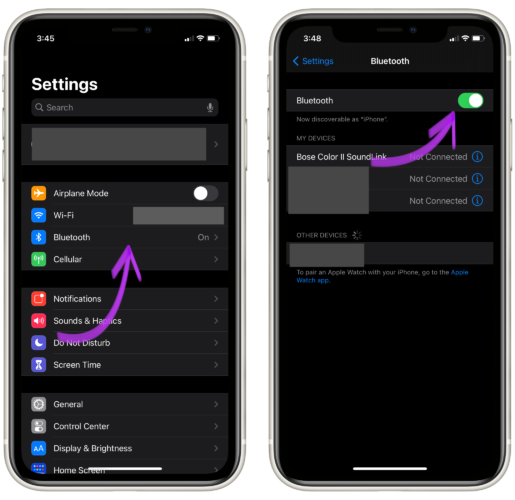
Removing the problematic device from your Bluetooth list and re-pairing can clear connection issues and help you resolve any problems like Bluetooth unavailable ios 18. Here are the steps to forget Bluetooth and re-pair:
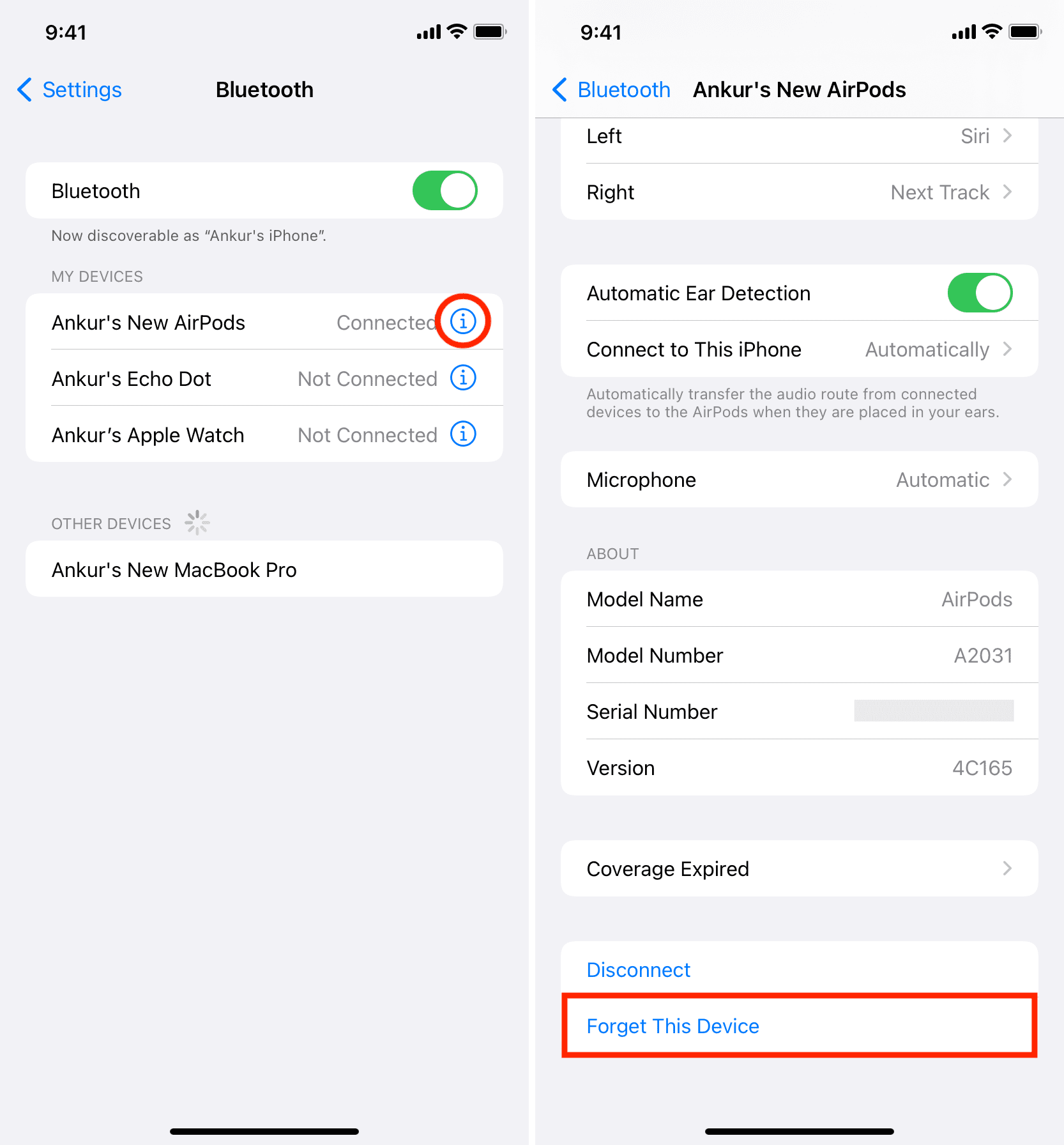
This method clears all network settings, including Wi-Fi passwords and Bluetooth connections, potentially fixing deeper issues. Here are the steps to reset network settings:

As a last resort, resetting your iPhone to factory settings can resolve persistent bluetooth on iPhone keeps cutting out problems. Here are the steps to factory reset the iPhone:

Tenorshare ReiBoot is a powerful and user-friendly software designed to address a wide range of iOS issues, including Bluetooth problems in the iOS 18/18.4/18.5.
This tool offers a comprehensive solution for users experiencing connectivity issues without the need for complex procedures or risking data loss.
Key advantages and features of Tenorshare ReiBoot for fixing iOS 18/18.4/18.5 Bluetooth issues include:
By utilizing Tenorshare ReiBoot, users can potentially resolve iOS 18/18.4/18.5 Bluetooth issues more quickly and effectively than through manual troubleshooting methods.
Here's how to use Tenorshare ReiBoot to potentially fix your iOS 18/18.4/18.5 Bluetooth problems:
Download and Install Tenorshare ReiBoot on your computer. Then connect your iPhone with the computer and run ReiBoot.

Choose Standard Repair. Also, read the instructions below to know about the requirements of the tool.

When ReiBoot detects your device, continue to download the latest firmware package by clicking Download. Wait for the firmware to download.

Click Start Standard Repair.

Wait until the repair gets completed. You’ll see a confirmation message once it’s done. Click Done when it's finished.

This option resets all settings to default without erasing your data, which can fix software-related Bluetooth issues. Here are the steps to reset all settings:

While the iOS 18/18.4/18.5 brings exciting new features, Bluetooth issues can be a frustrating side effect.
By following the troubleshooting steps outlined in this guide, from simple restarts to more advanced solutions like using Tenorshare ReiBoot, you can often resolve these connectivity problems.
Remember that software is still in development, so some issues are to be expected. If problems persist, consider reporting them to Apple through the Feedback app to help improve future updates.
As iOS 18/18.4/18.5 continues to evolve, many of these Bluetooth issues will likely be addressed in subsequent releases and the final public version.
then write your review
Leave a Comment
Create your review for Tenorshare articles

By Anna Sherry
2026-01-05 / iOS 18