ReiBoot - No.1 Free iOS System Repair Software
Fix 150+ iOS Issues without Data Loss & Safely Upgrade/Downgrade
ReiBoot: No.1 iOS Repair Tool
Fix 150+ iOS Issues, No Data Loss
18.4 destroyed my camera quality. Anybody else experiencing this? It’s been ruining selfies and photos.
The iPhone camera is a favourite for capturing life’s moments, but what happens when it stops working? After updating to iOS 18/18.4, many users are facing issues with their cameras.
Some users even report that the camera won’t switch between front and rear, or the front-facing camera is blurry. These issues might occur due to software bugs from the update. Let’s check the top 5 ways to fix this iOS 18/18.4 camera bug and get your iPhone working again.
Common iOS 18/18.4 Camera Issues:
There are a few reasons why your iPhone camera not working after ios 18 update.
Software defect: A problem or flaw in the iOS 18/18.4 update may cause the camera to malfunction.
Insufficient Storage: If your iPhone has an insufficient storage capacity, the camera's performance may suffer.
Unknown Apps: Apps that access the camera may conflict with the default camera app.
Hardware Issues: Physical damage or hardware difficulties could potentially be the cause.
Have you had difficulties capturing those ideal moments with your iPhone since updating to iOS 18/18.4? Minor glitches can occur in the Camera app. This can cause unexpected behaviour or failure. Restarting the app can resolve these temporary issues or ios 18 front camera not working.
Step 1: Close the Camera app by swiping it up from the bottom of the screen.
Step 2: Find the Camera app in the switcher and swipe it up to close it.
Step 3: Reopen the Camera app from the home screen.
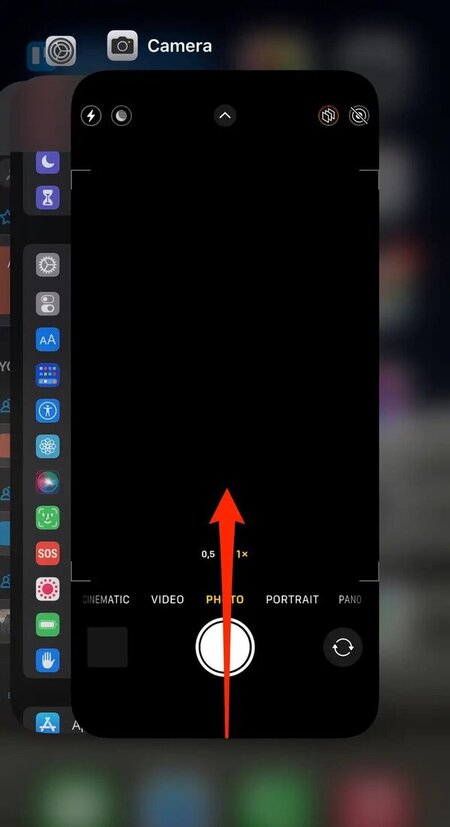
A full iPhone restart is typically a quick and effective way for small software issues, such as those affecting your camera. This is especially useful if you've found that your camera has started acting strangely or ceased working altogether after updating to iOS 18/18.4.
Step 1: Locate the appropriate buttons based on your iPhone model:
iPhone X or later: Press and hold the side button and either volume button.
iPhone 8 or earlier: Press and hold the side button (or the top button on iPhone SE models).

Step 2: When the slider appears, slide it to the right to power off your iPhone.
Step 3: Wait 30 seconds before pressing and holding the side button (or top button on iPhone SE models) again to turn your iPhone back on.
Tenorshare ReiBoot is a powerful tool designed to fix over 150 iOS issues, including the iOS 18/18.4 camera bug. Whether your camera is not working, freezing, or showing a black screen, ReiBoot can resolve these problems quickly and efficiently. ReiBoot can also help with other common iPhone issues like the Apple logo screen, frozen screen, and black screen.
Steps to Fix iOS 18/18.4 Camera Bug Using Tenorshare ReiBoot:




While resetting all settings is a severe procedure, it can be useful in addressing rigid software issues. However, keep in mind that this step will remove all of your specific settings, Wi-Fi passwords, and Bluetooth connections. The camera not working ios 18 let's fix it:
Step 1: Open the "Settings" app on your iPhone.
Step 2: Scroll down and tap on "General." "General" is located about halfway down the Settings menu.
Step 3: Scroll to the bottom and select "Reset."
Step 4: Tap on "Reset All Settings.

Step 5: Enter your device passcode if prompted. This is the same passcode you use to unlock your iPhone.
Step 6: Confirm your choice by tapping "Reset All Settings" again in the pop-up window. Your iPhone will restart during this process.
Apple frequently releases updates to resolve faults reported by consumers like the iOS 18/18.4 camera black. If none of the preceding methods solved your camera problem, it's possible that Apple is aware of it and is working on a solution.
Step 1: Go to "Settings" > "General" > "Software Update" on your iPhone to see if a new iOS update is available.
Step 2: If an update is available, download and install it. This update may include a fix for the iPhone not allowing camera access to apps ios 18.
Yes, iOS updates can affect camera quality. They may introduce new features or fixes that impact camera performance. Sometimes, updates can cause temporary issues, but these are usually resolved in subsequent updates.
To address camera shake issues, consider using Tenorshare ReiBoot. It can fix various iOS system problems, including iOS 18/18.4 camera problems, with ease and without data loss.
By following the methods outlined in this article, you should be able to effectively troubleshoot the iOS 18/18.4 camera bug. For a swift and comprehensive fix, Tenorshare ReiBoot stands out as a powerful tool. It addresses a wide range of iOS issues, including the iOS 18/18.4 camera issues. With its user-friendly interface and effective repair capabilities, Tenorshare ReiBoot offers a convenient solution.

then write your review
Leave a Comment
Create your review for Tenorshare articles
By Jenefey Aaron
2025-04-17 / iOS 18
Rate now!