then write your review
ReiBoot - No.1 Free iOS System Repair Software
Fix 150+ iOS Issues without Data Loss & Safely Upgrade/Downgrade
ReiBoot: No.1 iOS Repair Tool
Fix 150+ iOS Issues, No Data Loss
If you've updated to iOS 18 and are experiencing charging issues, you're not alone. Apple has introduced a new feature in the Battery section of the Settings app that alerts you if your iPhone is charging slowly. Periods of slow charging are highlighted with an orange bar in the battery usage and charging history over the past 24 hours or 10 days.
If you're facing overheating or charging problems after the iOS 18 update, don't worry—many of these issues can be resolved without professional help. In this article, we'll explore some effective hacks to fix your iPhone's ios 18 charging issues and get it back to full power.
If your iPhone not charging after update to iOS 18, don't worry—it’s a common issue. Sometimes, your phone is just working overtime to refresh apps or update settings in the background, which can cause it to heat up and have trouble charging. Also, some apps might not be fully ready for iOS 18, making your phone work harder than usual. These issues can usually be fixed with a few simple steps.
The iOS 18 is newly launched, so it's normal to run into bugs and problems. These issues can be apps crashing the battery draining quickly, iPhone not charging after ios 18 update. We'll provide a carefully organized list to help you easily find solutions.
Experiencing overheating or issues with your iPhone after updating to iOS 18? A simple restart might be all you need. Restarting your device can often clear out minor glitches and get your iPhone back to normal.
Here is how to fix the iPhone won't charge after update:
Quickly press and release the Volume Up button, then quickly press and release the Volume Down button. Finally, press and hold the Side button until the Apple logo appears.

If your iPhone continues to overheat after updating to iOS 18, or your iPhone not charging after update it might be time to try a specialized tool like Tenorshare ReiBoot . This professional iOS system recovery tool is designed to address a range of issues, including overheating, without risking data loss.
It is known for its user-friendly interface and efficient repair process, making it accessible even for those without technical expertise.
Advantages and Key Features
Check out how to fix ios 18 charging issues with Reiboot:





Using chargers that are not officially matched to Apple devices can sometimes cause charging issues. Switching to an official Apple charger or a certified third-party charger can help resolve these problems. Here’s what you need to do:

The efficiency of charging can be strongly impacted by battery health. You can find out if your battery needs to be replaced by checking its health. You can determine whether your battery is the cause of the issue by performing this quick check. Here is how to fix iOS 18 not charging.

By figuring out your charging schedule, iOS's "Optimize Battery Charging" feature aims to extend battery life. Sometimes, though, especially after an update, this feature may cause issues with regular charging. Your iPhone can charge normally and without any changes if you disable it.
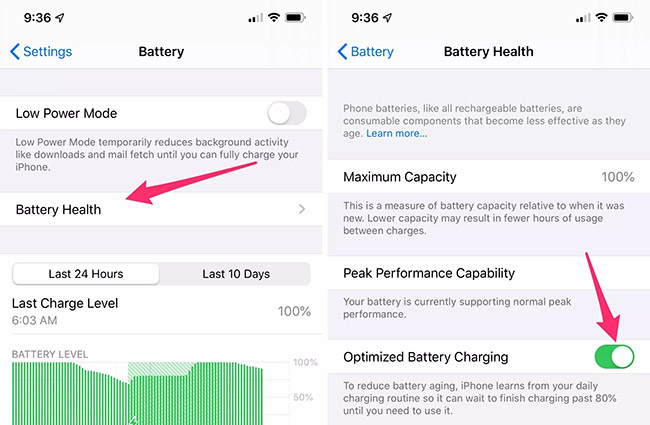
You can fix a lot of system issues, like ios 18 phone not charging, by resetting all the settings without losing any data. By returning your device's settings to their original configuration, this technique can fix any conflicts or bugs that might be interfering with charging. If the iOS 18 upgrade is causing your iPhone to not charge properly, there is a simple fix that can assist.

Bugs in the most recent iOS version can occasionally be the cause of ios 18 won't charge. These issues can usually be fixed by waiting for the next update, as Apple frequently publishes changes in later editions. One good solution is to wait for the next iOS update, which might include patches for any problems with the present version.
There are workable solutions if you're experiencing problems with iOS 18 charging on your iPhone. Whether it’s switching to official Apple-certified chargers, checking your battery health, or disabling the Optimize Battery Charging feature, you have several options to fix iOS 18 charging issues.
For a more comprehensive solution, Tenorshare ReiBoot is highly recommended. This powerful tool can address a wide range of iOS system issues, including charging problems, without causing data loss. Its user-friendly interface and efficient repair process make it an excellent choice for tackling iOS 18 charging issues.
then write your review
Leave a Comment
Create your review for Tenorshare articles
By Jenefey Aaron
2025-04-17 / iOS 18
Rate now!