iCareFone - Free iOS Backup tool & Easy Data Manager
Backup/Transfer/Restore/Manage iOS Data with Simple Clicks
Backup/Manage iOS Data Easily
Backup/Manage iOS Data in Clicks
The latest update from Apple, iOS 18, has introduced a powerful feature called iOS 18 Clean Up, designed to simplify photo management and improve user experience. As one of the standout tools in iOS 18, this photo-cleaning feature sometimes dubbed the “iOS 18 magic eraser” enables users to remove unwanted elements from images and streamline their photo libraries.
In this article, we’ll explore everything you need to know about using iOS 18 Clean Up on your iPhone, including how it compares with Google’s Magic Eraser and how to use iCareFone for even better photo management.
iOS 18 Clean Up is an AI-driven feature within the Photos app that allows users to edit images by removing unwanted elements like photobombers, background distractions, or even unnecessary objects. This tool akins to a digital magic eraser—enables a cleaner and more professional look for your photos with just a few taps. Not only does it help in editing images, but it also enhances iPhone users’ ability to organize their photo libraries more effectively, thus saving storage space and improving visual quality.
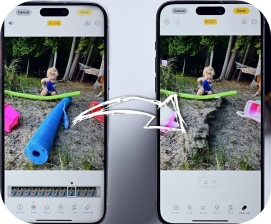
The iOS 18 Photos Cleanup feature, known as the Clean Up tool, is currently available to users who are testing the iOS 18.1 beta version. This feature represents a significant advancement in Apple’s photo editing capabilities, allowing users to efficiently remove unwanted elements from their images like iOS 18 remove person from photo and enhance their overall photo management experience. This feature is currently available in the iOS 18.1 beta version and will soon be accessible to all users with compatible devices.
Cleaning up photos using the iOS 18 Clean Up tool is straightforward. Below are the requirements and step-by-step instructions on how to use this feature effectively.
The Clean Up tool is compatible with the following devices:
To use the Clean Up feature, your device must be running:
Here’s how to use the Clean Up tool to enhance your photos:
Step 1: Open the Photos app and select the photo you want to edit.
Step 2: Tap the Edit button, represented by three horizontal sliders.
Step 3: Select Clean Up. (Note: If this is your first time using the tool, it may need to download, but the process will be quick.)
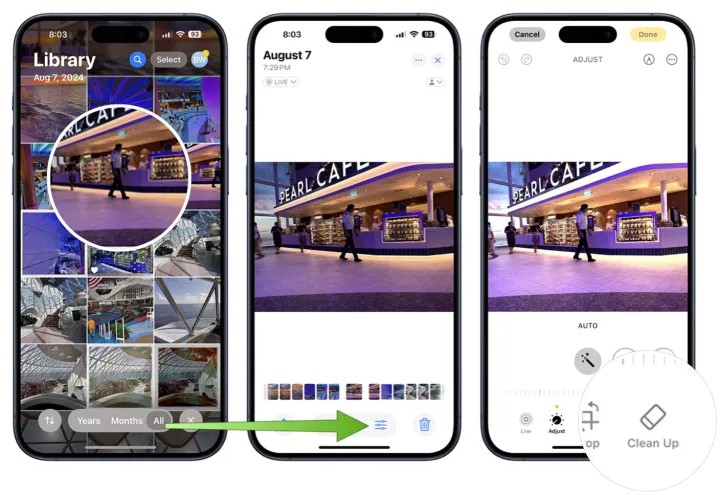
Step 4: The Clean Up tool will highlight any objects with a luminescent glow, indicating they can be removed. You can tap to select one, or use the brush or circle options to choose another object you want to eliminate. For easier selection, you can pinch to zoom in or pan around the photo.
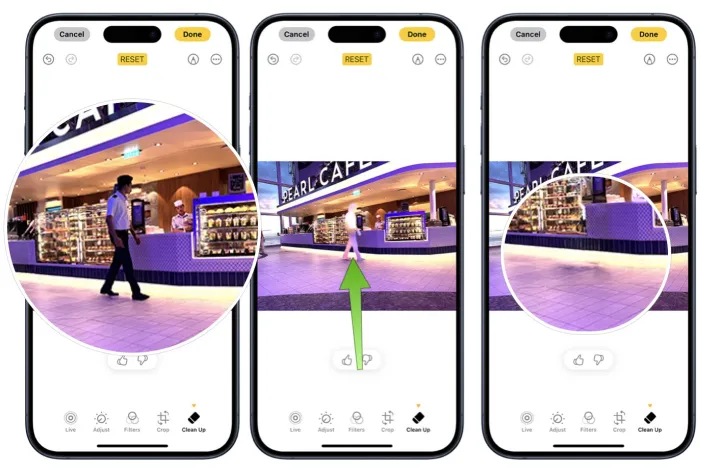
Step 5: Once you’re satisfied with your edits, tap done to finish.
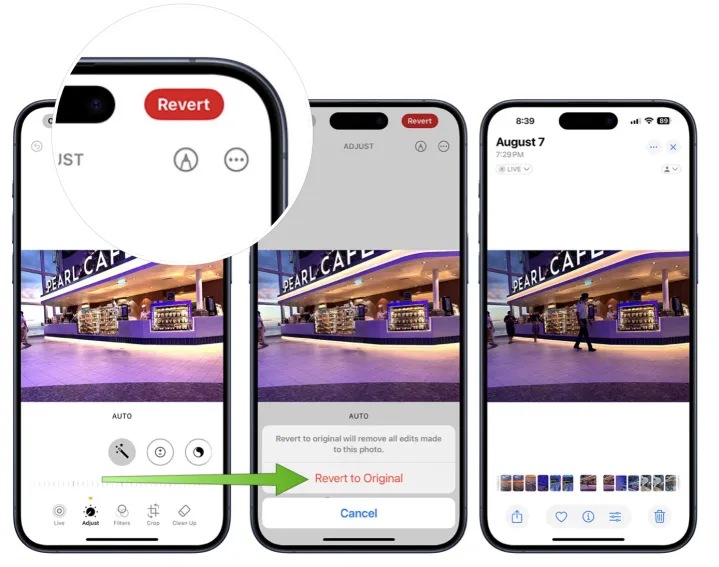
The iOS 18 ai features photos edit Clean Up tool shares some similarities with Google’s Magic Eraser, but there are notable differences in compatibility, functionality, and performance.
Both tools serve similar functions but cater to different user preferences, with iOS 18 Clean Up standing out for users deeply integrated into Apple’s ecosystem.
If you’re looking for a more comprehensive way to manage your iPhone photos, Tenorshare iCareFone is an excellent tool to consider. While the iOS 18 Clean Up feature is great for removing unwanted elements in photos, iCareFone offers a much broader range of photo management options.
This tool not only lets you organize your entire photo collection but also provides powerful backup and transfer capabilities, making it easier to safeguard and manage all your images effectively.
After downloading and installing Tenorshare iCareFone on your personal computer or Mac, you will need to connect your iPhone 16 to the software.

Once the device has been properly connected, go to the main interface and choose "One-click Export Photos to PC" for a speedy beginning.

Once you begin the exporting process, all of your iOS 18 images, whether they were taken by your device or acquired from the internet, will be transferred to your computer automatically.

The iOS 18 Clean Up feature brings exciting new capabilities to iPhone users by making photo cleanup easier and more accessible. With AI-driven technology, this tool allows for precise editing, turning your snapshots into refined images with just a few taps.
For users who want even more control over photo management, Tenorshare iCareFone offers an excellent companion to the Clean Up tool, providing photo backup, organization, and cleanup functionality.


Tenorshare iCareFone - Best iOS Backup Tool and File Manager
then write your review
Leave a Comment
Create your review for Tenorshare articles
By Anna Sherry
2025-04-17 / iOS 18
Rate now!