then write your review
ReiBoot - No.1 Free iOS System Repair Software
Fix 150+ iOS Issues without Data Loss & Safely Upgrade/Downgrade
ReiBoot: No.1 iOS Repair Tool
Fix 150+ iOS Issues, No Data Loss
With the ios 18 Genmoji release date , Apple has introduced an exciting new feature called Genmoji. This feature allows users to create and customize animated emojis that mimic their facial expressions and movements.

However, like any new technology, users may encounter issues with iOS 18 Genmoji not working unpected. This guide will walk you through iOS 18 Genmoji how to use, troubleshoot common issues, and provide solutions to fix any problems you may encounter.
Genmoji is the new iOS 18 feature that will let users generate personalized, animated emojis. It picks up your facial expression, head movement, or even voice and duplicates the same to make a message to a friend or relative really interactive and fun.
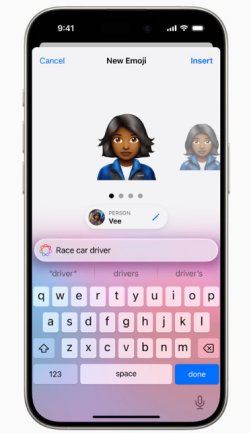
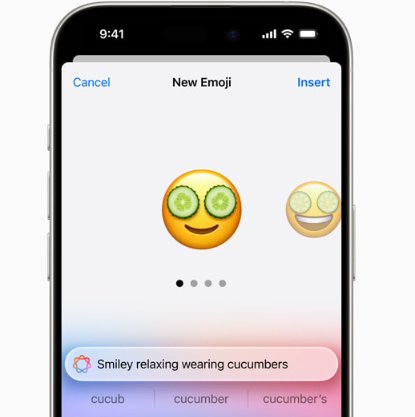
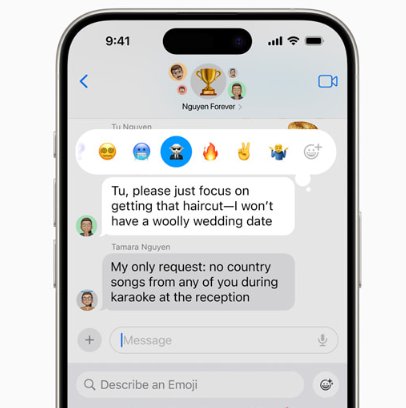
Not all Apple devices can support the Genmoji feature. Here’s a list of iOS 18 Genmoji compatibility devices:
To check if your device is compatible, go to Settings > General > About and check your model and iOS version.
In order to solve any issues with using the Apple Genmoji feature, it's important to first understand how to use it effectively. Follow these steps to use the iOS 18 Genmoji:
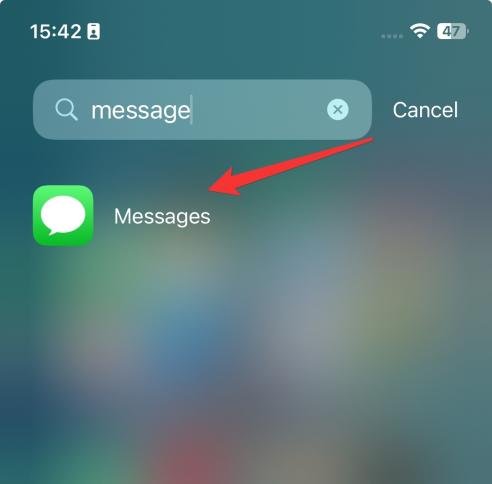
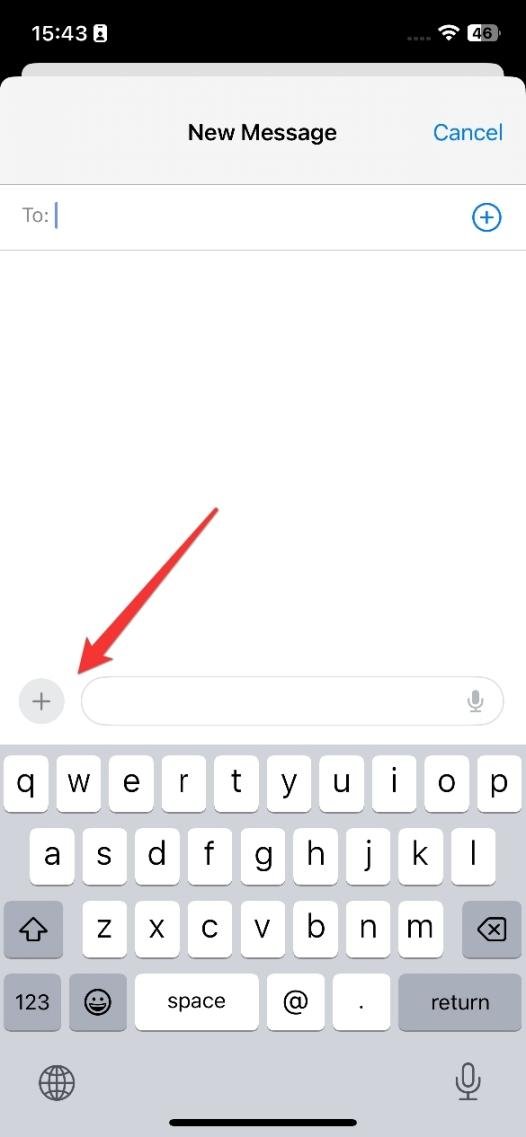
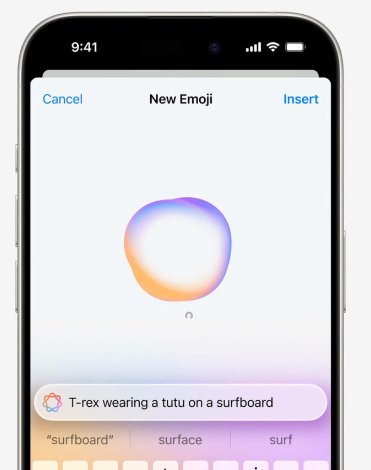
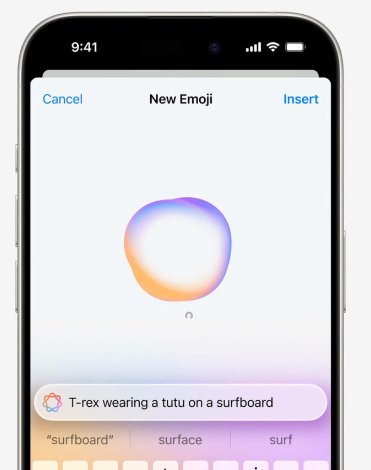
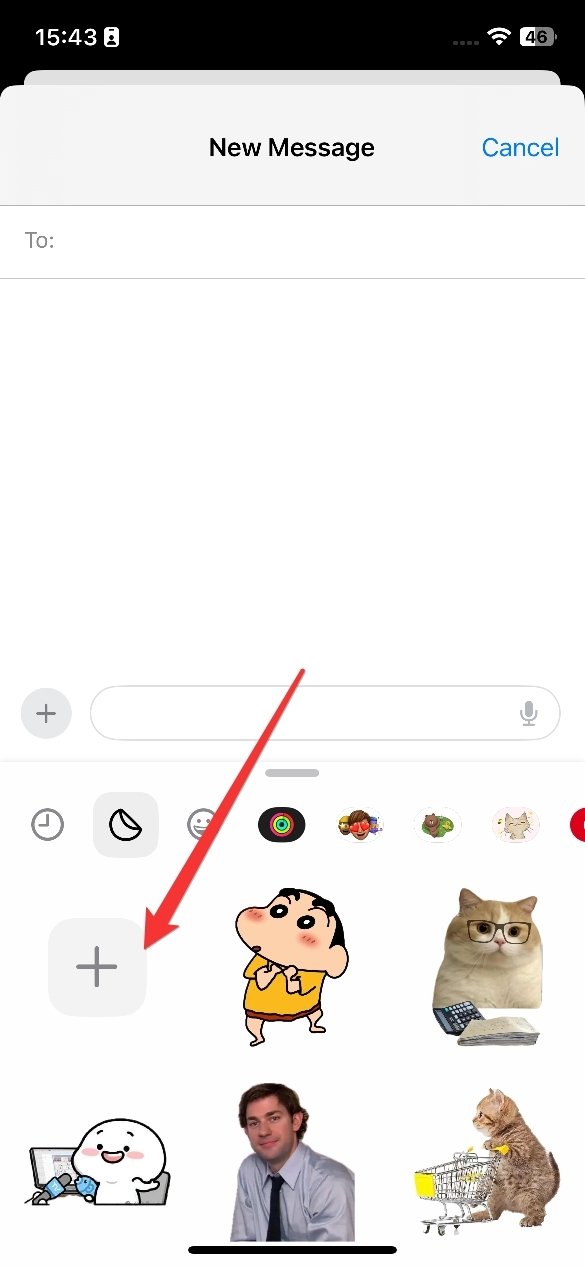
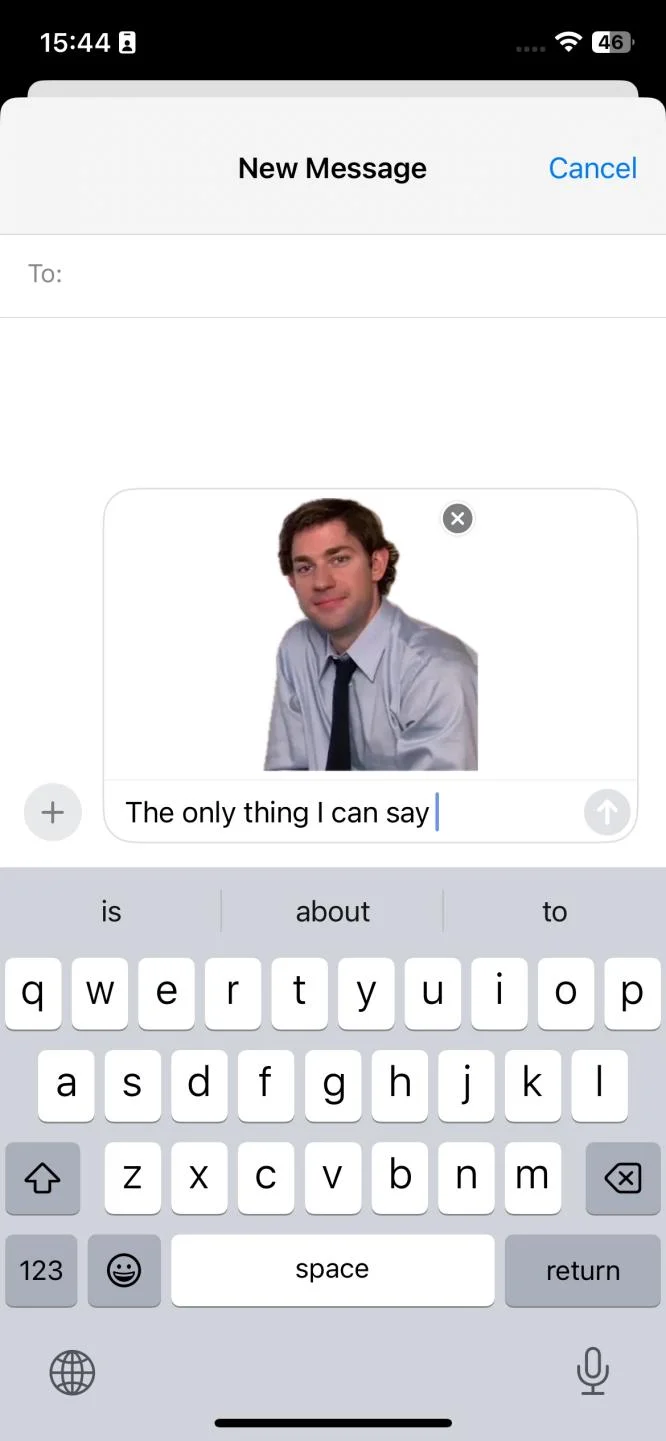
By following these steps, you'll be able to create and use your Genmoji across various platforms.
Despite its innovative features, you might encounter issues with Genmoji on iOS 18. Here are common problems and their fixes:
One possible reason Genmoji might not be functioning is that it has not yet been fully released. While the built-in emulator to test applications is available, the full functionality of Apple Intelligence options might not be active until the official release, which is expected in October.
Keeping your device updated ensures you have the latest features and bug fixes. Here’s how to update your iOS:

Updating to the latest iOS version can resolve many issues, including the availability of new features like Genmoji.
For more complex issues, using tools like Reiboot can help. Reiboot is an iOS system recovery tool that can fix various iOS-related issues, including system failures and update problems.
Feature of Reiboot iOS 18 Upgrade Tool
Reiboot offers a range of features to help you upgrade to iOS 18 smoothly:
How to Use Reiboot to Upgrade iOS 18?
○ Visit the official Tenorshare website and download Reiboot.
○ Install the software on your computer.

○ Open Reiboot and select Upgrade iOS.

○ Reiboot will guide you through the process of upgrading to iOS 18.


Pros:
Cons:
Why We Choose Reiboot to Fix iOS 18 Genmoji Not Working?
Reiboot is not only useful for upgrading iOS but also supports fixing various iOS system issues, making it a versatile tool for any iPhone user. It can resolve problems like system crashes, stuck updates, and more. By using Reiboot, you can ensure that your device is running the latest version of iOS 18 and that all features, including Genmoji, are functioning correctly.
If Genmoji is not generating correctly, it might be due to insufficient app permissions. Genmoji requires access to your camera and microphone to function properly.
Ensure that the Messages app has the necessary permissions:

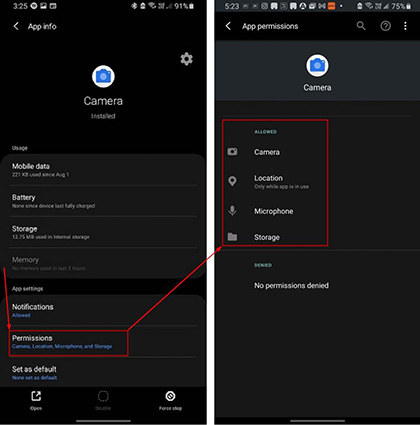
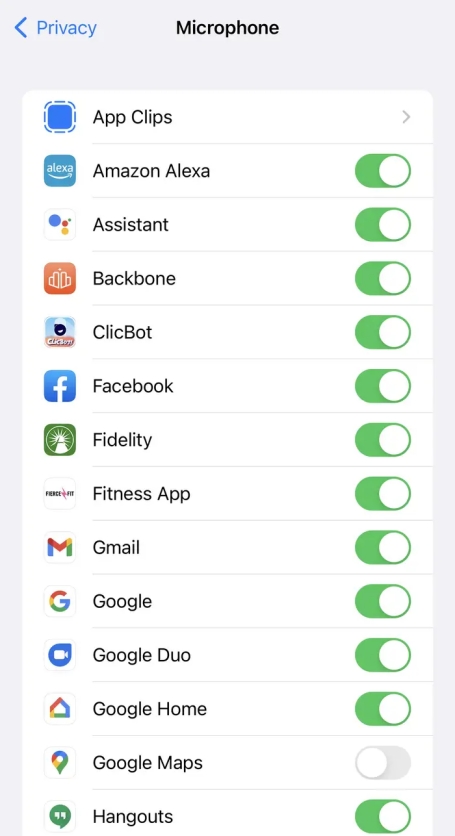
This will ensure that the Genmoji app gets access to everything in order to generate a personalized emoji.
If Genmoji does not appear in your messages or other apps, it might be disabled or not properly set up.
Follow these steps to re-enable Genmoji:
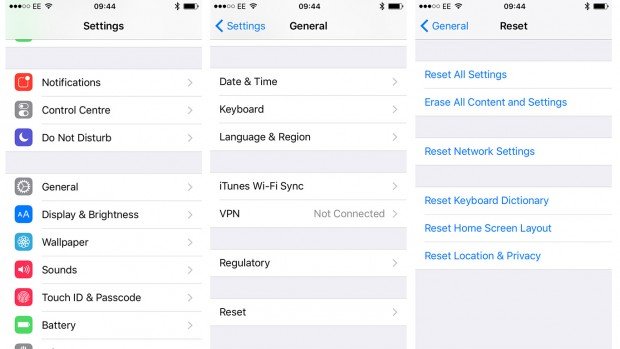
Some users may experience errors while creating their Genmoji. This could be due to corrupted settings or software glitches. If you encounter creation errors, here are some steps to fix the issue.
settings can often resolve creation errors by clearing any corrupted data or settings. Follow these steps to reset your keyboard settings:
If the Genmoji app crashes frequently, it could be due to bugs or software conflicts. Here are some steps to resolve this issue.
Reinstalling iOS 18 can help resolve persistent issues by providing a fresh installation of the operating system. Follow these steps to reinstall iOS 18:
Also Related: https://www.tenorshare.com/ios-18/ios-18-bugs-and-fixes.html
Yes, iOS 17 introduced several new emojis, but Genmoji is a unique feature of iOS 18. While iOS 17 added new static emojis, iOS 18's Genmoji allows for personalized and animated emojis that reflect your facial expressions.
You can use Genmoji in a variety of apps, including:
Yes, with Genmoji iOS 18 beta, you can genetically engineer your emojis. This way, you can craft avatars that look exactly like you and send them in various apps.
In conclusion, iOS 18 Genmoji offers an innovative and fun way to enhance your messaging experience. Whether you want to express yourself through animated emojis or simply enjoy the novelty of personalized Genmojis, iOS 18 has you covered.
If Genmoji is not working, these solutions in the guide should help you troubleshoot and fix your problem. For more detailed resolution of issues and updates, you might consider using Reiboot, which supports iOS 18 upgrades and system repairs.
Reiboot offers a comprehensive suite of tools to fix various iOS issues, ensuring that your Genmoji experience is smooth and enjoyable. Download Reiboot and explore its features to fix any iOS 18 Genmoji issues. With Reiboot, you can keep your device running optimally and enjoy all the latest features that iOS 18 offers.
then write your review
Leave a Comment
Create your review for Tenorshare articles
By Jenefey Aaron
2025-04-24 / iOS 18
Rate now!