then write your review
ReiBoot - No.1 Free iOS System Repair Software
Fix 150+ iOS Issues without Data Loss & Safely Upgrade/Downgrade
ReiBoot: No.1 iOS Repair Tool
Fix 150+ iOS Issues, No Data Loss
Encountering a green screen on your iPhone after updating to iOS 18 can be a deeply unsettling experience. When it suddenly turns into a jarring green screen, it's more than just a tech glitch. It's a personal crisis. Whether it’s interfering with your ability to stay connected or causing concern over potential damage, the iOS 18 green screen issue can be really frustrating. As frustrating as it is, understanding why this happens and knowing the right steps to resolve it are crucial. In this guide, we’ll walk you through effective solutions, helping you restore your iPhone’s display.
The iOS 18 green screen issue can happen due to a number of reasons such as:
Facing a green screen after iOS 18 update can be frustrating, but don't despair. There are several solutions you can try to restore your iPhone's display to its normal state. Let's explore the most effective methods to tackle this green screen issue.
When faced with complex technical problems, the desire for a quick, efficient solution is understandable. That's where Tenorshare ReiBoot comes in. Designed with user-friendliness in mind, ReiBoot offers a straightforward approach to resolving a variety of iOS issues, including the pesky green screen.
By providing a comprehensive toolkit for iOS system repair, ReiBoot takes the guesswork out of the equation. With its ability to diagnose and fix problems without data loss, it's a reliable companion for anyone encountering iOS difficulties.
Below are the steps you need to follow to fix the iOS 18 green screen issue.





A simple yet effective way to address minor software glitches like the iPhone green screen, is by force restarting your iPhone. This process essentially refreshes the system and can resolve temporary issues. Here’s how to force restart your iPhone:

Liquid damage is a common culprit behind various iPhone display issues, including the iOS 18 green line issue. Moisture can interfere with the phone's internal components and cause unexpected behavior. Here’s what you need to do in case of water damage.
Sometimes, apps running in the background can interfere with your iPhone's performance and lead to unexpected issues like the iPhone green screen of death. Force quitting these apps can help resolve the problem.
How to Force Quit Apps:
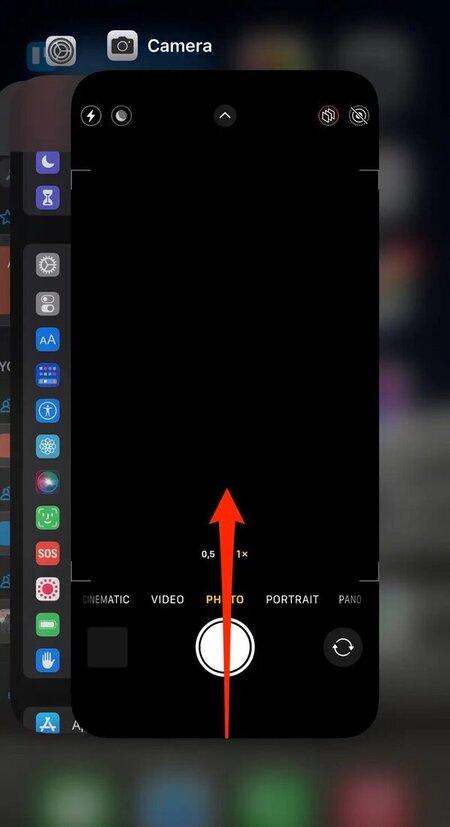
If you're experiencing persistent green screen issues after the iOS 18 update, downgrading to a previous iOS version might be a viable solution. While Apple doesn't officially support downgrades, there are methods to revert to an earlier iOS version.
For a safe and efficient downgrade process, consider using Tenorshare ReiBoot. This tool simplifies the downgrade process and helps minimize the risk of data loss. Tenorshare ReiBoot offers a convenient one-click downgrade feature that simplifies the process of reverting to a previous iOS version. This feature is designed to be user-friendly, even for those without extensive technical knowledge.
Restoring your iPhone using iTunes is a more drastic measure that can help resolve persistent iOS 18 green screen issues. However, it's important to note that this process will erase all data on your iPhone, so creating a backup beforehand is crucial.
Follow these steps to restore your iPhone via iTunes:
Click Restore iPhone.

After the restoration, you can restore your iPhone from the backup you created earlier to recover your data. Restoring your iPhone is a significant step and should be considered as a last resort after trying other methods.
Yes, Apple often addresses hardware-related green screen issues by replacing the affected display, especially if it's a manufacturing defect.
Yes, the iPhone green screen of death is fixable. Fixes can range from simple software tweaks to hardware replacements.
It depends. If the green screen is caused by a manufacturing defect or a software issue within the warranty period, Apple might cover the repair. However, accidental damage is usually not covered.
Dealing with an iOS 18 green screen can be challenging, but with the right approach, it’s a problem you can overcome. Whether the issue stems from a software glitch or hardware concern, the methods outlined in this guide provide reliable solutions to restore your iPhone’s display. For those looking for a quick and effective fix, Tenorshare ReiBoot can simplify the process and get your device back to normal with minimal hassle.
then write your review
Leave a Comment
Create your review for Tenorshare articles
By Jenefey Aaron
2025-04-17 / iOS 18
Rate now!