then write your review
ReiBoot - No.1 Free iOS System Repair Software
Fix 150+ iOS Issues without Data Loss & Safely iOS 26 Upgrade/Downgrade
ReiBoot: No.1 iOS Repair Tool
Fix 150+ iOS Issues, No Data Loss
If you've upgraded to the new iOS 18/18.4/26, you might have encountered many annoying issues, such as notifications don't appear on your lock screen. This can be frustrating, especially if you rely on those notifications for important updates or reminders.
Don't worry, though – this problem is quite common with new software releases, and there are a few simple steps you can take to get your lock screen notifications working again.
In this guide, we'll walk you through some effective solutions to resolve the iOS 18/18.4/26 notifications not showing on lock screen.

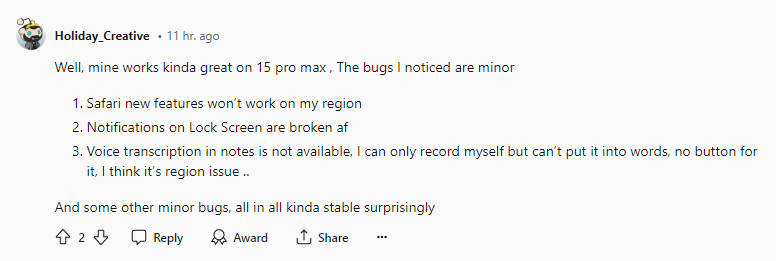
The reason why notifications are not showing up on the lock screen with the iOS 18/18.4/26 is that the software is still in its early development stage and not yet stable. versions of iOS often have bugs and glitches that need to be ironed out before the final release.
Notification delivery and display are complex features that may not work seamlessly in an unfinished build. Rest assured, Apple is aware of such issues and will likely address them in subsequent updates or the final iOS 18/18.4/26 release.
One of the primary reasons why lock screen notifications might not be working is due to settings related to lock screen alerts being disabled. Follow these steps to fix iOS 18/18.4/26 notifications not working on iPhone:
By enabling lock screen alerts for individual apps, you can ensure that their notifications will appear on your lock screen.
Another potential issue could be that you haven't granted permission for certain apps to display notifications. To allow notifications for apps, follow these steps:
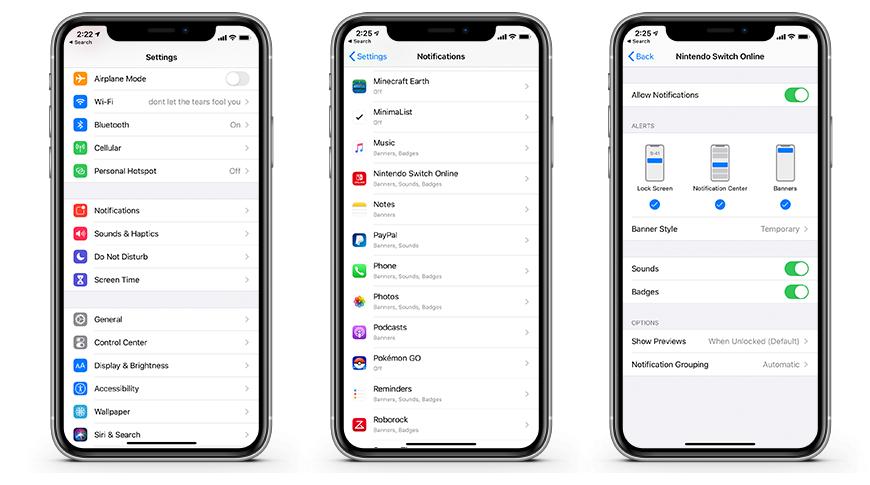
By granting permission for apps to send notifications, you can troubleshoot and fix lock screen notification issues.
Sometimes, a simple restart can resolve various software glitches, including issues with lock screen notifications. To restart your iPhone, follow these steps:

After restarting your device, check if the lock screen notifications are working correctly.
If you've disabled the Notification Center on the lock screen, you won't see any notifications. To enable Notification Center on the lock screen, follow these steps:
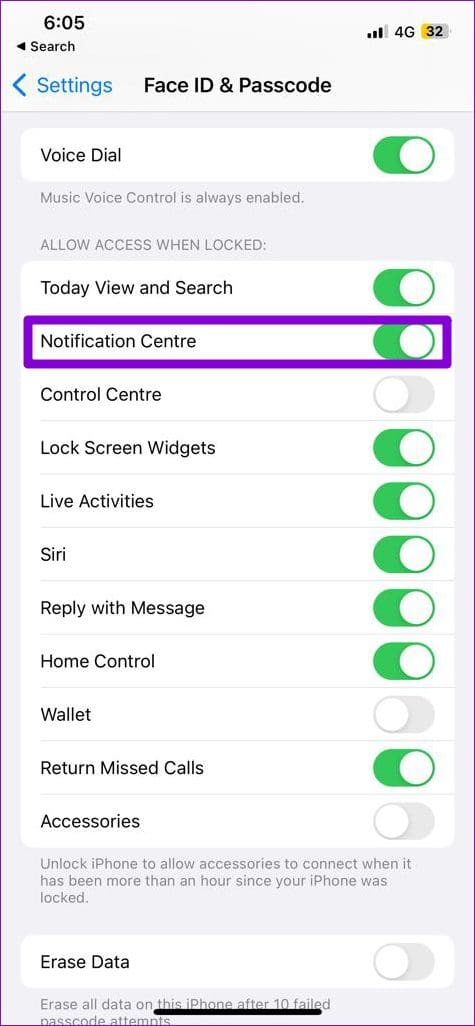
By enabling Notification Center on the lock screen, you'll ensure that notifications are visible and accessible.
Low Power Mode is a battery-saving feature that can sometimes interfere with lock screen notifications. To turn off Low Power Mode, follow these steps:

With Low Power Mode disabled, your iPhone should be able to display lock screen notifications without any issues.
If none of the above methods seem to resolve the issue of lock screen notifications not working on your iPhone running the iOS 18/18.4/26, it's possible that the problem lies within the software itself. As with any pre-release software, versions of iOS are prone to bugs and glitches that can cause various features to malfunction or behave unexpectedly.
In such cases, the best course of action may be to wait for Apple to release the next update for iOS 18/18.4/26. Apple's software engineers are constantly working on identifying and fixing bugs reported by testers, and these fixes are typically rolled out in subsequent releases.
iOS 18/18.4/26 notifications not showing on lock screen? If you're still struggling with the lock screen notifications issue on the iOS 18/18.4/26 and don't want to go through the hassle of trying multiple troubleshooting methods, there's a convenient solution: Tenorshare ReiBoot.
Tenorshare ReiBoot is a powerful iOS system repair and recovery software that can help you resolve various issues, including problems with lock screen notifications, with just a few clicks. It's a comprehensive tool that offers a range of features to keep your iOS device running smoothly.
Here are the steps of fixing the no notifications when iPhone is locked iOS 18/18.4/26 with Tenorshare ReiBoot:
Install Tenorshare ReiBoot on your computer and launch the application. Connect your iPhone running the iOS 18/18.4/26 to your computer using a USB cable. ReiBoot will automatically detect your device. Click the "Start" button once your iPhone is recognized.

From the main interface, select the "Standard Repair" option. This repair mode will allow ReiBoot to fix the lock screen notifications issue without causing any data loss.

After choosing "Standard Repair," ReiBoot will guide you through the process of downloading the latest iOS 18/18.4/26 firmware for your device. Simply click the "Download" button, and ReiBoot will handle the firmware download automatically.

Once the firmware download is complete, ReiBoot will begin the repair process. Follow the on-screen instructions, and your iPhone will reboot after the repair is finished.

After the reboot, check your lock screen. The notifications should now be working correctly on your iOS 18/18.4/26 device, thanks to the repair performed by Tenorshare ReiBoot.

Dealing with issues like lock screen notifications not working can be incredibly frustrating, especially when you're testing out new software like the iOS 18/18.4/26. Missing important updates or reminders can disrupt your daily routine and productivity. However, with the solutions outlined in this guide, you now have the tools to tackle this problem head-on.
Whether it's enabling the right settings, allowing app notifications, or performing a simple restart, the step-by-step instructions provided should help you get your lock screen notifications back up and running smoothly. And if none of those methods work, you can always rely on the power of Tenorshare ReiBoot.

then write your review
Leave a Comment
Create your review for Tenorshare articles

By Jenefey Aaron
2025-12-19 / iOS 18