ReiBoot - No.1 Free iOS System Repair Software
Fix 150+ iOS Issues without Data Loss & Safely iOS 26 Upgrade/Downgrade
ReiBoot: No.1 iOS Repair Tool
Fix 150+ iOS Issues, No Data Loss
Experiencing issues with the Mail app on iOS 18/18.5/26? You're not alone. As early adopters dive into Apple's latest software update, many are reporting that iOS 18/18.5/26 mail not working. Whether you rely on your email for work, personal communication, or keeping up with daily tasks, this glitch can be particularly frustrating. In this article, we'll explore the potential causes behind the problem, possible workarounds, and what to expect in upcoming updates.
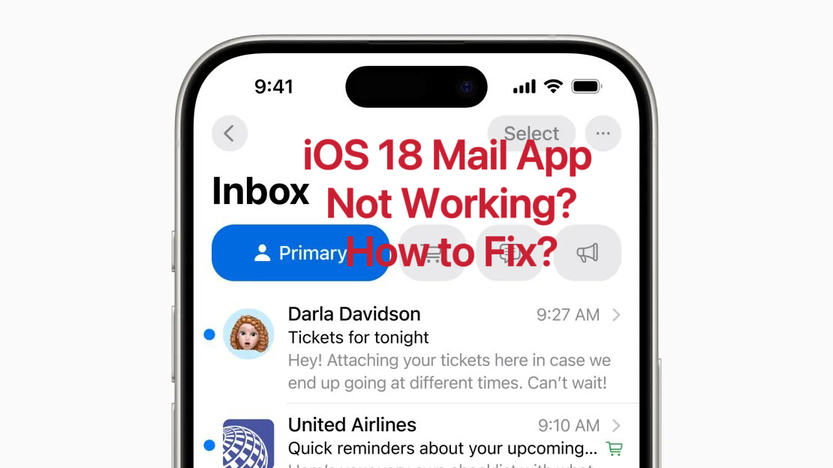
"Hi everyone! I updated to IOS 18 earlier today, and now my mail app (the one iPhone comes with) isn't working at all. It's saying "connecting" instead of getting mail (which may just be apart of the update) but it has asked me for passwords to IMAP which I've never had to put in, and I haven't received any mail since I updated. I sent myself an email through a different address and I still never received it. Anyone having this situation, and if so what helps? DISCLAIMER yes this is everything prob sucks right now but not receiving mail until the 2 comes out ?"
- From Reddit Mail App not Working (iOS18)
Users from reddit claim that iOS 18/18.5/26 email not working. Here are some of the common issues users are experiencing with the Mail app on ios 18 email issues:
The iPhone Mail app not working properly after the iOS 18/18.5/26 update can be primarily attributed to software glitches.
Beta versions of operating systems are inherently unstable and prone to bugs, as they are still in the testing phase. These glitches can manifest in various ways, affecting the Mail app's functionality.
Some common reasons for iOS 18/18.5/26 imap not working include:
Sometimes, a simple restart of the Mail app can resolve many issues, including iOS 18.5 mail issues. This method clears the app's temporary memory and allows it to start fresh, potentially eliminating any glitches. The following are some simple steps to force quit and restart the Mail app:
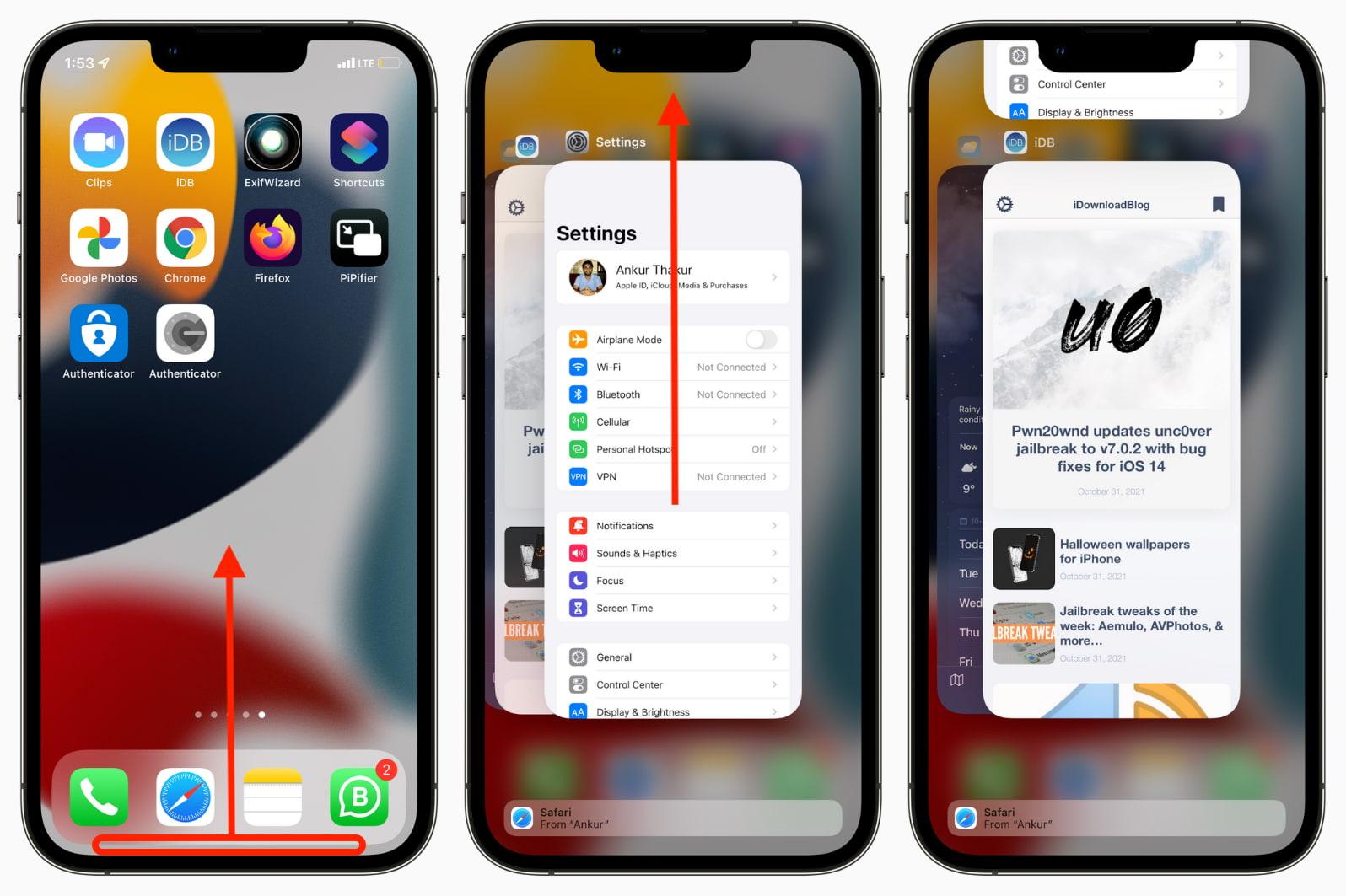
A stable internet connection is crucial for the Mail app to function properly. Ensure your device is connected to a reliable network. Here are some ways that you can follow to check your WiFi connection:

If the Mail app continues to malfunction, accessing your email through a web browser can be a temporary workaround. To use Webmail version, follow these simple steps:
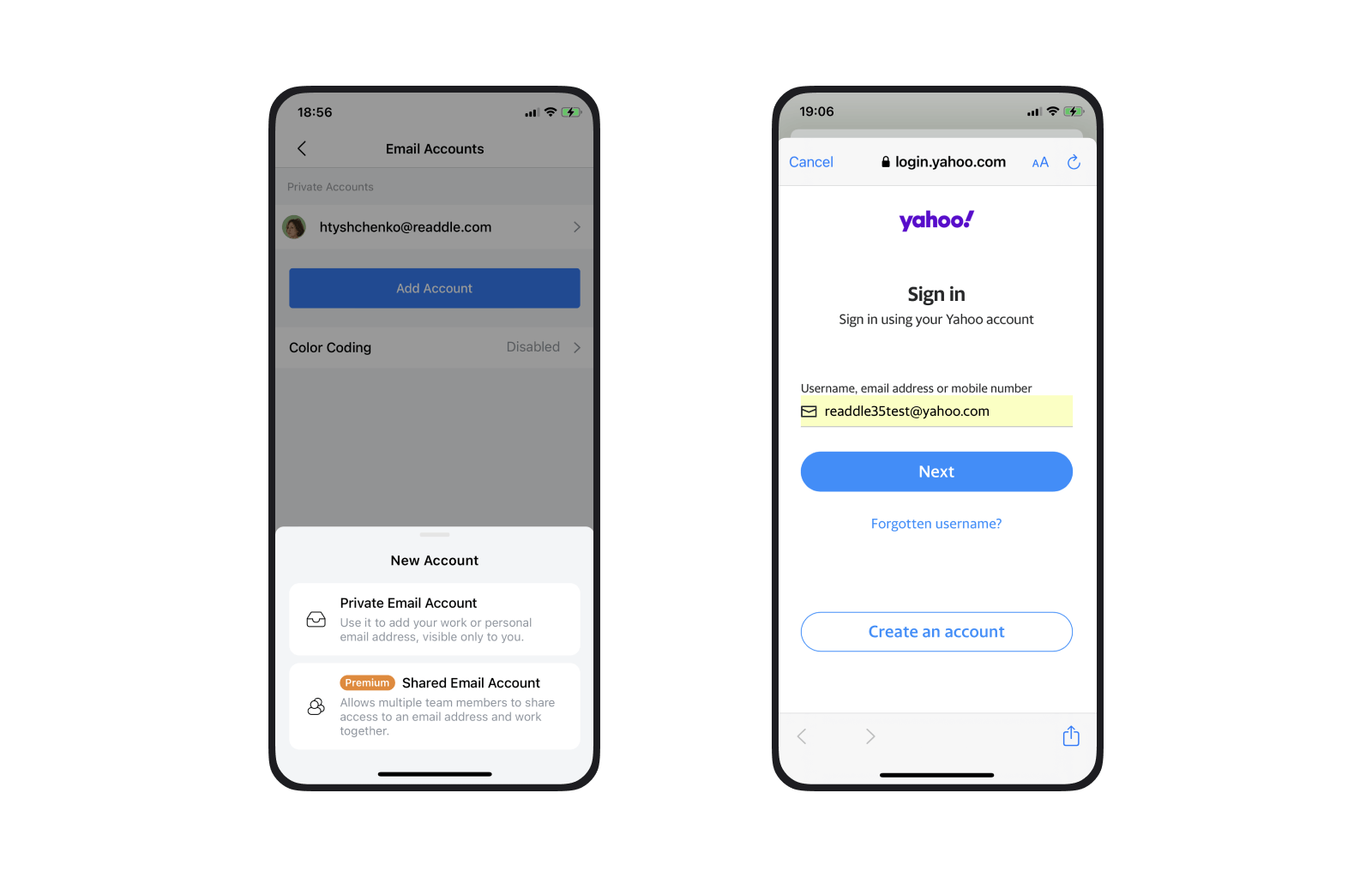
Removing and re-adding your email account can often resolve sync issues and other problems by refreshing the account's settings. To delete your mail account and add it again, follow these simple and easy steps:
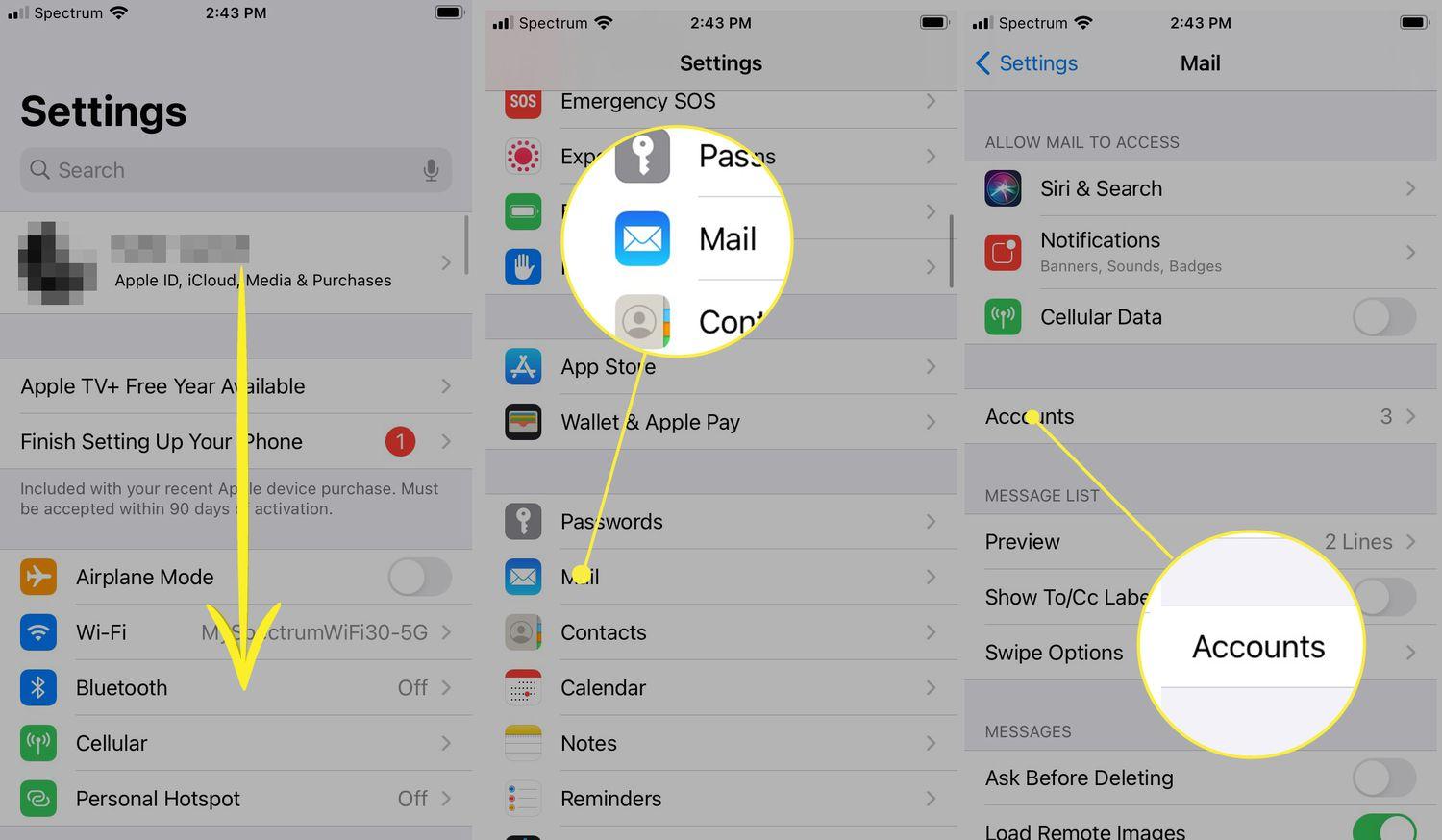
Tenorshare ReiBoot is a powerful iOS system recovery tool designed to address a wide range of iOS issues, including problems with the Mail app in iOS 18/18.5/26.
This software offers a comprehensive solution for users experiencing persistent issues that can't be resolved through conventional troubleshooting methods. The following are the features and benefits of Tenorshare ReiBoot:
Follow these simple steps to fix iOS 18/18.5/26 Mail App not working using Tenorshare ReiBoot:
Download and launch Tenorshare ReiBoot on your computer. Connect your iPhone running iOS 18/18.5/26 to the computer using a USB cable, then click "Start" in the ReiBoot interface.

From the available options, select "Standard Repair." This model is designed to fix iOS issues without data loss, making it ideal for addressing Mail app problems.

The software will prompt you to download the appropriate firmware package for your iPhone model running iOS 18/18.5/26. Wait patiently as ReiBoot downloads the necessary files.

Once the firmware is downloaded, click on the "Start Standard Repair" button. ReiBoot will begin the process of repairing your iOS system, which should resolve the ios mail app not working issues along with other potential system problems.

After the repair process is complete, ReiBoot will notify you. Your iPhone will reboot automatically. Once it restarts, unlock your device and open the Mail app to check if the issues have been resolved. You should now find that "iOS 18/18.5/26 email not working" issue has been fixed.

Yes, you can delete and reinstall the Apple Mail app on iOS. Just long-press the app icon, select "Remove App," and then reinstall it from the App Store.
No, resetting the Mail app does not delete your emails. Your emails are stored on your email server, so they will reappear when you reconfigure the app.
iOS 18/18.5/26 Mail app not working issues, while frustrating, are not insurmountable. By applying these five solutions, from simple restarts to using powerful tools like Tenorshare ReiBoot, users can overcome most problems.
Remember, testing involves challenges, but your feedback helps create a more stable final release.

then write your review
Leave a Comment
Create your review for Tenorshare articles

By Sophie Green
2025-12-05 / iOS 18