ReiBoot - No.1 Free iOS System Repair Software
Fix 150+ iOS Issues without Data Loss & Safely Upgrade/Downgrade
ReiBoot: No.1 iOS Repair Tool
Fix 150+ iOS Issues, No Data Loss
With iOS 18 now officially available, many users are eager to try out the new features and improvements. However, like with any major iOS update, some people run into problems or simply wish they could go back to the previous version. For this, you have to save SHSH blobs so you can downgrade your device when you need to.
In this guide we will help you learn how to manage your iOS 18 SHSH blobs download process so you can downgrade if you need. We will explain what SHSH blobs are and how you can download SHSH blobs.
The term SHSH file for iphone refers to an Apple-created digital signature that functions as a unique fingerprint for your device and a particular iOS version. The authenticity of the firmware (IPSW file) that you want to install on your iPhone, iPad or iPod touch is confirmed by this signature.
It ensure the installation of just iOS versions approved by Apple on your device. When you save your SHSH files they are uploaded to an SHSH host which acts as a server to store your blobs and ensure that you can access them when you need to restore or downgrade your iOS.
Yes you can downgrade iOS with blobs as they are digital signatures that Apple generates for every iOS versions. Apple controls which iOS versions you can install but SHSH blobs give you the power to install unsigned IPSW version which allows you to restore control over your device to downgrade later.
But the process of downgrading usually uses some specialized tools which can apply these blobs to your device during the downgrade process.
SHSH blobs play important role when you want to downgrade your iPhone to older versions. To obtain SHSH blobs you will need to save them while Apple is still signing the firmware version you are interested in. You can search for an iOS 18 SHSH blobs download APK or use Blobsaver download to manage this process easily without the need for a computer.
But here we will help you download SHSH blobs using TSS Saver:
Step 1. First you need to find your iPhone's ECID. You can do this by connecting your iPhone to your computer. Open iTunes and select your device and then click on the serial number until you see the ECID. When it appears, copy it.
Step 2. Open your web browser and go to TSS Saver official website.
Step 3. On the TSS Saver website you will be asked to enter your ECID. Paste the ECID you copied earlier. You will also need to select your device model from the dropdown menu.
Step 4. Once you have entered the required information click the "Submit" button. TSS Saver will then generate and save your SHSH blobs for the currently signed iOS versions.
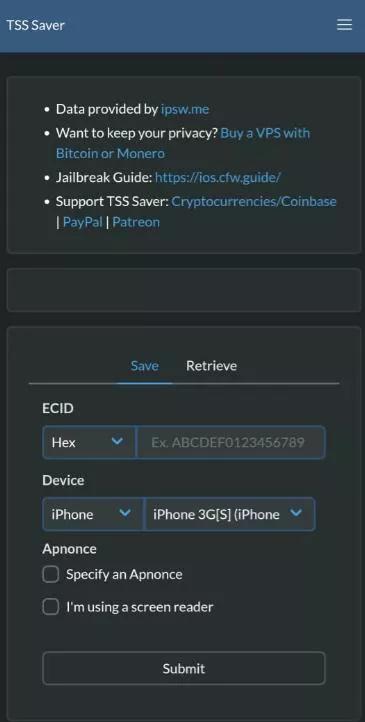
Step 5. Now TSS Saver will provide you with a link to download your SHSH blobs. Click the link and save the file to the desired locations on your computer.
Upgrading to iOS 18 can be exciting but sometimes the latest update doesn't meet your expectations or you encounter issues that makes you want to return to a previous version. If the latest update isn’t working out, you can easily turn back to the version you prefer by using the right tool.
Tenorshare ReiBoot is great tool for those dealing with system glitches, performance issue or who just want to return to a previous iOS version. This powerful software allows you to downgrade iOS 18 to 17 unsigned without SHSH blobs.
Here is how to downgrade iOS 18 to 17 unsigned using Tenorshare ReiBoot:
Download and Install the software on your computer and connect your iPhone to the computer with the help of USB cable. Now Click the “iOS Upgrade/Downgrade” option.

Select the “Downgrade” option to start downgrading iOS 18 to 17 unsigned.

Choose the desired firmware package and ReiBoot will handle tall the process to ensure smooth and secure downgrade.

Tap "Initiating downgrade" and wait for a few seconds.

ReiBoot will automatically remove your current iOS and install the stable iOS version on your device. Your device will be restart and boot into previous iOS./p>

SHSH blobs are specific to each device. They function as iOS version-specific digital signatures for your iPhone or iPad. It also means that SHSH blobs from one device cannot be used on other devices. They only function on the device from which they were originally saved.
SHSH blobs can still be used but with some limitations. They allows you to downgrade or restore your iOS device only if you save blobs for the specific iOS version you want to go back to. The process can be tricky and does not always work perfectly especially if Apple is no longer signing that iOS version.
You have got it covered that saved blobs increasse the chances of your success even if downgrading can be challenging and isn't always successful. If you encounter any issues or prefer a hassle-free experience we highly recommend using Tenorshare ReiBoot. It resolves a number of iOS problems and help in downgrading all without requiring SHSH blobs. With ReiBoot downgrading your iOS device becomes a breeze.

then write your review
Leave a Comment
Create your review for Tenorshare articles
By Anna Sherry
2025-04-17 / iOS 18
Rate now!