then write your review
ReiBoot - No.1 Free iOS System Repair Software
Fix 150+ iOS Issues without Data Loss & Safely Upgrade/Downgrade
ReiBoot: No.1 iOS Repair Tool
Fix 150+ iOS Issues, No Data Loss
Installing the latest iOS can be both exciting and frustrating. Apple has just released iOS 18, and many users are reporting issues. Some are experiencing slower performance, while others find that apps are freezing or not loading properly.
These problems can be annoying, especially when you're eager to use new features.
Don't worry—help is here! We understand how these issues can affect your experience. In this article, we'll see why your iPad might be running slowly after the iOS 18 update. We'll also provide practical solutions to help you get your device back to optimal performance.
If your iPhone is running slowly after updating to iOS 18, you might be wondering why. Here are some common reasons:
If your iPhone seems slow following the iOS 18 update, outdated apps can be the culprit. Apps not updated for the new OS can slow down your iphone and cause trouble. You can improve your apps' compatibility with the newest iOS version by updating them.
Steps to Update Your Apps:

Certain features on your iPhone can slow down your device, especially if they are using a lot of resources. One such feature is Background App Refresh, which updates apps automatically when connected to WiFi or cellular data. Disabling this feature can help improve your iPhone's performance. Location services can also use up resources and impact speed.
Here’s how to turn off these features to fix iPhone slow after ios 18 update :
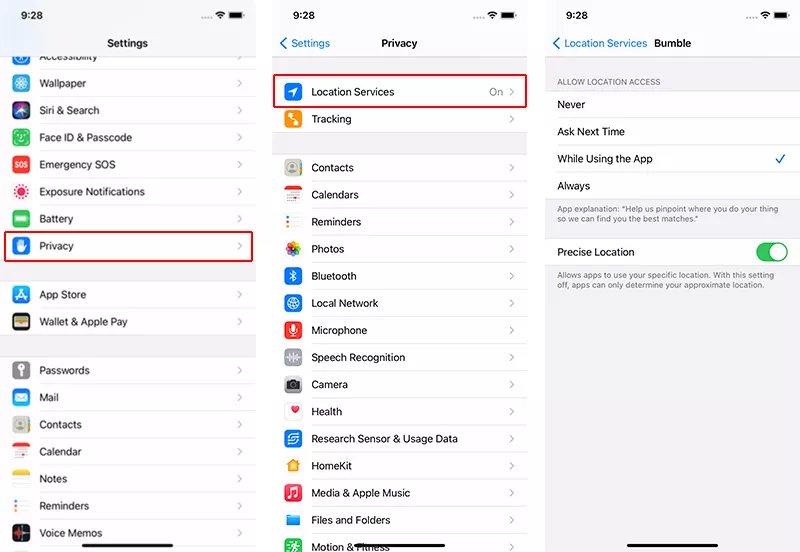
When using apps on your iPhone, they store data and cache files that can accumulate over time. This buildup can slow down your device, especially after an update. By clearing these caches and removing history apps, you can improve your iPhone’s performance and speed up your device.
Here’s how to solve iPhone running slow after iOS 18 update:
Clear Safari History and Website Data
Clear App Cache
You need to have adequate free capacity on your iPhone in order to keep it operating efficiently. Generally, for optimal operation, your device requires a minimum of 1GB of free space. Your iPhone's insufficient storage may be the cause of its slowness. You can inspect and remove unnecessary files to make space available.

If your iPhone is slow after the iOS 18 update, there’s a powerful tool that can help. Tenorshare ReiBoot is an excellent choice for fixing various iOS system problems, including performance issues caused by updates. It’s a reliable and user-friendly solution that can repair over 150 iOS system problems without causing data loss.
Main Features and Advantages of Tenorshare ReiBoot:
The steps to fix your iOS are as follows:





To speed up the iOS 18 update, make sure you have a fast and stable internet connection, close unnecessary apps, and free up storage space on your device. Do restart your device before starting the update.
The usual time for the iOS 18 update is between thirty and sixty minutes, but this can change depending on your internet speed and the device's capabilities.
Experiencing a slow iPhone after the iOS 18 update can be frustrating. Tenorshare ReiBoot is a great solution to quickly fix this issue. Using tools like Tenorshare ReiBoot can help resolve many common problems. Don’t let a sluggish phone slow you down—give ReiBoot a try and enjoy a faster, more responsive device.
Remember to keep your device updated, manage your apps wisely, and maintain optimal settings to prevent future slowdowns.
then write your review
Leave a Comment
Create your review for Tenorshare articles
By Jenefey Aaron
2025-04-17 / iOS 18
Rate now!