then write your review
ReiBoot - No.1 Free iOS System Repair Software
Fix 150+ iOS Issues without Data Loss & Safely Upgrade/Downgrade
ReiBoot: No.1 iOS Repair Tool
Fix 150+ iOS Issues, No Data Loss
The release of iOS 18 has brought exciting new features to iPhone users, but it has also introduced some unexpected challenges. One of the most frustrating issues reported by early adopters is the iOS 18 volume bug & iOS 18 speaker not working .
Users have encountered various audio problems, ranging from no sound on iPhones after the iOS 18 update to volume suddenly becoming very low. These issues can significantly impact the user experience, affecting everything from phone calls to media playback.
In this guide, we'll explore the nature of these volume-related problems and provide practical troubleshooting tips to help you restore your iPhone's audio functionality to its optimal state.
I attempted to watch a video using the YouTube app and noticed that the audio was very low at full volume. It also seems to only be coming out of the ear piece. I tested other apps and had the same issue. Several reboots have not resolved the problem.
Users of the iOS 18 have reported several volume-related issues, collectively referred to as the iOS 18 sound volume bug. These problems range from unresponsive volume controls to erratic sound behavior.
Some users have experienced an iOS 18 volume button bug, where the physical buttons fail to adjust the sound level as expected. Others have noticed that their device's volume becomes unexpectedly low or completely muted with no sound on iPhone after ios 18 update issues.
The iOS 18 sound volume bug appears to affect various audio functions across the system, including media playback, phone calls, and app notifications.
These issues have prompted many users to seek solutions and workarounds while waiting for official fixes from Apple.
The ios 18 audio issues might be mistaken for active Silent mode. Checking and disabling Silent mode can often resolve apparent volume issues. To turn off silent mode follow these steps below:
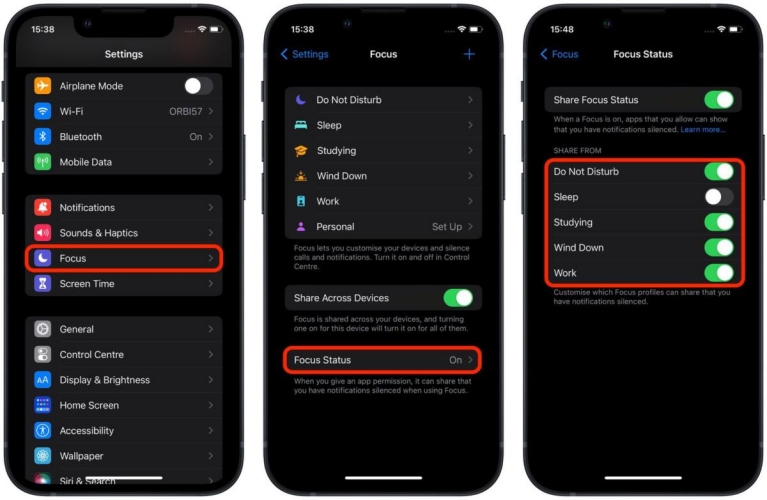
Do Not Disturb mode can sometimes interfere with volume settings. Disabling it may resolve volume-related problems. Follow these steps to turn off “Do Not Disturb” mode:
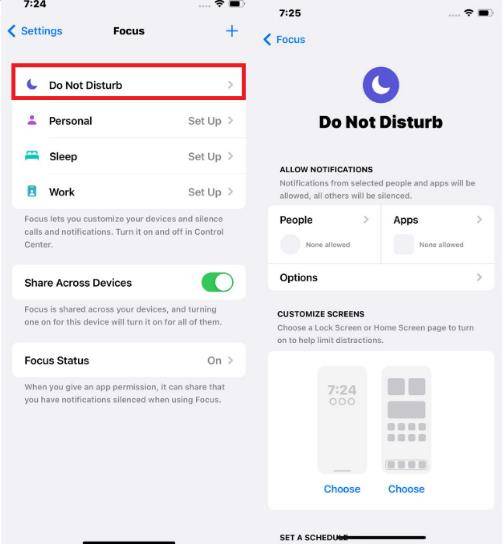
Verifying and adjusting Sound and Haptics settings can help address volume issues on iPhone after ios 18 update. Here is how you can check the Sound and Heptics on your iOS 18 iPhone:
A force restart can often resolve software glitches causing volume problems. To force restart your iPhone use the following steps guide for each model.
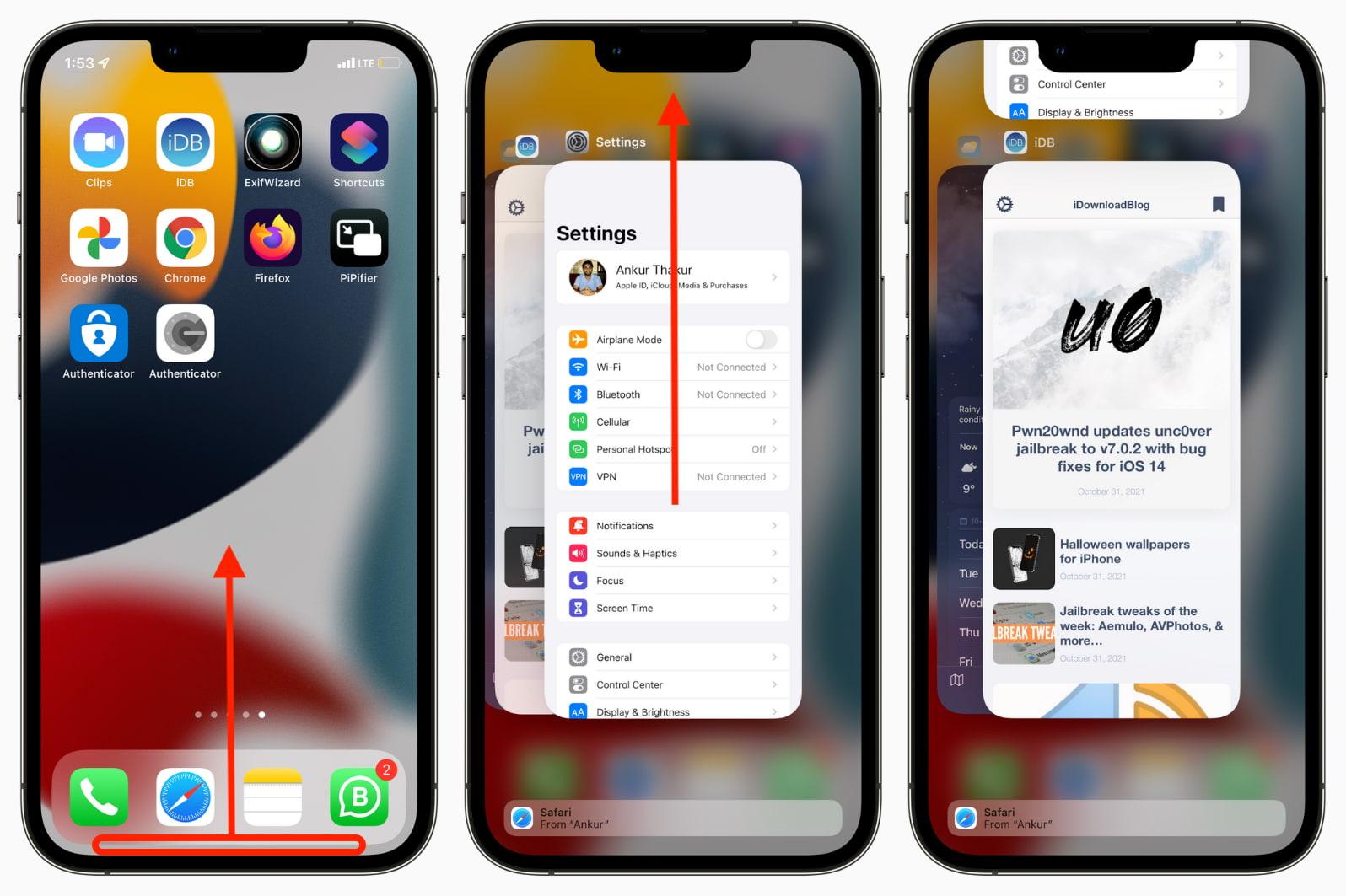
If other methods fail, resetting all settings can help resolve persistent volume issues. To reset all settings on your iPhone follow these simple steps:

If all else fails, contacting Apple Support can provide expert assistance for persistent ios 18 volume suddenly very low issues. Follow these simple steps to talk to the customer support of Apple:
With each new iOS release comes a host of bugs and issues that plague early adopters. Such is the case with iOS 18 and its temperamental volume control. But iPhone users need not despair. Tenorshare ReiBoot is here to save the day.
As a leading iOS repair tool, Tenorshare ReiBoot has earned its reputation for quickly and effectively resolving iOS quirks.
Advantages of Tenorshare ReiBoot for fixing the iOS 18 volume bug include:
The following are the steps to fix iOS 18 volume bug:
Download and install Tenorshare ReiBoot. Go to the Tenorshare ReiBoot website and download the latest version of the software. Now, click on “Standard Repair.”

Connect iPhone to computer and launch ReiBoot. In the next section, click on the “Standard Repair.”

Now, you can select the firmware for your iPhone. In this case, you can select iOS 18 to fix the volume bug.

Wait for the process to be completed.

After the repair process is complete, ReiBoot will notify you. Your iPhone will reboot automatically. Once done, check the volume options to see if the bug is gone or not.

The iOS 18 volume bug can be frustrating, but it is fixable. First, check your volume settings and toggle mute switches. Update to the latest version if available.
Reset network settings if it's a calling issue. As a last resort, use Tenorshare ReiBoot to repair the iOS system files and resolve software-related sound problems.
Tenorshare ReiBoot is an invaluable tool for fixing various iOS issues beyond just no sound problems. It can enter recovery mode, download firmware, and repair the iOS system with just a click. ReiBoot makes the entire process easy and automated.
then write your review
Leave a Comment
Create your review for Tenorshare articles
By Jenefey Aaron
2025-04-17 / iOS 18
Rate now!